Rackmount TesiraFORTÉ USB interface
Tesira offers USB ports on all TesiraFORTÉ models and on the Tesira EX-UBT expanders. The USB interface allows Tesira to be used as a USB audio I/O peripheral for PCs and Macs. Each USB port can be configured in Tesira programming as speakerphone (mono), 2-channel, or multi-channel I/O devices.
The TesiraFORTÉ DSP processor and Tesira EX-UBT AVB expander can be used to receive and/or transmit digital audio via USB to a PC. The USB port is used for audio only; the TesiraFORTÉ DSP processor and Tesira EX-UBT AVB expander cannot be programmed or otherwise accessed via the USB port, and the Tesira USB port does not support video applications.
Both Tesira device types use a USB 2.0 port that operates as a USB Audio Class 1.0 device for 1- or 2-channel operation. Most modern computer operating systems include generic USB Audio Class 1.0 drivers that are compatible with Tesira (including Windows, Mac OS X and Unix-based operating systems), therefore Tesira USB devices can usually be used in mono or stereo mode without manually installing a driver.
For multi-channel USB audio input (3+ channels) in Windows applications Tesira USB devices are USB Audio Class 2.0 devices, which require the Biamp USB audio driver be installed on the host PC. Download the Biamp Tesira USB audio driver for Windows.
The USB port on both Tesira devices accept the USB Type B (or standard-B) connector of an A-to-B USB cable. The Tesira devices are USB peripherals and cannot host other USB devices.
USB extending
In Tesira systems with AVB we recommend using the Tesira EX-UBT instead of a regular point-to-point USB extender. More information on deploying the EX-UBT can be found here.
It is recommended that users consider Dante-USB interfaces in TesiraFORTÉ DAN systems which require USB extensions. Alternatively, an EX-UBT can still be used in a TesiraFORTÉ DAN system by adding a TesiraCONNECT TC-5D.
Please note that most USB extenders are not compatible with USB Audio. When using USB extenders ensure that the USB extender supports isochronous data transfers. The majority of USB extenders do not support isochronous data. Biamp is currently in the process of testing various USB extenders and will continue to expand the list of known compatible USB extenders:
Tesira USB Input and Output blocks
When using the TesiraFORTÉ USB Audio, TesiraFORTÉ USB Input and/or USB Output blocks are used. Below are the options available when creating USB Input and Output blocks:
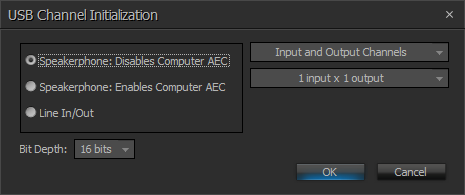
The interface dialog allows a choice of 3 modes of operation:
- Speakerphone: Disables Computer AEC
- This option is selected when using USB Audio to integrate with a PC for conferencing applications (e.g., Microsoft Lync, Skype, WebEx, etc.). Choosing this option will tell the PC that Acoustic Echo Cancellation (AEC) processing is being applied in the TesiraFORTÉ, and therefore AEC should be disabled in the PC application.
- Speakerphone: Enables Computer AEC
- This option is selected when using USB Audio to integrate with a PC for conferencing applications (e.g., Microsoft Lync, Skype, WebEx, etc.). This option is appropriate for cases when the Acoustic Echo Cancellation (AEC) processing is not being applied in TesiraFORTÉ (i.e., using a TesiraFORTÉ AI), and therefore AEC should be enabled in the PC application.
- Line In/Out
- This option is selected when USB Audio is being used for applications other than conferencing. This mode allows for multi-channel audio transmission over USB. Choose the desired number of input and output channels, and the desired bit depth.
-
- Note that the Biamp Tesira USB audio driver is required for Windows OS when using multi-channel mode. Mac OS supports multi-channel audio natively. Windows can only support mono and stereo audio natively without needing to install a USB driver.
Bit depth can be set to 16 or 24 bit with a fixed sampling rate of 48KHz. When using a bit depth of 24 bits, a maximum of 4 audio channels can be sent/received. When using a bit depth of 16 bits, a maximum of 8 audio channels can be sent/received.
USB Input Level
Setting the USB Input levels at -12.0dB will allow a signal sent from the PC at 100% to enter the TesiraFORTÉ at a maximum (peak) of +24dB (0dBFS). This is the correct setting for the USB Input level.
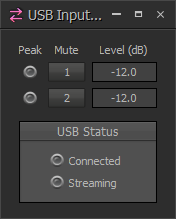
When using the Tesira EX-UBT USB Audio, Tesira EX-UBT USB Input and/or USB Output blocks are used. Below are the options available when creating USB Input and Output blocks:
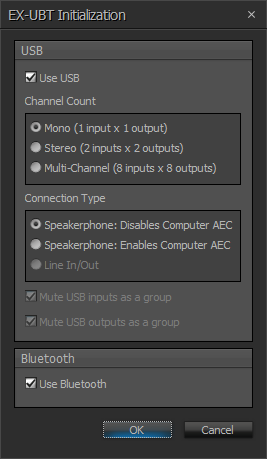
The interface dialog allows a choice of 3 modes of operation:
- Mono (1 input x 1 output)
- Stereo (2 inputs x 2 outputs)
- Multi-Channel (8 inputs x 8 outputs)
- Note that the Biamp Tesira USB audio driver is required for Windows OS when using multi-channel mode. Mac OS supports multi-channel audio natively. Windows can only support mono and stereo audio natively without needing to install a USB driver.
When configured as a speakerphone, the EX-UBT synchronizes privacy mute state and volume control of Microsoft Skype for Business running on the connected host computer. This is achieved through Human Interface Device (HID) communication.
More information on deploying the Tesira EX-UBT can be found here.
Connecting to a Windows PC
For Windows to recognize the Tesira USB interface, the configuration running in the Tesira system must contain the USB Input and/or Output blocks. The USB port on the TesiraFORTÉ or Tesira EX-UBT is not active unless the Tesira configuration includes USB blocks.
WIth the active USB blocks added in the Tesira configuration, when the Tesira USB device is connected to a Windows machine, it will try to automatically install the required drivers and initialize the USB interface. Once a valid connection is established, the Tesira's USB device will appear as an audio device in Windows. Every time there is a change in the USB options of the Tesira configuration, the host operating system (Windows in this case) will update the drivers if necessary.
Once Windows successfully recognizes and installs the USB interface, the USB Input or Output blocks within the Tesira configuration will give an indication of the Connected and Streaming status.
The Connected indicator will light up when a USB cable is plugged in. The Streaming indicator will light up when audio is actively passing over USB. Please note that we have observed instances with PC based hard CODECs (such as Vidyo) where the Streaming indicator of the USB Tx block would only illuminate when the CODEC was in an active call. Zoom PC's can optionally be controlled by a third party iPad app or control system. In our experience, users may need to select the Tesira USB peripheral from the iPad app to enable functionality.
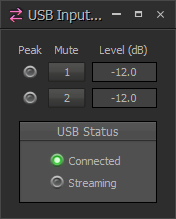
Channel Settings
Once connected, the Tesira USB device will show up in the Sound control panel in Windows. You can access the Sound control panel by going to the Windows Start menu→Control Panel→Hardware and Sound→Sound . Alternately, you can also right-click on the Windows sound icon (bottom left on the task bar) and select "Playback Devices" or "Recording Devices".
Depending on how the USB Input/Output blocks were configured, the Tesira USB device will show up as a Playback device, a Recording device, or both. It may present itself as a "Line" or a "Speakerphone" device.
The Tesira USB device presents itself under Playback similar to this example below. Clicking the Properties button will allow access to level settings and other advanced options.
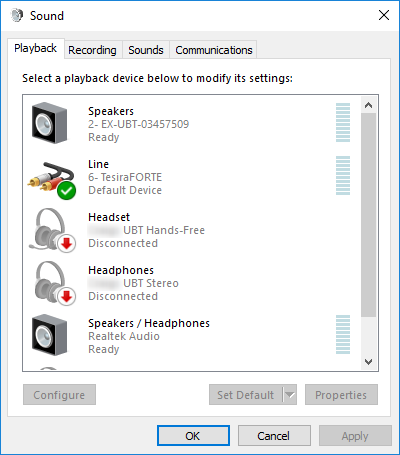
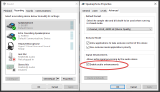 A Windows 10 update has added Speakerphone audio signal enhancement feature which is enabled by default. This has been seen to be detrimental to USB audio resulting in added noise and very low transmit levels. Disabling the feature in the Advanced options of the Speakerphone audio settings resolves the issue.
A Windows 10 update has added Speakerphone audio signal enhancement feature which is enabled by default. This has been seen to be detrimental to USB audio resulting in added noise and very low transmit levels. Disabling the feature in the Advanced options of the Speakerphone audio settings resolves the issue.
Installing Biamp USB Driver for Windows multi-channel recording
 By default, Windows cannot handle a USB audio device that uses more than two audio channels. Therefore, in order to send more than two audio signals third-party software is required to make the additional channels available. Biamp has released the Biamp Tesira USB Driver for Windows to support multi-channel audio.
By default, Windows cannot handle a USB audio device that uses more than two audio channels. Therefore, in order to send more than two audio signals third-party software is required to make the additional channels available. Biamp has released the Biamp Tesira USB Driver for Windows to support multi-channel audio.
Download and install the Biamp Tesira USB Driver for Windows. Once installed you will see the Biamp Tesira Control Panel icon in the task bar:
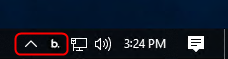
Open the Biamp Tesira Control Panel, you will see the Biamp Tesira USB device connected that will be presented as the "Biamp Tesira - ASIO" device.
Example of the Biamp EX-UBT AVB expander:
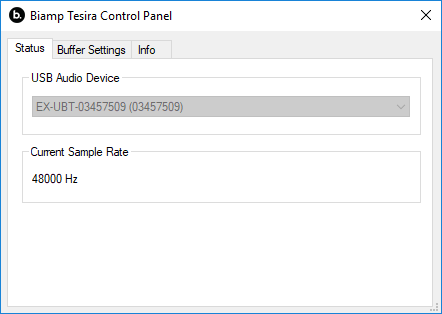
Example of the Biamp TesiraFORTÉ USB:
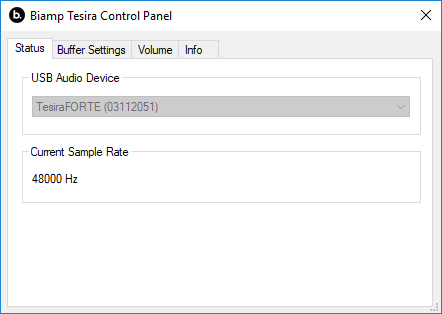
Example of multiple Biamp Tesira USB devices connected at once. Note you can only select one device at a time.
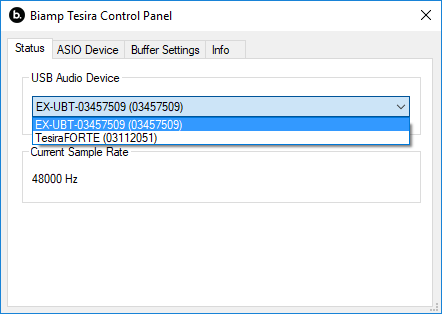
Note that the Biamp driver will only work with compatible software, and Windows will continue to show only a 2 channel Stereo input and output Tesira USB device.
- All versions of Windows 10/7/8 work with our driver. The exception is with the first version of Windows 7 a Microsoft hotfix must be installed to accept our SHA256 signed driver. Further details can be found online within Thesycon's FAQ section.

