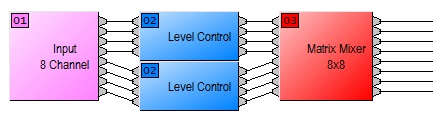Finding the Instance ID and Device ID of a block
In order to externally control an Audia or Nexia system, you often need to know the Instance ID and/or Device ID of a processing block. This article describes several methods to find this information on any Audia or Nexia configuration file.
Property Sheet
One way to find the Device and Instance ID's of a block is by looking at the Property Sheet of that block. This can only be done while you are not connected to the system. To view the Property Sheet, right-click on the desired block and select "Properties". In the Property Sheet window that appears, select the "DSP Attributes" tab. The Instance ID is displayed in the "Instance ID" field, and the Device ID is displayed in the "Allocated To Unit" field.
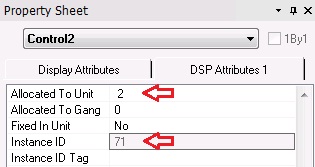
The Instance ID Tag can also be found in the Property Sheet, just below the Instance ID. In most cases, the Instance ID Tag can be used interchangably with the Instance ID. Instance ID Tags are optional, and can be set by the user if desired.
Control-A and click
Another way to find the Instance ID of a block is to click on the block while holding down both the Ctrl and A keys on the keyboard. The Instance ID of the block will display in the bottom-left corner of the window. This method can be used regardless of whether or not you are connected to the system, however the Device ID is not displayed using this method.

Display Device Assignment
The Audia and Nexia software can be configured to always show the Device ID of each block within the block itself. This option can be enabled by going to the Tools menu and selecting Options. In the Options dialog, click on the Display tab, and select "Display device assignment" at the top of the window. Click OK to close the Options window, and you'll see a two-digit number in the top-left of each block that shows its Device ID.