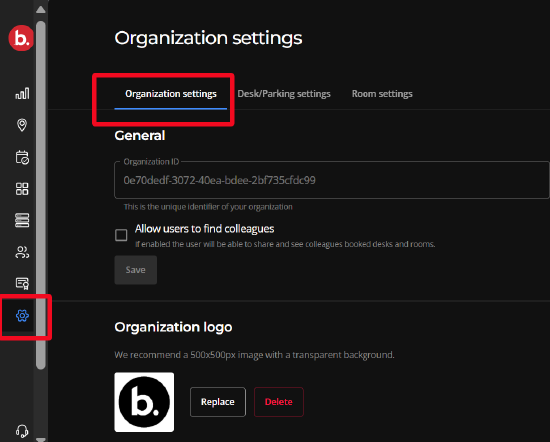PINs: How to Create Identification PIN Codes
- How to create a universal PIN code for all organization members
- How an organization member can create or update their own PIN code in an organization
- How an Organization Admin or Owner can create or update a PIN code for an organization member
Setting a universal PIN code for all organization members
The procedure creates a single PIN code used to unlock ID-required booking actions for all members in the organization.
Location: This option is found on the Settings page of the Workplace admin web portal.
Reminder: Verify you are signed into the correct organization when making settings changes.
-
Tap the Settings cog icon in the navigation pane
-
Select the Organization settings tab on the Settings page
-
Scroll down to the Pin Code section
-
Check the Enable Organization-wide PIN code box
-
Enter a 6-digit PIN code in the 6 digits field
-
Select the Save button
The User creates or updates their PIN code
All organization members can creat or update their individual six-digit PIN code.
Requirements
- Each PIN code in an organization must be unique. No duplicate PIN codes are allowed.
- Each member can have one PIN code in a Workplace organization.
Location: Users can create and update their PIN in the Biamp Workplace Booking mobile app.
1. Tap the profile icon in the top-right corner of the Today screen to bring up the user's profile.

2. Scroll down to the Utilities section and tap the "Pin codes button".
3. Select the organization to create or change your PIN code in.
4. Enter a new 6-digit PIN and tap "Save".
Note: All PIN codes in an organization must be unique. If your new code is not, you will be prompted to enter a new code before you are allowed to save a PIN.
Organization Owners and Admins create or update members' PIN codes
Location: Owners and admins can create or change PINs in the Biamp Workplace admin portal.
1. Go to the Users page in the Workplace admin portal and select the member you will be creating a PIN for.
- Double click the member's row on the page or select the check box and then click on the "Edit" pencil icon.
2. Enter a PIN code for the User and then click on "Save". The PIN is now available for use.
- Reminder: Each PIN code in the organization must be unique.
Further reading
-
For how to enable RFID or PIN identification in Biamp Workplace, please see: PIN and RFID Identification: How to enable
-
For an overview of ID requirements that can be enabled in Biamp Workplace, please see: PIN and RFID Identification: Overview
-
For how to create NFC cards and tags for RFID identification, please see: RFID: How to reate NFC Cards and Tags for Users