Transferring Licenses in License Manager
Getting ready
Obtain organization IDs
You will need to enter Workplace Organization IDs to transfer licenses to organizations you are not a member of. For example:
- To transfer licenses to an end-user's Workspace organization you are not a member of.
- To transfer licenses to a Workspace organization that will sell and transfer licenses to end-users.
Contact the owner or administrators ahead of time to obtain the Organization IDs.
- IDs can be found under Organization settings on the Biamp Workplace administration console for the organization.

Procedure
If you have not already done so, sign into the Biamp Workpalce License Manager Portal at: https://licenses.workplace.biamp.app/login
- See our article, Getting Started with Biamp Workplace License Manager, if you are not already set up with accounts and access in Workplace and License Manager.
- Note: If you have just been approved for access in License Manager, you may need to sign out and sign back into the portal for your approval to be visible
1. Select which license types you want to transfer to an organization, then click on the Transfer button
- Clicking the Transfer button brings up a form to fill out.
- More than one License type may be selected.
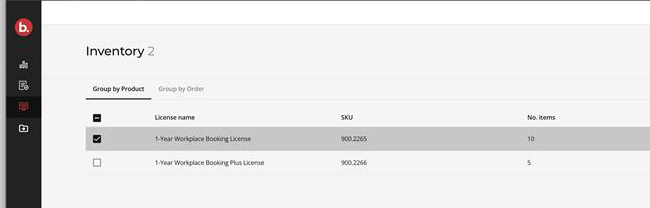
2. Fill out the form
Choosing an Organization Designation
- Other Organization: This allows you to transfer the license to another organization that can then sell and transfer the license to an end-user.
- Use this option if you are a distributor and want to sell and transfer the license to a reseller or integrator.
- This option requires entering the gathered Organization IDs mentioned at the start of this article.

- My Workplace: This designation allows you to transfer licenses to Workplace organizations you are currently logged into.
- Use the dropdown menu in the top-right corner of the page to select which organization will receive licenses transferred using the My Workplace option.
- This will automatically use the Organization ID of the organization selected in the dropdown menu.

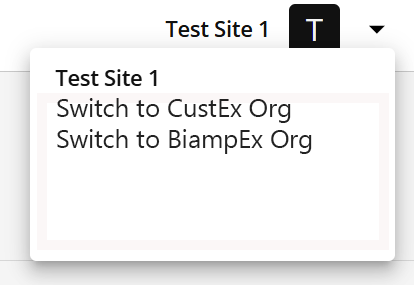
This example assigns a Booking Pluse License to a Workplace organization called Test Site 1 that the License Manager user is a member of.
- End User Workplace: Select this option to transfer licenses to an end-user's Workplace organization.
- This allows the end-user to assign and activate the license.
- This option requires entering the gathered Organization IDs mentioned at the start of this article.

3. Click Save to transfer the licenses

Successfully saving the transfer will trigger a message reading "Order transferred!" on the lower-left side of the screen.

Transferred licenses
The transferred licenses should now be visible under the Licenses tab in the recipient organization's Workplace administration portal.


