Qt X Device fault reporting
Qt X hardware reports active device faults and records these in events logs. This article covers device faults shown on the front panel, the Qt X system software and onboard web user interface (web UI), and in the system logs.
Front panel fault messages
Front panel fault messages are seen on the same navigation page as the device firmware version.
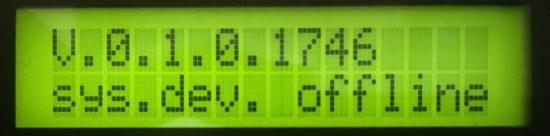
Device fault messages:
- DEVICE_TEMPERATURE: 'high temperature'
- FIRE_CONTACT_IN: 'e-mute alarm ON'
- FRONT_PANEL_TEST_MODE: 'test mode active'
- AVB_STREAM_ERROR: 'AVB stream error'
- DANTE_STREAM_ERROR: 'Dante stream err'
- CTRL_LINK_DOWN: 'Ctrl link down'
- MEDIA_LINK_DOWN: 'Media link down'
- OUTPUT_FAULT: 'Output fault'
- INSUFFICIENT_RESOURCES: 'resource limit'
System fault messages:
- SYSTEM_DEVICE_OFFLINE: 'sys dev offline'
- SYSTEM_DEVICE_OUTSYS: 'sys dev outsys'
- MEDIA_CLOCK_FAULT: 'media clock sync'
Proxy fault messages:
- PAGING_STATION_NOT_PRESENT: 'station offline'
- PAGING_STATION_COMMUNICATION_ERROR: 'station error'
- HOST_AUTHENTICATION_FAULT: 'proxy auth err'
Paging station fault messages- these are faults from the NPX associated with QTX system
- HOST_COMMUNICATION_FAULT: 'host comm fault'
- MESSAGE_MEMORY_FULL: 'msg memory full'
- FIRMWARE_UPDATE_FAILURE: 'firmware update'
Web UI / Qt X software fault messages
Web UI
In the onboard web user interface, faults are shown under the fault status tab while in the system settings menu.

Qt X Software
In Qt X software, faults are available by selecting an active system, then selecting the device information icon. Select the "Faults" tab to display any device or system faults present.
Faults tab also has the option to show device faults for all system devices. When selected, the faults window will shows the fault message as along with the reporting device.

Fault Messages
Device fault messages
- DEVICE_TEMPERATURE: 'Device exceeded maximum temperature'
- FIRE_CONTACT_IN: 'Device emergency mute input contact closed'
- AVB_STREAM_ERROR: 'AVB stream error'
- DANTE_STREAM_ERROR: 'Dante stream error'
- CTRL_LINK_DOWN: 'Control port disconnected'
- MEDIA_LINK_DOWN: 'Media port disconnected'
- OUTPUT_FAULT: 'Output fault'
- INSUFFICIENT_RESOURCES: 'Insufficient resources to support audio stream'
- Device(s) are attempting to listen to more than 8 AVB streams at a time. This includes external AVB source configured per device, pilot stream(s), and any streams required to relay to other devices in system based on software selection. Total count per controller is required to be below 8. If this error is seen, review the total per device stream count to load balance external AVB source assignment based on required zone routing.
System fault messages
- SYSTEM_DEVICE_OFFLINE: 'One or more system devices are offline'
- SYSTEM_DEVICE_OUTSYS: 'One or more system devices are out-of-system'
- MEDIA_CLOCK_FAULT: 'Unable to synchronize to external clock'
Proxy fault messages
- PAGING_STATION_NOT_PRESENT: 'Paging station not present'
- PAGING_STATION_COMMUNICATION_ERROR: 'Paging station communication error'
- HOST_AUTHENTICATION_FAULT: 'Authentication error on proxied device'
Paging station fault messages - these are faults from the NPX associated with QTX system
- HOST_COMMUNICATION_FAULT: 'Host communication fault'
- MESSAGE_MEMORY_FULL: 'Message memory full'
- FIRMWARE_UPDATE_FAILURE: 'Firmware update failure'
Device logs
Device logs are available to retrieve for reviewing faults, version numbers, or changes to the system. Engineering logs are also available in cases where faults need to be reviewed by support for potential issues. These can be retrieved from hardware via the Qt X software, or web UI of the device.
Web UI
To retrieve logs from a system using the web UI, select device info from the device settings page. This will provide an option to download the event logs from the system as well as engineering logs if requested by support.
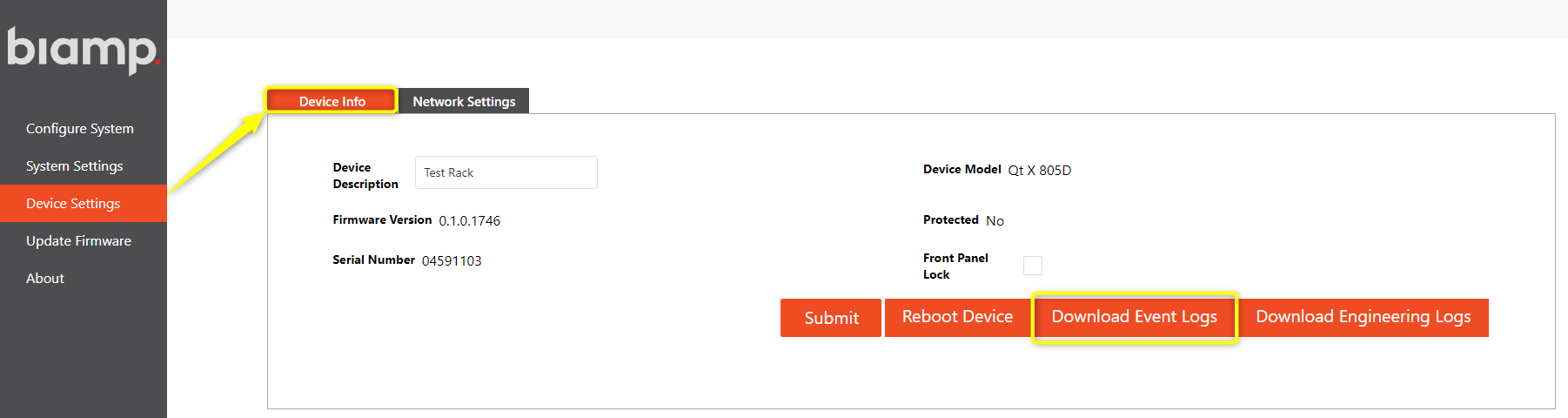
The event logs are downloaded to your local machine as a .txt file that contains model number, serial, firmware version, as well as any logged events or faults.
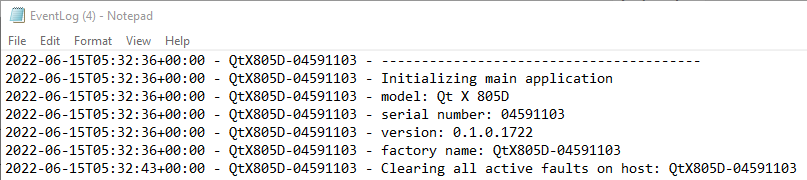
The engineering logs download will create a .zip folder that can be sent to support if needed for deeper fault analysis.
Qt X System Software
To retrieve logs from a system using the Qt X software application, select a system then the event logs icon . You then have the option to download the event logs from the sytem to view in the pop-up window.
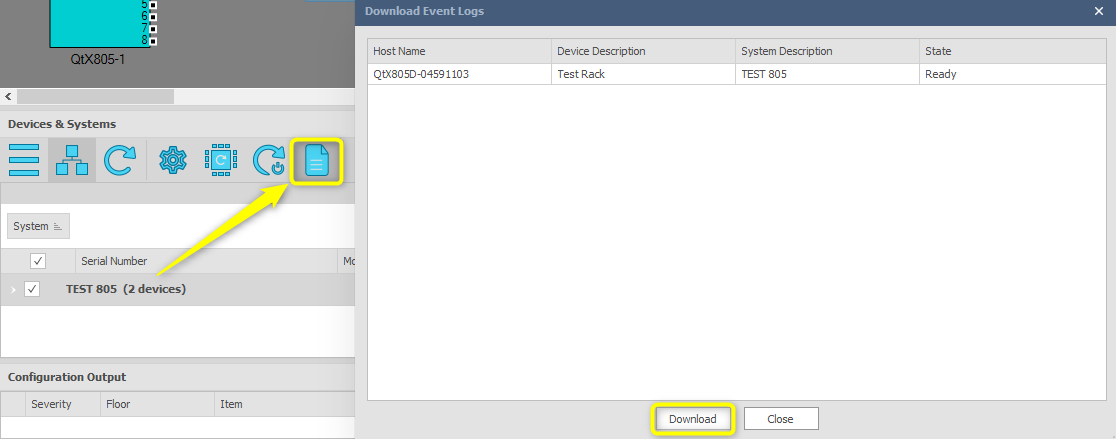
Once downloaded, the event logs of the system are displayed in the window for viewing with the option to export as a .csv file if needed.
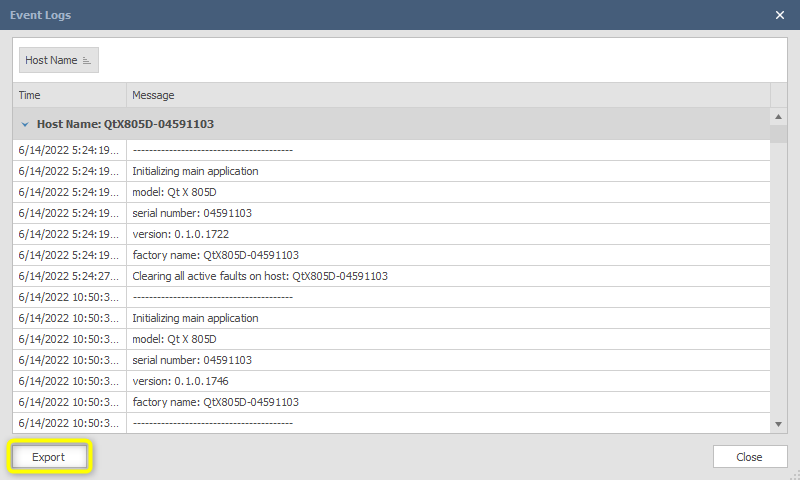
To retrieve engineering logs from a system using the Qt X software application, select a system device and then the device settings icon. Select the operations tab to get engineering log from device.

The engineering logs are available to save to the default location within the Qt X log files folder, or another location on the host PC as a .zip file.

