How to update the Liso firmware?
Updating the Evoko Liso firmware is necessary to stay up-to-date with the latest features and fixes. This article describes two methods for updating a Liso’s firmware.
- Update Evoko Liso firmware remotely using Evoko Home
- Update Evoko Liso firmware using a USB flash drive
Updating remotely using Evoko Home
Using the Evoko Home portal to remotely update the Evoko Liso allows admins to update the devices without requiring physical access to the Lisos. It is the fastest and easiest method for updating larger installations.
To do this:
- The firmware first needs to be loaded into Evoko Home.
- Evoko Home then transfers the firmware image to the Liso.
- The Liso installs it and reboots.
The update procedure usually takes between 5 and 10 minutes (not including download/upload time), and the Liso may restart several times during the update.
There are two ways of loading the firmware update image onto the Evoko Home server. These are configured in the Evoko Home Global Settings and explained in-depth in the subchapters below.
Remote- Evoko Home will check and download firmware updates from the specifiedDownload URL(defaulthttps://download-liso.evoko.se). This requires internet access and that Google Drive is accessible from your network.Local- Evoko Home will check and load updates from an Evoko Home subdirectory (liso_files/) on the server. Useful if the server does not have internet access or if Google Drive is blocked on your network.
The Remote firmware loading option
1. Under Global Settings in Evoko Home, verify the Firmware search location is set to Remote.

2. Navigate to Rooms > Monitoring and click Firmware check to initialize a check for new compatible firmware versions.

A prompt will appear; press Confirm to download the firmware image. The image files are usually around 600-650 MiB.

- While Evoko Home is downloading the firmware, the firmware check button changes to "Downloading".
3. When the firmware check button reverts, press the  button on the corresponding level in the monitoring table to start the remote update process.
button on the corresponding level in the monitoring table to start the remote update process.
- This can be done for a single Liso, a group of Lisos, or for all of your Lisos.
The Local firmware loading option
1. Download the latest Firmware Update file from the Evoko Liso download page.
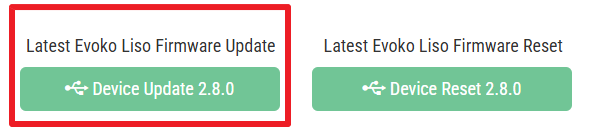
2. Copy the downloaded firmware update file (*.zip) to the ../liso_files/ directory on the server, default:
- Windows -
C:\Program Files\EVOKO\EvokoHome\liso_files\ - Linux -
/home/$USER/Evoko Home/liso_files/

3. Under Global Settings in Evoko Home make sure the Firmware search location is set to Local.

4. Navigate to Rooms, then Monitoring. Under Monitoring, press Firmware check to initialize the check.

A prompt will appear; press Confirm.

5. Wait until the Firmware Check button is back to normal, then you will be able to start the remote update process for either a single Liso, a group of Lisos, or all of the Lisos by pressing the  button on the corresponding level in the monitoring table.
button on the corresponding level in the monitoring table.
Update Evoko Liso firmware via USB flash drive
This method is best for situations when you are unable to update remotely, for example, if you need to update the firmware before adding the Liso to Evoko Home, or when there is a very large version gap between the currently running version and the new version, and getting the Liso to run an up-to-date firmware version would take a lot of work.
This procedure requires you to:
- Download the firmware update.
- Extract and copy the image to a USB flash drive.
- Insert the drive into the Liso being updated.
Prepare a USB flash drive
1. Download the latest Firmware Update file from the Evoko Liso download page.
2. The downloaded file (*.zip) should contain a firmware image (*.tar.gz) and signature (*.tar.gz.sig).
3. Copy the firmware image (*.tar.gz) and signature (*.tar.gz.sig) to the root of an USB flash drive.
Note! Kingston USB flash drives are known to be incompatible, please choose a different brand.
Important! The current signature check was introduced inv2.0. If updating a Liso fromv1.Xtov2.X, please remove the signature file (*.tar.gz.sig) to ensure a successful update.
Updating Unconfigured and configured Lisos
Updating unconfigured or configured Lisos require different steps.
Updating an unconfigured Evoko Liso
1. Start by inserting the USB flash drive into the Evoko Liso being updated.
2. Once an unconfigured Evoko Liso has started, you should arrive at the configuration screen. Press Update via USB , then wait for the firmware update to complete and for the Liso to reboot (should take a few minutes).

3. Once the firmware update is complete, the version should have changed under Current firmware version.

Update a configured Evoko Liso
1. Start by inserting the USB flash drive into the Evoko Liso that you wish to update.
2. Then navigate to the report issue screen by pressing the icon in the top right corner.
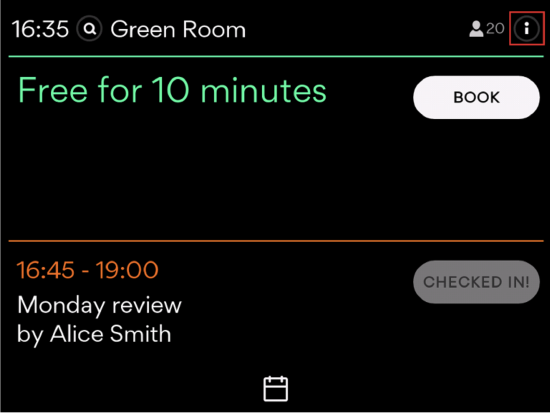
3. To access the administrator panel, press ADMIN LOG IN at the bottom part of the report issue screen.

4. Authenticate as an admin on the Liso using PIN or RFID.
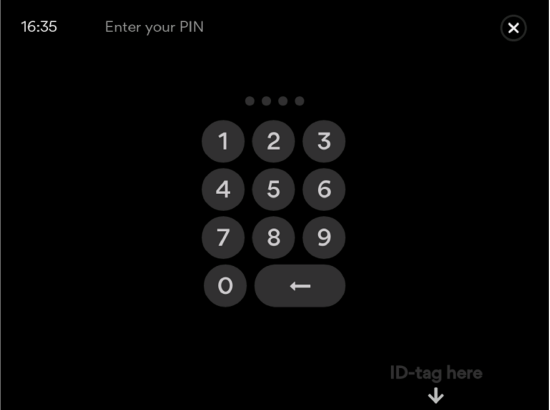
5. In the admin menu, press Update via USB , then wait for the firmware update to complete and for the Liso to reboot (should take a few minutes).


