Step 3: Request and Sign up for Room Booking
This article walks you through the steps to link M365 to your Evoko Workplace Organization. Once the link request is completed a task will be assigned to the Biamp team to register your organization. You should hear back from them shortly once your organization has been registered.
- Navigate to https://evoko.app/ and log in with the M365 Account you originally created your Organziation with.
- You should see your organization listed when logged in. Here you can see we will use the Cornerstone organization. Select ADMIN DASHBOARD
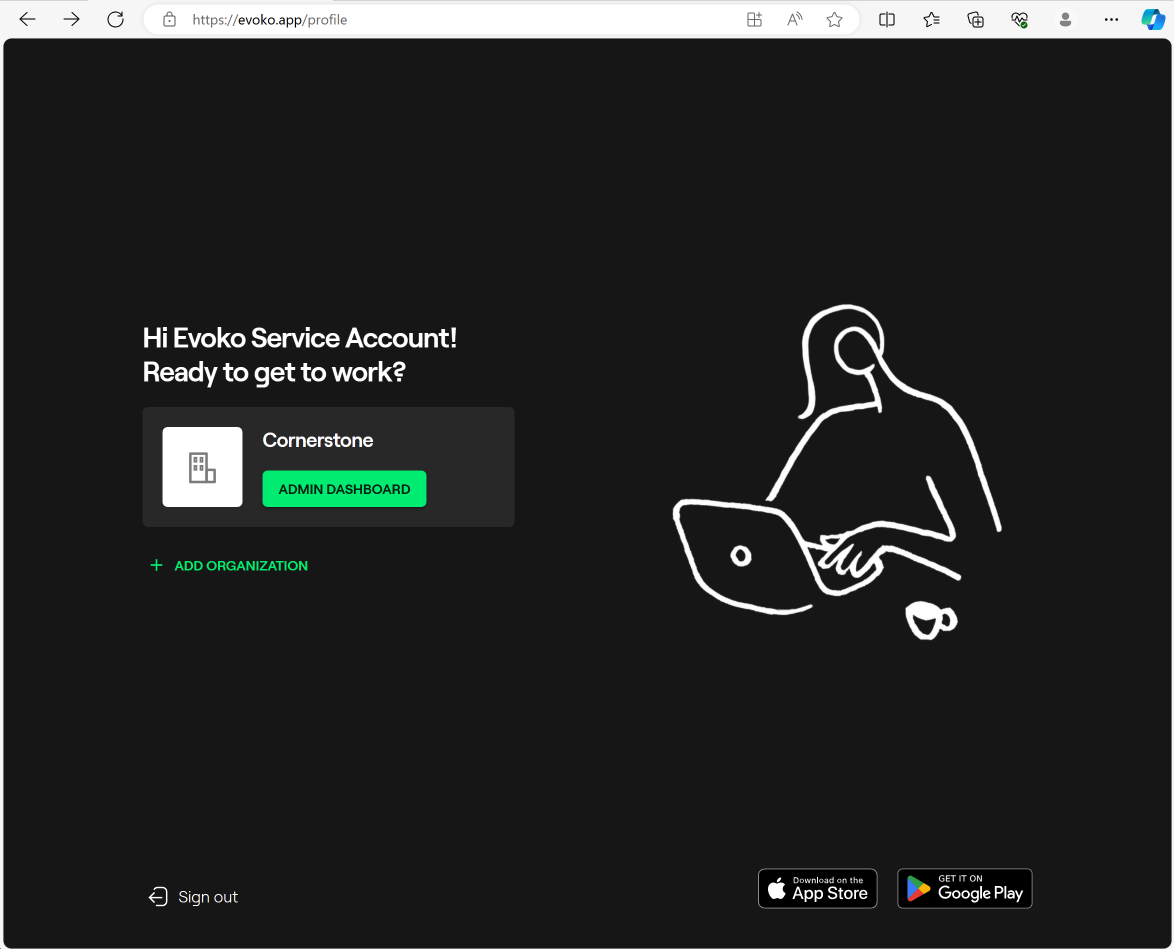
- Navigate to the Settings -> Room Booking tab on the left hand column.
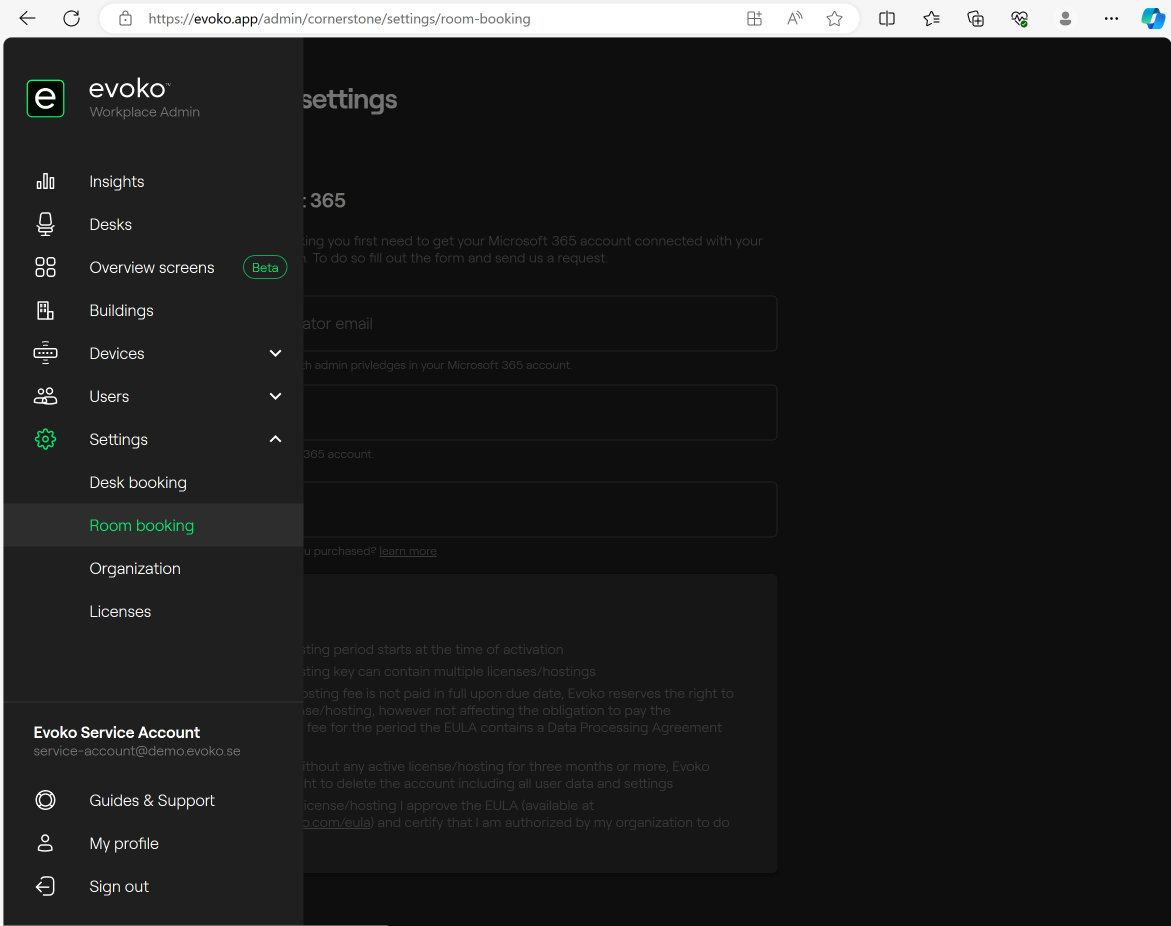
- To get started with room booking you first need to get your Microsoft 365 Admin Account connected with your Evoko Workplace Organization. To do so fill out the form and complete the request. Enter the M365 Admin Email, M365 Domain, and total number of Naso devices you have.
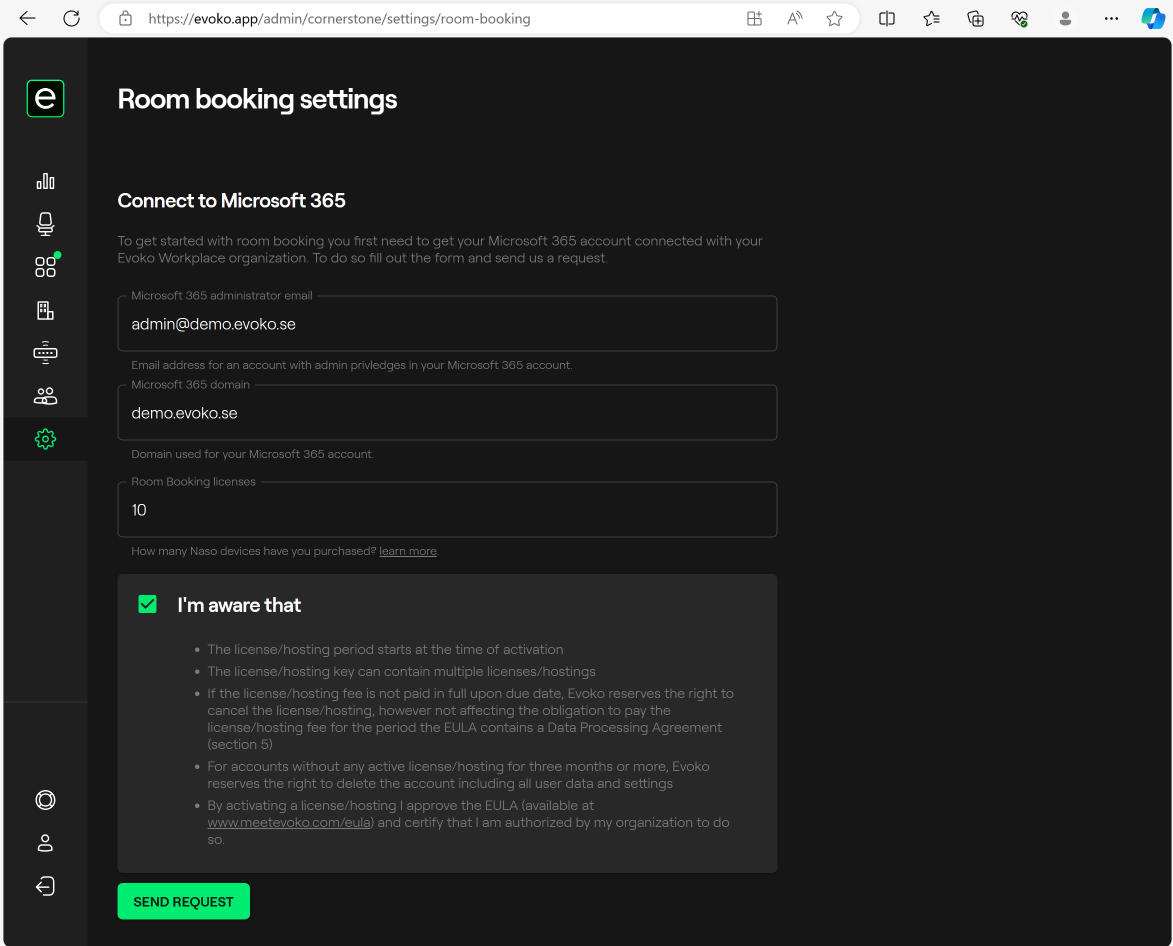
- Press SEND REQUEST
- This will notify the Biamp-Evoko Registration team to link your organization. Our team will get back to you shortly.
Now would be a good time to double check and make sure you have completed the mandatory steps for Microsoft 365 integration!

