Step 4: Grant M365 Permissions for Evoko Workplace
The next step is to grant permissions for your Workplace Organization get access to M365. We will be doing this by using the original Global Admin email that you submitted in your registration.
- Navigate to https://naso.evoko.se/admin
- Log in the with Global Admin Email you used to register for Evoko Workplace in the previous step.
.png?revision=1)
- You will be prompted to review the permissions needed to use the Evoko Naso Room Manager. Press ACCEPT when ready.
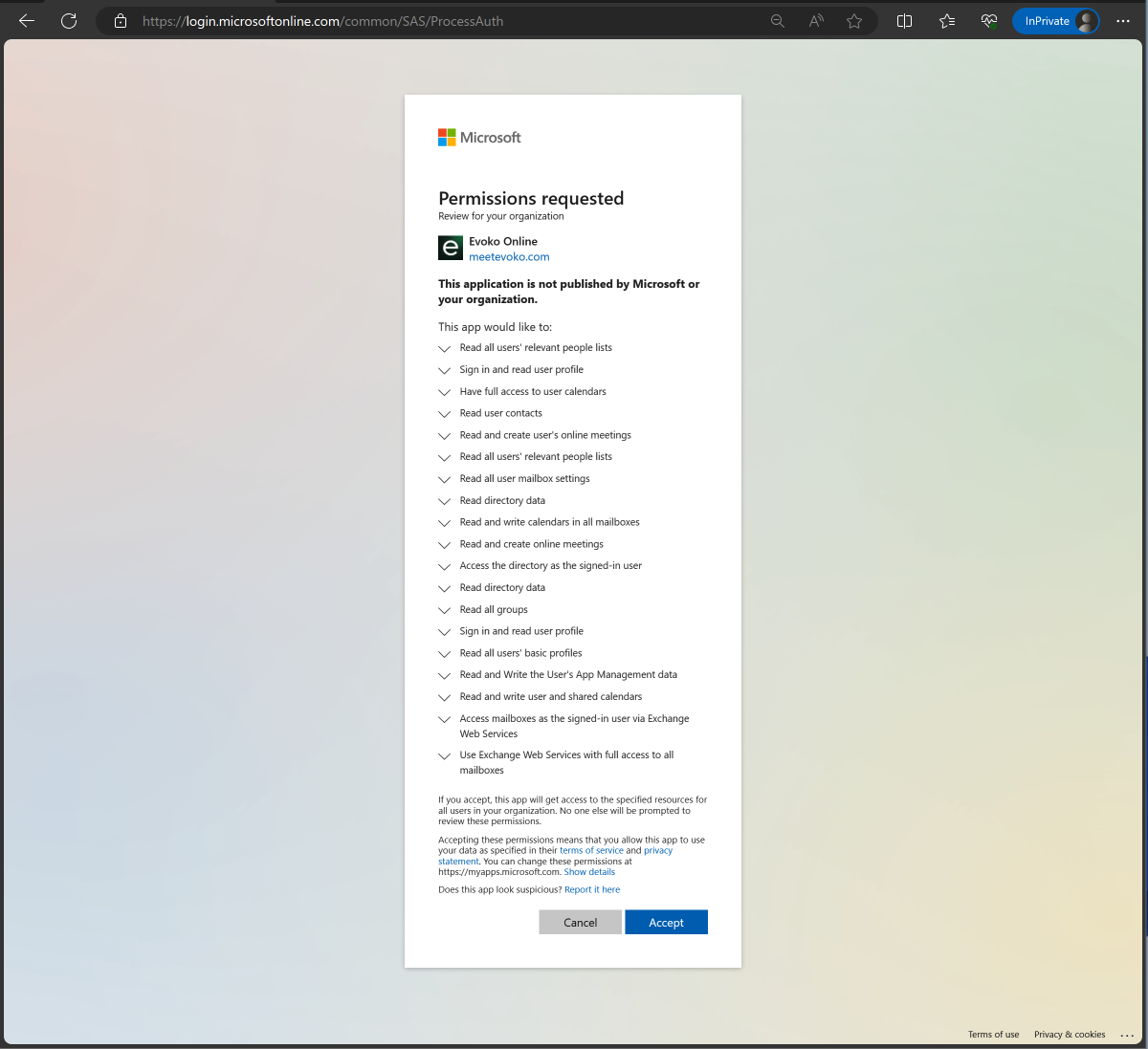 .
.
- Once the permissions are granted you should land on the Evoko Naso Admin Center that looks like this:
- This means your M365 is not now connected to the Evoko Workplace. You can close this browser.
- You can now proceed to Step 5: Adding Buildings, Floors, Rooms.

