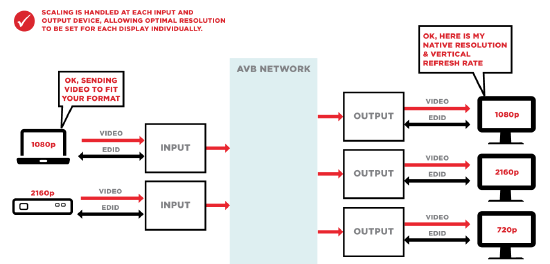EDID communication
This article describes how EDID communication works between a video source device and sink devices.
EDID stands for Extended Display Identification Data. It is a way for a video source to discover the capabilities of the sink (display device) it is connected to. EDID information resides in the sink and is made available through the connection to a source device via HDMI, DP, DVI etc. When a sink is connected to a source it receives power for its EDID circuit from the source.
(This article refers to certain devices as a "sink", which is a generic term for a device that consumes data or information from a "source". In most cases, the "sink" will be a video display like a TV or monitor, but it could also potentially be a video recording device or another device that accepts video signals as inputs.)
EDID details
The video source will request EDID (extended display identification data) from the sink it is connected to. The sink will then respond with its manufacturer ID and its capability information. This capability information from the sink will define what the display is capable of (preferred resolution, frame rate, other supported frame rates, as well as speaker configuration). The source can now make a choice, to pass its signal if it matches the capabilities of the display, attempt to scale so it matches the display or sends an agreed-upon alternative format or to send something that is not supported.
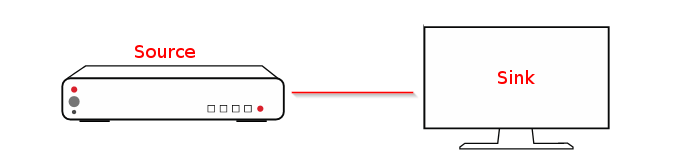
Initially, EDID was meant to create an easy plug and play solution to connect video sources and sinks from different manufacturers. This can, however, get a little tricky when using multiple sinks receiving video from the same source. What sink does the video source listen to? How does the source handle the differences in EDID between the sinks? Without setting up the system correctly you could have issues when connecting one video source to multiple sinks. Typically this will result in sinks going dark or poor quality images. Further complicating matters, video standards are determined by various industry bodies. Not all modes and formats coexist well.
TesiraLUX solves these issues by using broadcast quality scalers in every end point. Input and output resolution is determined automatically with each display and the video stream is scaled as needed. EDID does not need managed over the network. Every source and sink are able to utilize their best quality modes. Click the graphic below for an illustration of the concept:
eSports Applications
TesiraLUX supports higher input refresh rates for gaming applications for eSports broadcasting. The support input modes are:
- 2560x1440p@144hz
- 1920x1080p@144hz
The frame rate will be scaled back for network transit and allows the source gaming computers to continue to render the higher frame rate for the local players.
EDID Management in TesiraLUX
IDH-1 Encoder
The source device queries the sink device for EDID upon connection. The IDH-1 will return a list of all capable video and audio formats. The source device will then decide, base on preferred modes in the EDID, the best format and begin transmitting media. There is no need for this communication to propagate across the network to the decoder output since each TesiraLUX device contains a scaler.
The default preferred mode of the IDH-1 is 3840x2160p60. In some cases it may be desirable to constrain the input EDID. A common example is table or lectern inputs where numerous users may connect their own laptop. Not all laptops have the same output capabilities and may behave in unexpected ways when offered all the possible modes in TesiraLUX. The IDH-1 allows configuring its EDID preferred and secondary formats. Select the Input EDID Control button from the AV Input block.
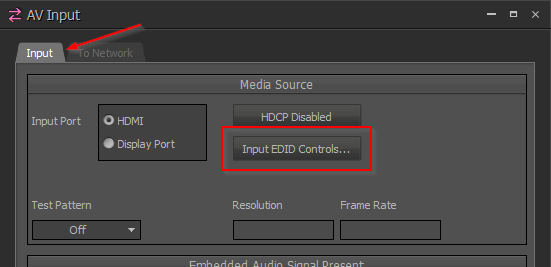
The EDID management controls are unique for each encoder on the network and the settings are easily copy-pasted to multiple blocks. Pressing this button will bring up the EDID Management window. Click the Enable button to select a preferred format and secondary format.
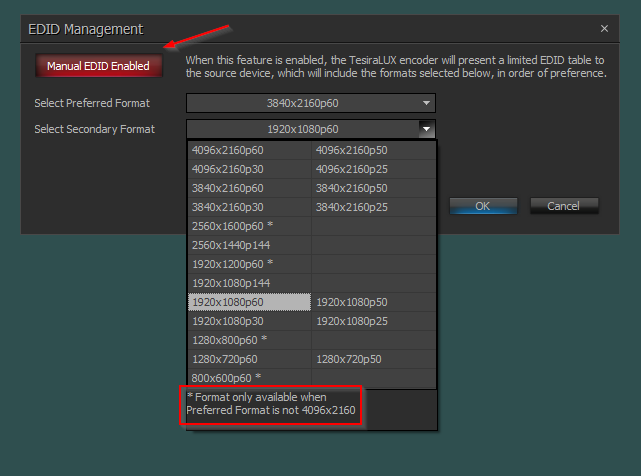
Clicking OK will apply the changes and update the IDH-1 EDID table presented to the source device. The EDID is updated in real time and does not require a device reboot. The modified EDID contains four modes:
- Preferred Format
- Secondary Format
- 1920x1080p60
- 640x480
The last two modes are required because of how VESA and CEA organization standards operate. The limitation imposed by selecting 4096x2160 as preferred is also a byproduct of standards variance. To revert the customized EDID back to default, click the red Manual EDID Enabled button to disable the selected modes and click OK on the window.
OH-1 Decoder
Each OH-1 independently manages the output format to the sink device. The incoming network stream is scaled up or down as needed. This allows each display device to operate at the best possible quality when listening to the same stream. The OH-1 will request the EDID of the attached HDMI sink device to determine the optimal video format. The options are:
- Choose the preferred format determined by the EDID negotiation with the sink
- Specify the OH-1 to use secondary/alternate modes
The OH-1 will not force formats unsupported by the sink EDID. TesiraLUX prevents the possible risk of damaging a connected device with an unsupported format.
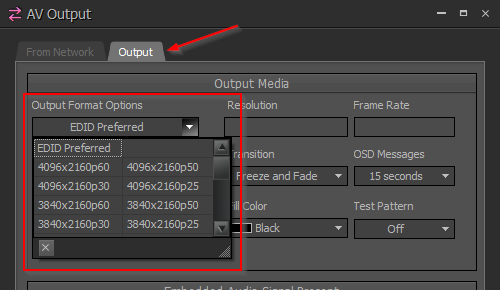
The default output format setting is EDID Preferred. The OH-1 utilizes the highest compatible preferred timing from the sink device. By choosing a resolution and frame rate from the list, the OH-1 will output the selected mode instead of the EDID preferred timing. The selected resolution is only output if that mode is available in the received sink EDID. The OH-1 will not output any mode unsupported by the sink device. If the selected output mode is not supported, the resolution setting defaults back to EDID Preferred.
Troubleshooting EDID
Troubleshooting possible EDID issues can be isolated to the connection from the input source to the IDH-1 or at the connection from the OH-1 to the sink. This is because TesiraLUX can scale at both the IDH-1 and the OH-1, eliminating the need to send EDID over the network.
EDID problems will often result in no image showing up on the display, or a distorted image showing up on the display. The following steps can help troubleshoot where the EDID problem is happening.
EDID troubleshooting at the IDH-1
- We will first want to make a direct connection between the input source and the IDH-1, taking out any device in between the input source and IDH-1. This will ensure that there are no intermediate devices that are causing the EDID issues.
- Make sure the cables that are being used are in good working order. As a point of reference, HDMI premium cables do not exceed 25 feet in length so you may look at your cables lengths and see if any exceed this. HDMI cables that exceed 25 feet will often still work, however we will want to test with short cables to rule it out as a possible issue.
- We can check that there is a clear path from the IDH-1 across the network by generating a test pattern in the IDH-1 and sending it to an output. If the test pattern displays correctly on the sink then it's likely that something is not working between the input source and the IDH-1. Otherwise, if the test pattern doesn't display correctly, then the problem could be between the OH-1 and the display.
- If you continue to have an issue that you believe are related to EDID you may want to try a different input source to connect to the IDH-1. You may also try connecting the original input source directly to a sink if possible.
- An EDID analyzer can also be used to make sure to check the EDID traffic that comes from the IDH-1. With an analyzer, we should be able to connect it to the IDH-1 and capture the EDID coming from them. This will allow us to make sure that the IDH-1 is correctly sending EDID traffic.
- If you can see the EDID with an analyzer you will want to make sure your input device can send a signal the IDH-1 accepts.
EDID troubleshooting at the OH-1
- We will first want to make a direct connection, taking out any device that may be between the OH-1 and sink. This will ensure that there are no intermediate devices that are causing the EDID issues.
- Next, try sending a test pattern directly from the OH-1 to the sink. You can do this from the AV output block in your Tesira file. Double click on the block and select the output tab and select a pattern that you would like to send. The test pattern will be sent using the output format options also set in the output tab.
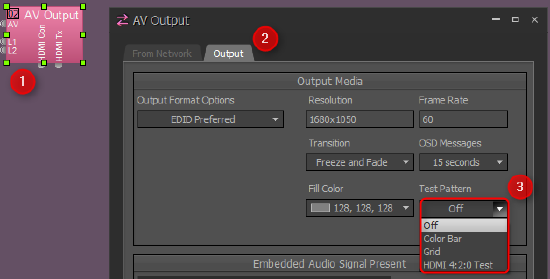
- Check what the OH-1 is set to for its output type. You can do this by double clicking on the AV output block for the OH-1 you are working with. From there simply select the output tab and you will see what resolution the OH-1 is outputting. If you have it set to a specific output format you may try changing it to EDID preferred. When EDID preferred is selected and the EDID communication is successful you will see that the OH-1 shows the output format it is using to the right.
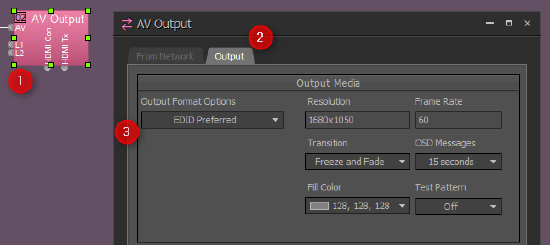
- With the OH-1 set to "EDID preferred", if you do not see an output format to the right or the sink is still not displaying your content you may want to check to see that Tesira is receiving EDID traffic from the sink. We can see the received EDID from the connected sink in Tesira's event logs. To access the event logs go to System>Network>Event Log. Then select the system that you want to pull logs from and then press "Retrieve Logs". Within the event log, we can read the EDID captured from the sink device.
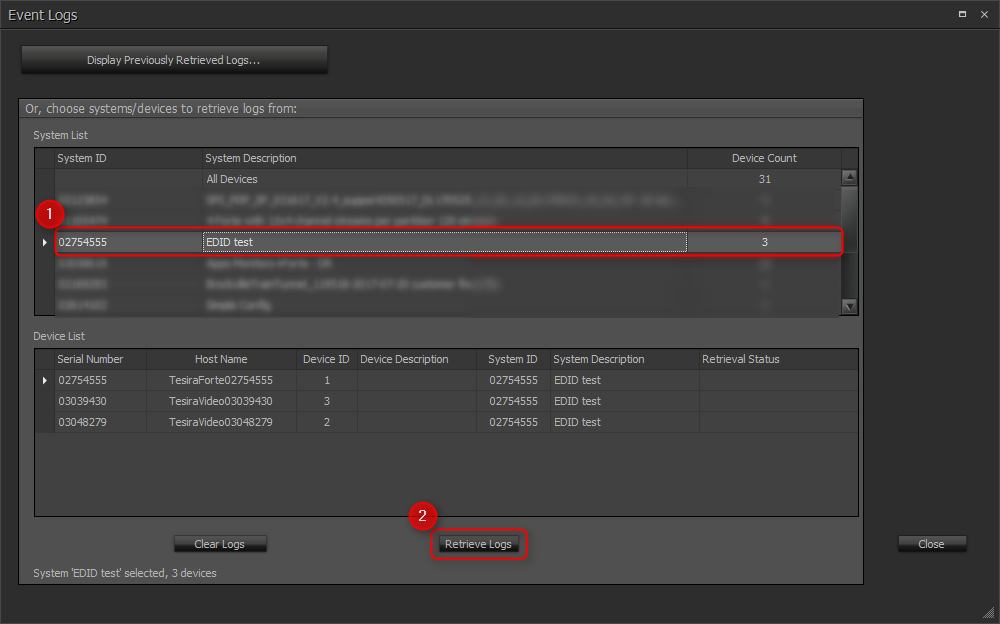

- Try connecting the OH-1 to an analyzer to see if the signal passes. For this, you will need an analyzer that can receive an input signal.
- If you are still having an issue try connecting the OH-1 to a different sink. This will help to determine where the issue may lie.
Digital video tools
Other tools helpful when working with video systems are generators and analyzers.
Generators
Generators allow you to test and diagnose specific resolution, video timing, EDID and color space issue. Generators will often support a wide variety of display resolutions, frame rates, and chroma subsampling formats which will enable you to test with a wide variety of systems and sinks.
Here are some common feature for generators (not all generators will have the same capabilities):
- Preloaded test patterns
- EDID emulation
- Support/ability to emulate various resolutions
- Support/ability to emulate multiple chroma subsampling rates
- Support/ability to emulate multiple frame rates
- Ability to send audio
Analyzers
Analyzers allow us to read and decipher information from a sink or source device. This allows us to read or see information that is otherwise not viewable to us.
Here are some common feature for Analyzers (not all analyzers will have the same capabilities):
- Analyze input source info-frame and output sink EDID
- Read EDID traffic
- Analyze HDCP compliance of connected devices
- Video timing information
The combination of generators and analyzers can help us to fully test, troubleshoot and understand a video system. Often we see that generators and analyzers come with some of each others functionality and one tool can provide a wide range of abilities. This is a great tool to have when working with digital video systems.
TesiraLUX IDH-1 Default EDID
Default EDID supported input resolutions
HDMI EDID Version: 1.3
DisplayPort EDID Version: 1.4
Preferred Timing:3840x2160@60Hz
Detailed Timing:1440x900@60Hz
Extension Detailed Timing1:2560x1600@60Hz
Short Video Descripter
3840x2160p@60Hz 16:9
3840x2160p@50Hz 16:9
3840x2160p@30Hz 16:9
3840x2160p@25Hz 16:9
3840x2160p@24Hz 16:9
4096x2160p@24Hz 256:135
4096x2160p@25Hz 256:135
4096x2160p@30Hz 256:135
4096x2160p@50Hz 256:135
4096x2160p@60Hz 256:135
3840x2160p@24Hz 64:27
3840x2160p@25Hz 64:27
3840x2160p@30Hz 64:27
3840x2160p@50Hz 64:27
3840x2160p@60Hz 64:27
2560x1440p@144hz 64:27
1920x1080p@30Hz 64:27
1920x1080p@50Hz 64:27
1920x1080p@60Hz 64:27
1920x1080p@144hz 64:27
1680x720p@50Hz 64:27
1680x720p@60Hz 64:27
2560x1080p@50Hz 64:27
2560x1080p@60Hz 64:27
640x480p@60Hz 4:3
720x480p@60Hz 4:3
720x480p@60Hz 16:9
1280x720p@60Hz 16:9
1920x1080p@60Hz 16:9
720x576p@50Hz 4:3
720x576p@50Hz 16:9
1280x720p@50Hz 16:9
1920x1080p@50Hz 16:9
EDID audio information
Audio Format:LPCM
Audio Channel(s):8
Sample Frequency:
48KHz
44.1KHz
32KHz
Sample Bit:
24Bit
20Bit
16Bit
EDID hex data
Note: EDID HEX data is unique for each IDH-1 due to serial number and manufacturing date.
00 FF FF FF FF FF FF 00 09 21 01 00 70 AB 2E 00 0C 1A 01 03 80 00 00 78 0A EE 91 A3 54 4C 99 26 0F 50 54 21 08 00 D1 40 61 40 90 40 A9 40 D1 00 81 80 81 40 81 00 08 E8 00 30 F2 70 5A 80 B0 58 8A 00 00 00 00 00 00 1E AE 29 A0 D0 51 84 22 30 50 98 36 00 00 00 00 00 00 1E 00 00 00 FD 00 0F 3C 0F 87 3C 00 0A 20 20 20 20 20 20 00 00 00 FC 00 42 69 61 6D 70 20 49 44 48 2D 31 0A 20 01 8D 02 03 5A 71 5F 61 60 5F 5E 5D 62 63 64 65 66 67 68 69 6A 6B 4A 4B 4C 52 53 59 5A 01 02 03 04 10 11 12 13 1F 4B 20 21 44 45 48 49 05 06 14 15 22 23 0F 07 07 83 FF 07 00 6E 03 0C 00 10 00 38 3C 2F 00 80 01 02 03 04 67 D8 5D C4 01 78 80 03 E3 05 E7 01 E2 00 EA E3 0F FF 7F 14 69 00 A0 A0 40 2E 60 30 20 36 00 00 00 00 00 00 1E 00 00 00 00 00 00 00 00 00 00 00 00 00 00 00 00 00 00 00 37