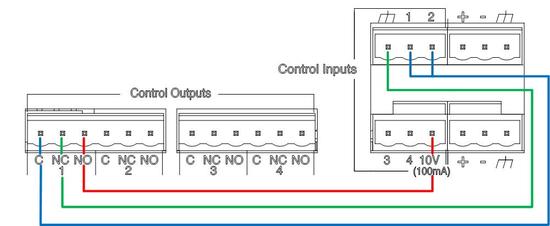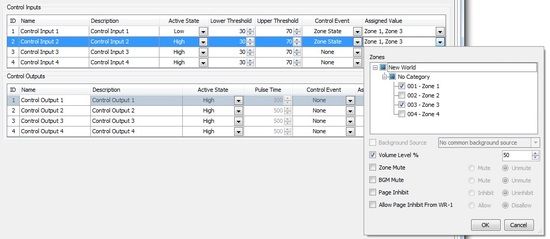Automatic zone level adjustment in Vocia
*Note that this will only change the volume of your background material; it will not change the volume of any pages going to the zones you are controlling.*
In certain background music applications, it is sometimes necessary to make automatic changes to a zone's level at certain times of the day. This article explains how to achieve this by using the Scheduler, Control Handles and a couple of Control I/O ports. This functionality requires that the system includes an MS-1 and at least one VI-6 or VO-4.
Wiring
Connect one Control Output to two Control Inputs in the back of a VI-6 or VO-4 as shown below. Note that these connections can use Control Inputs and Outputs that are in different units. Also, multiple circuits like these can be built if different controls (different zones with different schedules) are needed.
Programming
- In the Vocia software go to Tools --> World Control Handles.
- Click "New" to create a Control Handle. Name it and make certain the input source is set to "Scheduler/VTP".
- Open the VI-6 (or VO-4) Properties and click on the "Control" icon.
- Set the following parameters for Control Input 1:
- Active State: Low
- Control Event: Zone State
- In Assigned Value select the zones to be controlled, check "Volume Level %" and set the percentage Level to 100%.
- Set the following parameters for Control Input 2:
- Active State: High
- Control Event: Zone State
- In Assigned Value select the zones to be controlled, check "Volume Level %" and set the percentage Level to the desired low level.
- Set the following parameters for Control Output 1:
- Active State: High
- Control Event: Control Handle
- In Assigned Value select the Control Handle was created in step #2.
- Open the World Properties, go to the Audio & Live Control Tab and click on the Scheduler Icon.
- Enable the Scheduler and create two Control Handle Events.
- The first one should Enable the Control Handle (set the Control Handle to Active) at the time that volume needs to be lowered.
- The second should disable the Control Handle (set the Control Handle to Inactive) at the time that volume needs to resume to normal level.