Text-to-Speech web interface
This article explains how to navigate the web-based interface for triggering Text-to-Speech announcements on a Vocia TTS-1(e), TTS-1nc(e), or TTS-2.
Navigating the interface
1. Navigate to the IP address of the processor using any standard web browser, and you'll have access to the web interface.<

2. Log in with the credentials of a VTP User (a how-to article covering creating a VTP User and configuring the Text-to-Speech announcements can be found here).
- Although many individual VTP User accounts can be created, all users are presented with the same options for available paging Sequences and associated Zone routing.
3. A list of available Sequences is presented once the credentials used are authenticated.
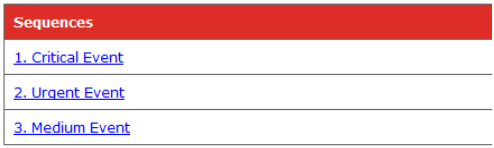
4. After selecting a desired Sequence, its comprising Elements will be shown.
- Any Element shown in blue can be edited, whether it’s a dropdown list or a dynamic text Element.

5. If the critical event is a ‘security breach’ instead of a ‘fire’, select the blue ‘fire’ hyperlink using the dropdown.
6. Use the Update button to lock in the desired Element.
- The Sequence is constructed. Use the Submit button to begin the message playback.


