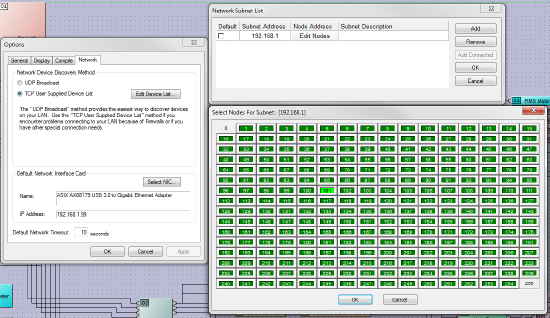TCP and UDP discovery methods
This article describes the basic networking concepts involved when Audia or Nexia communicate over networks, along with the two available methods of discovering Audia/Nexia devices using Audia/Nexia/daVinci software.
There are two communication protocols which can be used to discover Audia and Nexia products on a network using the Biamp Software interface. UDP Broadcast is an automatic method that can be used without manually entering the IP address of all Audia/Nexia devices. TCP can be used only if the exact IP addresses are known and can be entered manually.
In order to control, load new DSP programs, or just monitor an Audia/Nexia unit, we need to establish the communication path between the software and the DSP unit. This process is done in two steps.
- “Connecting to the Network”: Physical units are discovered on the network.
- “Connecting to the System”: A Communication path is established between the software and the specific DSP System.
UDP vs TCP
UDP Broadcast
UDP stands for User Datagram Protocol and is one of the core protocols of the Internet Protocol (IP) suite. As for the Broadcast term, it describes the process of broadcasting packets to an entire subnet. (e.g: 192.168.1.001 to 192.168.1.254).
- UDP does not provide the reliability of TCP.
- UDP broadcast may be bandwidth usage intensive if you have a large network.
- UDP may be blocked by firewalls, managed switches, or even some anti-virus/anti-spyware programs.
- Broadcast traffic will not traverse multiple networks; it will be blocked by network routers.
To better illustrate the concept of UDP broadcast, think of UDP broadcast as a large mail advertising campaign within the state of Oregon. You don’t know if a potential client will receive your mail or not and you don’t know how many will reply to your advertisement.
Example:
- The process of doing a mail campaign is equivalent to broadcasting a data packet over the network.
- The state of Oregon is equivalent to the IP address subnet.
- Finally, the potential clients are equivalent to the Audia/Nexia units on the network that start communicating with the PC once the communication path is established.
TCP
TCP stands for Transmission Control Protocol and is also one of the core protocols of the Internet Protocol (IP) suite. There are many aspects of the protocol we will not detail, but here is a summary of what you should know:
- TCP creates reliable connections from one IP node to another. An acknowledgement is sent upon data reception.
- The 3 phases of the TCP connection are 1) Establish Connection 2) Send Data 3) Terminate Connection upon completion.
- In order to establish communication, we first need to know the IP address of the destination, in our case, the IP address of the DSP unit we would like to connect to.
- The TCP connections used by Biamp are unicast, and therefore can traverse multiple networks; properly configured routers will not block this traffic.
Now back to our mailing analogy, think of TCP as registered mail. You first need to know the address of the recipient and because it is a reliable service, you will get a confirmation whether the letter was received or not.
Example
- The process of sending a registered letter is equivalent to sending a data packet.
- The mailing address is equivalent to the IP address of the DSP.
- Finally, the confirmation upon delivery is equivalent to the data packet sent back to the PC to acknowledge the presence of an Audia/Nexia unit on the network.
UDP Discovery
If using UDP, the Biamp software discovers units on the network by broadcasting data packets to all IP addresses contained within your PC’s subnet (i.e. the IP range that your PC is set in). So, UDP can be used If you do not know the exact IP address of the Audia/Nexia units, however you do need to know the subnet of the IP address.
UDP is not suitable if:
- you are using a router in your network to connect across subnets. Remember that we are broadcasting across a single subnet and data packets will not reach DSP units on a different subnet.
- UDP broadcast method will always take longer than TCP to discover units on the network.
- If your network is firewall-protected, the UDP broadcast may not be permitted unless Port 12000 is opened.
If you do not know the IP address or Subnet of the Audia or Nexia Hardware please refer to How to discover or change an Audia/Nexia's IP address via RS232.
Connecting via UDP
- Set the IP address of the PC’s Network card to the same subnet than your Audia/Nexia units.
- In Audia/Nexia/DaVinci software, go to the Tools menu > Options > Network tab.
- In the Network Device Discovery Method section, make sure UDP Broadcast is selected.
- Make sure you have the correct Default Network Interface Card selected.
- Connect to the Network to discover Audia/Nexia units.
TCP Discovery
If using a TCP connection it requires the user to supply the IP address(es) of the device(s) connected to the network. Similar concepts apply to the TCP discovery method in Audia/Nexia/DaVinci.
TCP is suitable if:
- you would like to connect to one or multiple units and already know the IP address(es).
- If you would like to connect in a faster manner.
- If you need to connect across subnets, TCP method is the only option.
- If UDP broadcast method was unsuccessful, TCP connect may allow you to pass through software/hardware firewalls.
TCP is not suitable if:
- you are not aware of the exact IP addresses assigned to the DSP units.
If you do not know the IP address or Subnet of the Audia or Nexia Hardware please refer to How to discover or change an Audia/Nexia's IP address via RS232.
Connecting via TCP
- Set the IP address of the PC’s Network card to the same subnet than your Audia/Nexia units. If connecting across subnets with a router, your PC must be on the same subnet as the router.
- In Audia/Nexia/DaVinci software, go to the Tools menu > Options > Network tab.
- In the Network Device Discovery Method section, make sure “TCP User Supplied Device List” is selected.
- Click on Edit Device List – The Network Subnet List window appears. Set the Subnet address (first 3 numbers of the IP address) of the unit you would like to communicate with and then click on Edit Nodes.
- Select the IP address nodes (last number of the IP address) of all of the units that you'd like to discover.
- Connect to the Network to discover Audia/Nexia units.
Troubleshooting
- If UDP broadcast is unsuccessful, try connecting with TCP. You may have firewalls or routers preventing proper communication.
- If trying to connect via VPN or from outside the building, remember to open in your firewall setup port 12000 for UDP connection and port 12001 for TCP connection method.
- With TCP discovery method, if you are getting an error message similar to “Error connecting to Device IP address 192.168.0.102”, it indicates that no units were found at IP address 192.168.0.102. Always make sure that you only selected IP nodes of units currently connected to the network.
- While connecting across different subnets with a router, make sure you specified a Default Gateway IP address (IP address of the router) in both Audia/Nexia/DaVinci software and the TCP/IP settings of the Network Interface Card of your computer.
Further reading
When discovering Audia/Nexia units, knowledge of the units' IP addresses is required. If you have no information about the IP addresses of the units you're trying to discover, you may need to find those IP addresses first. See How to discover or change an Audia/Nexia's IP address via RS232 for more information.