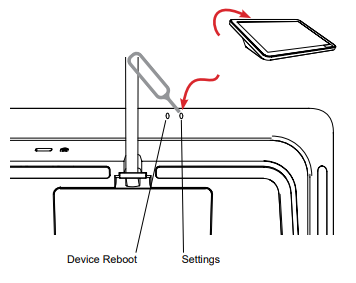Apprimo Touch 8i - Overview
Details
The Apprimo Touch 8i is an 8" control panel for any room requiring a more complex level of control while still being a stylish and discreet interface that fits any type of interior design.
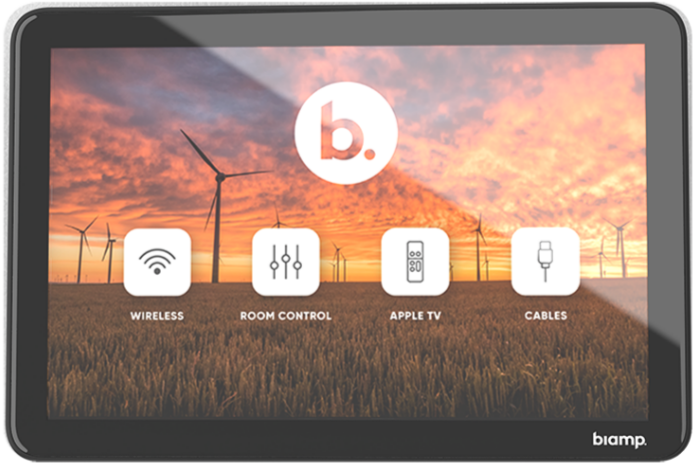
FEATURES
- Control up to 20 IP-based devices
- 8" capacitive touch LCD interface
- Scratch-resistant glass
- Display brightness can adjust automatically to the ambient light level
- Customizable user interface to fit customers’ control requirements and corporate identity
- PoE powered (IEEE 802.3at Class 3, 15W) for simple, single CAT5e/CAT6 cable installation
- Fits standard single gang US, EU, and DK back boxes
CONTENTS
- Apprimo Touch 8i (with table mount attached)
- Reset Pin
- 3m (10ft) Cat5 cable
Installation and operation guide
Apprimo user interfaces are designed and configured via our Project Designer software.
Table installation
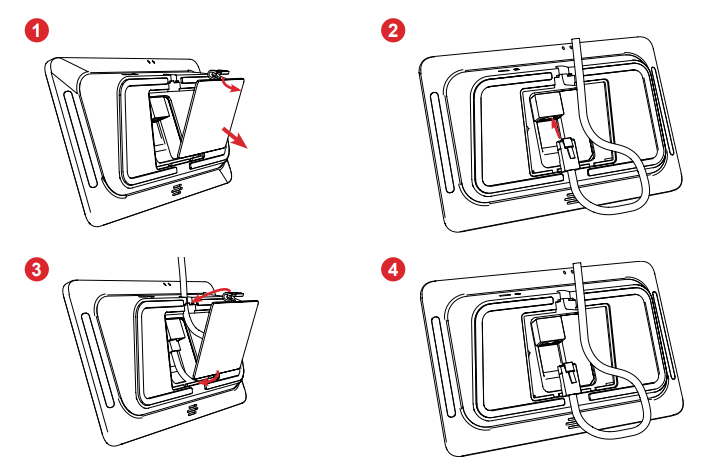 1. Remove the cover from the bottom of the table mount.
1. Remove the cover from the bottom of the table mount.
2. Plug the network cable into the rear port.
3. Route the cable through the notch in the latch and stand and reattach the cover.
4. Follow on-screen prompts to complete the installation.

Wall mounting (optional accessories)
Note: The control panel may be mounted to the wall with or without a gang box.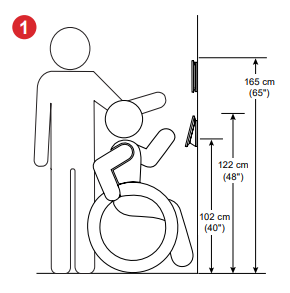
1. The center of the control panel would typically be located between 102 – 165 cm (40" – 65") above the finished floor. Follow local guidelines for accessible wall controls. Route Cat 5e/6 cable to the location. There is a channel on the base plate and a knockout on the angled plate for cable routing if installed on a solid wall.
Note: For installations complying with US ADA guidelines the top of the panel should not exceed 122 cm (48") from the floor.
2. Remove the cover from the rear of the table mount.
3. Remove the screw holding the table mount to the control panel.
4. Remove the mount by sliding it down and then lifting it.
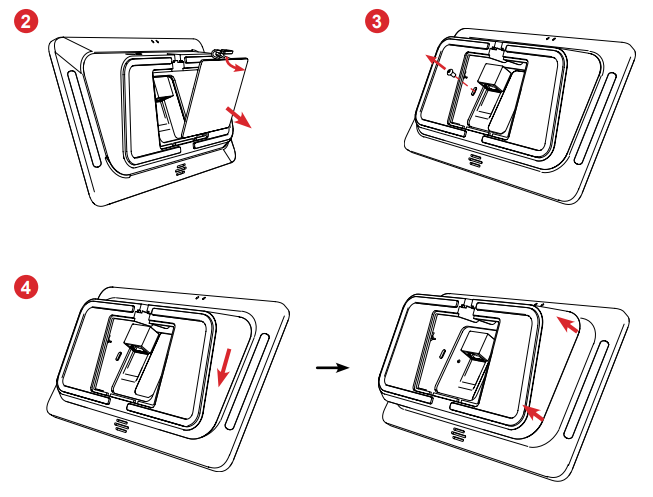
5. Attach the wall plate directly to the wall with screw anchors or screw it to a gang box (most gang box styles are
supported). Orient the plate with the arrows pointing up.
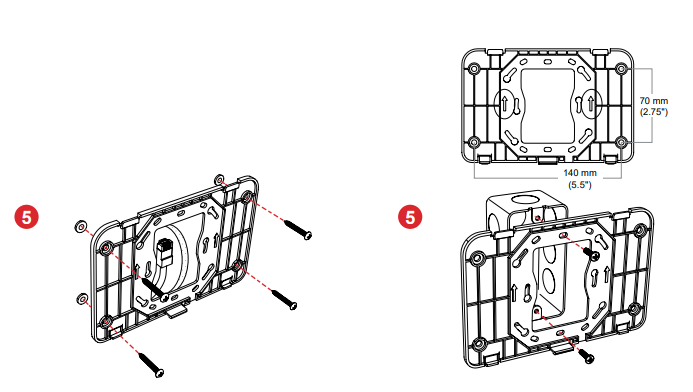
6. Attach the wall mount base to the control panel - fit clips into the control panel back (a), and slide up (b).
7. Secure the base with a screw.
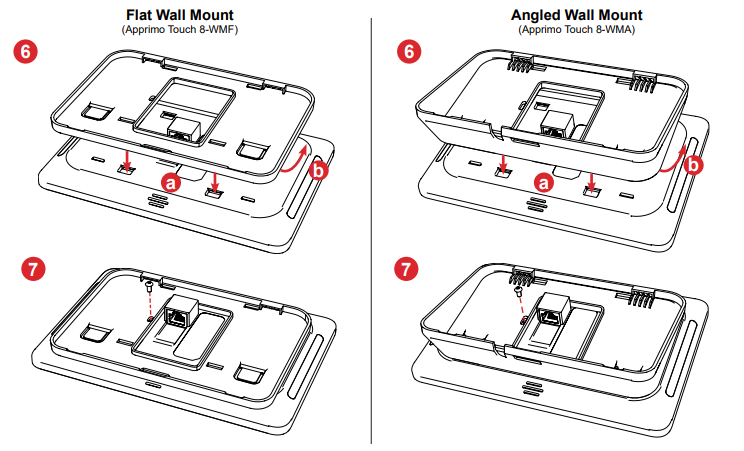
8. Insert the network cable into the port in the back of the control panel.
9. Mount the panel on the wall plate by hanging it on the top tabs then rotating in and clipping it into the bottom tab. Ensure the tab is fully engaged (see circled views).
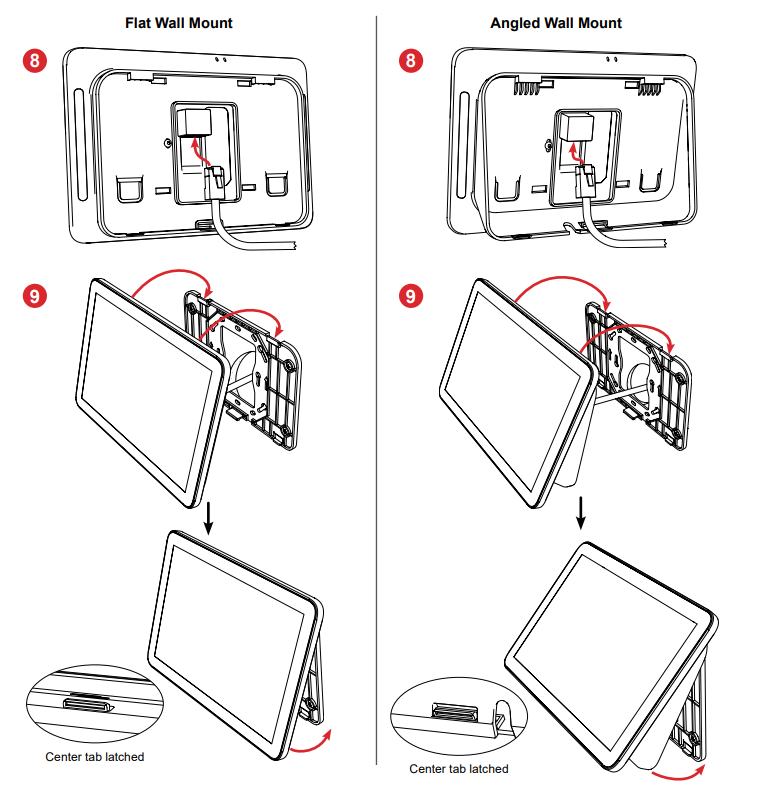
Operation
Touch the control panel to wake it up. It provides a method of interacting with or controlling the room system. To program in Biamp Project Designer software, create a new project and select the Apprimo Touch 8i from the touch panel controllers list.
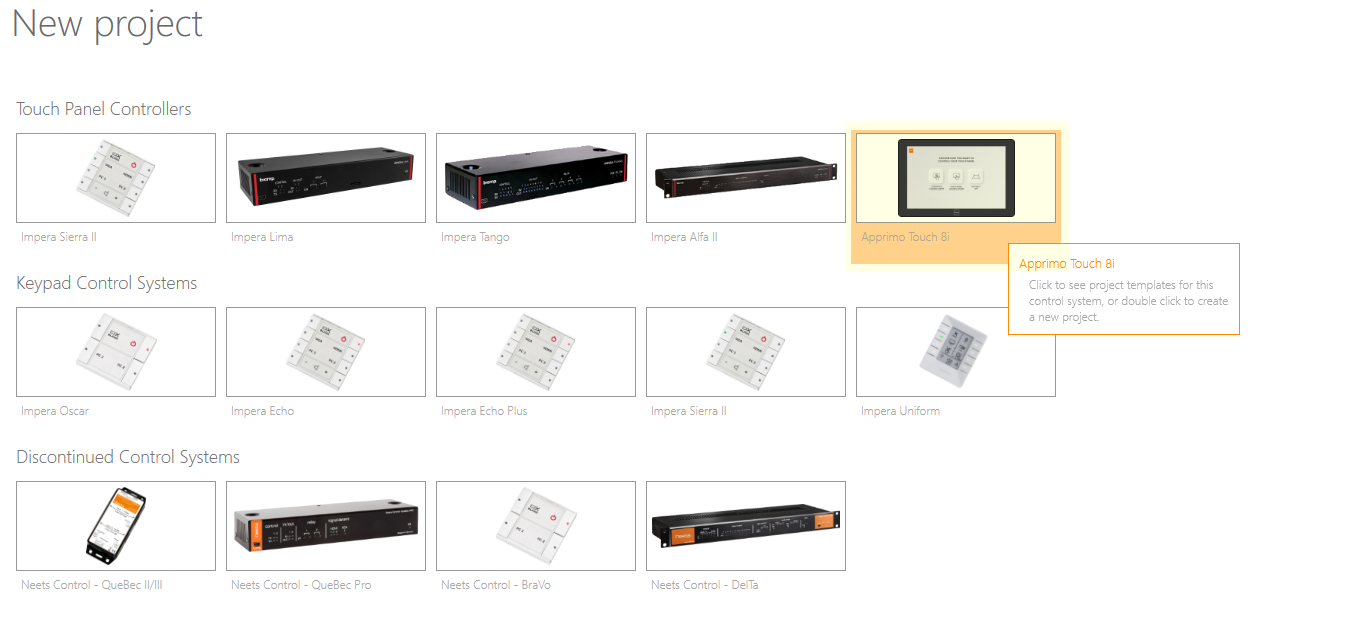
A project can then be created using a blank layout or one of the provided templates.
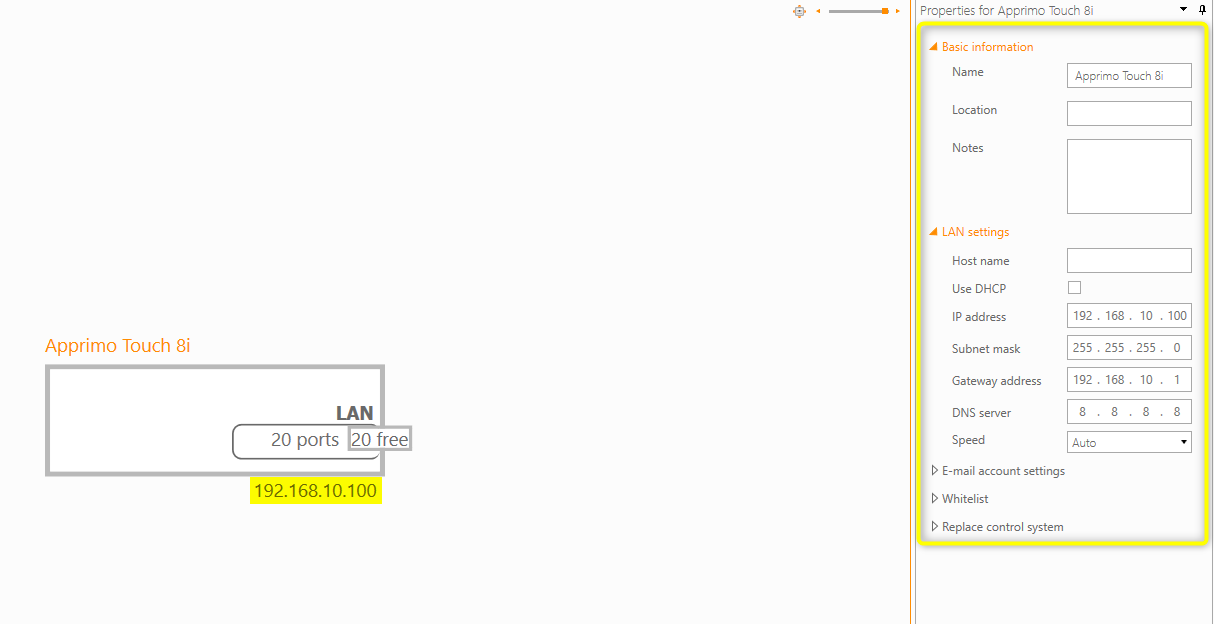
Note: The IP address can be found either by automatic LAN lookup in Project Designer, directly on the screen if no project is currently uploaded, or in the setup menu of the Apprimo Touch 8i that can be accessed with the pinhole button.
Settings/reboot
To bring up the device settings screen, insert the reset pin into the designated hole at the top of the control panel rear and press lightly. To initiate a device reboot, insert the reset pin into the other hole and press lightly.