Device Editor - The ribbon and tabs explained
File
Once you have made a device, you can easily use it when making a project for your Biamp Control System.
To design a new device select the "New" icon in the menu.
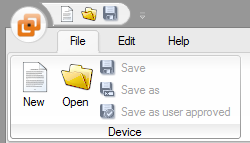
Or you can open an existing device.
Edit
In the menu you have the possibility to use the clipboard, change COM-port or show the connection diagram for the device if one is attached.
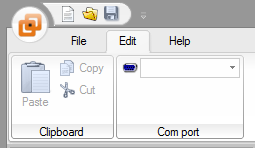
Help
In the help tab, you'll find the possibility to connect to remote support (a Teamviewer session), this is handy if you are in contact with Biamp or one of our distributors support department.
Help opens a short catalogue of helpful offline guides, about tells you the current version of your Device Editor and by pressing Version history you'll see the changelog with bug fixes and new features.
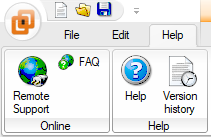
Design
Input format: When entering RS232/RS485 or LAN commands, you can switch between 3 types of input formats: Char, Hex or Decimal.
Information: Information about the selected character.
Visible when entering IR, RS232/RS485 and LAN commands.
Special character: When entering RS232/RS485 or LAN commands you can insert a special character: <CR>, <LF> etc.
Sequences: Possibility to add, delete or edit a sequence. If you for example have made all the RS232/RS485 sequences you can simply copy those sequences to the LAN section.
Up/Down sequence: When entering an up/down sequence (volume) you can choose between the possible modes and define checksum and count.


