How to fix Apprimo Touch 10 phantom presses

If you are experiencing phantom button presses on your Apprimo Touch 10 panel, this article provides instructions for how to install the software fix on your panel.
***Warning!!!*** This fix is for the Apprimo Touch 10" panel only. Do not apply this fix to Apprimo Touch 4 or 7. This will cause your panel to no longer sense any touch on the screen!
Step 1: Gather your materials
Retrieve the OTG (On The Go) adapter and Ejector Pin that came with your Apprimo Touch 10 panel, and a USB stick to load the file onto.

Step 2: Download the required file
Download the Phantom Touch fix file and place it onto the USB stick.
V83 touch-two points touch-20240102.apk
Step 3: Press the setup pin
Remove the panel from the wall if already mounted, then use the Ejector Pin to press the setup button on the bottom edge of the panel near the center.

Step 4: Find application settings
Scroll down to "System" and press "Application Settings".

Step 5: Navigate to the device desktop
Under the "Device" section, press "Home", then press "Launcher", then press the Home icon at the bottom of the screen. This will take you to the native Android desktop.

Step 6: Find the Android apps menu
From the Android desktop, press the icon that looks like a circle with six dots inside it to pull up the Android apps menu.

Step 7: Use File Manager
Press "File Manager".

Step 8: Insert the loaded USB drive (See note below for alternative method if you do not have an OTG adapter!)
Insert the USB containing the update file using the OTG adapter referenced earlier.

Step 9: Select the USB symbol in File manager
Press the tab across the top with the USB icon.
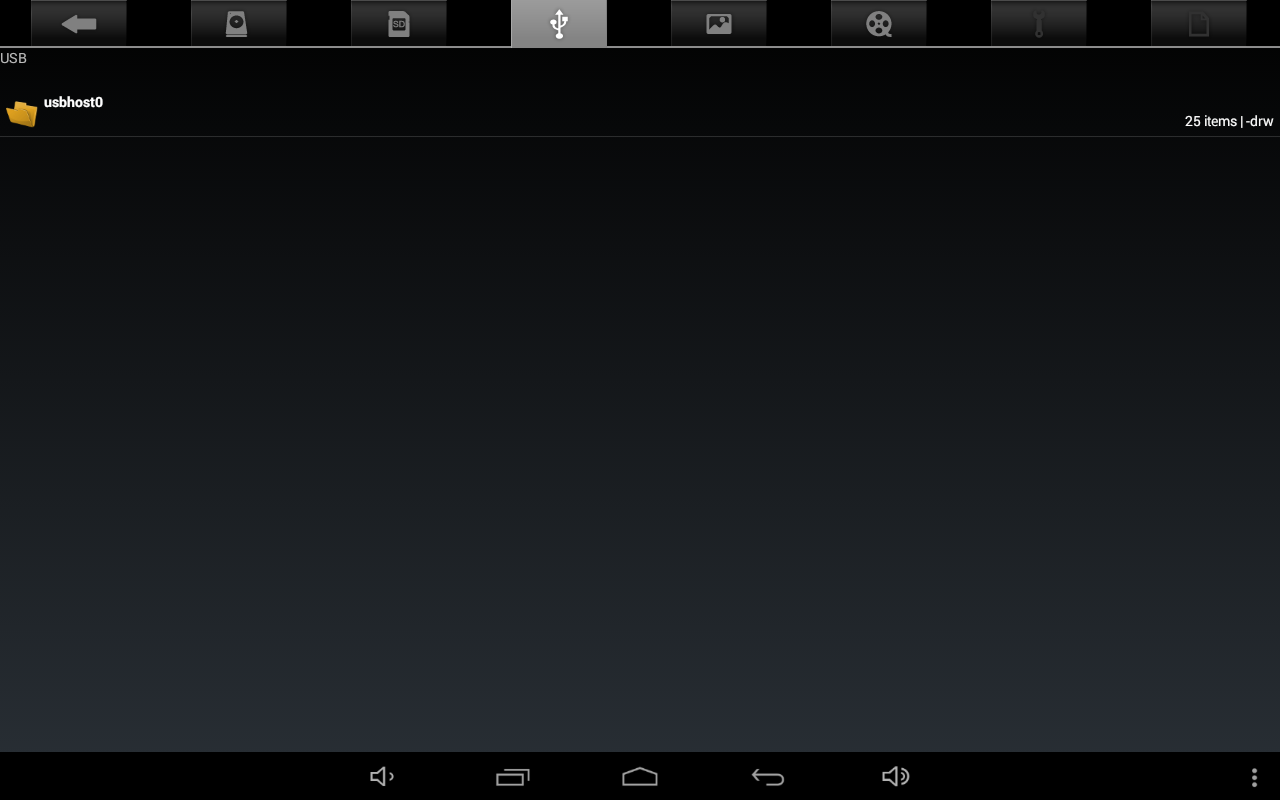
Step 10: Install the Fix file from your USB drive
Using the Android file explorer, navigate to the update file on the USB stick and select it. This will automatically begin the installation process. When complete, you will see a screen that says "This is the latest version of touch parameters".

Step 11: exit File Manager
Press the Home icon to return to the Android desktop.
Step 12: Select the Android apps screen one more time
Press the icon that looks like a circle with six dots in it.

Step 13: Re-start Biamp control
Press the Settings icon. Then under Device, select Home, and reselect Biamp Control as the Home application. Reboot the panel.

This concludes the fix procedure.

