What to consider when working with USB
If your USB connection does not work as expected please consider the following:
Connectors and Cable Type
There are a couple of different USB Connectors on the market today and selecting the right cable for the job can sometimes be a bit tricky.
A common misconception is to assume that a USB-C Cable is USB 3.1, even though there are a lot of USB 2.0 USB C cables on the market.
The connection type doesn’t necessary tell you anything about the speeds supported by the cable or device, always refer to the products specifications for information.
Cable Length
A standard USB 2.0 cable has a maximum cable length of 5 meters.
If you use a USB 3 or 3.1 cable, your maximum cable length shortens to 3 meters.
USB 3.1 cables supports higher speeds than USB 2.0 but the higher the speed, the shorter the maximum cable length.
To make these cable runs longer, you need to extend the cables using “USB Extenders” or “Active USB” cables.
USB Tiers / Hub Hops
If you’re not using a direct connection (back to back) with a device, it might be a good idea to consider the amount of "Hub Hops" or "USB Tiers" in your system.
You should never have more than 5 “Hub Hops” between the "Root Hub" (your laptop in this case) and the "edge device" (furthest away from the Root Hub).
Each USB component you put in the signal path of USB will increase the "USB Tier" by at least 1, this goes for USB extenders and active USB cables as well.
It's important to note that some products contain multiple USB hubs and will count as multiple “Hub Hops” even though it’s only one physical unit.
This could even be the case for your laptop.
To check your "Hub Count", you can use a Hub counter such as USB Device Tree Viewer (uwe-sieber.de) or similar application.
USB Tiers are described in more detail below:
USB operates in 7 Tiers (layers) of communication.
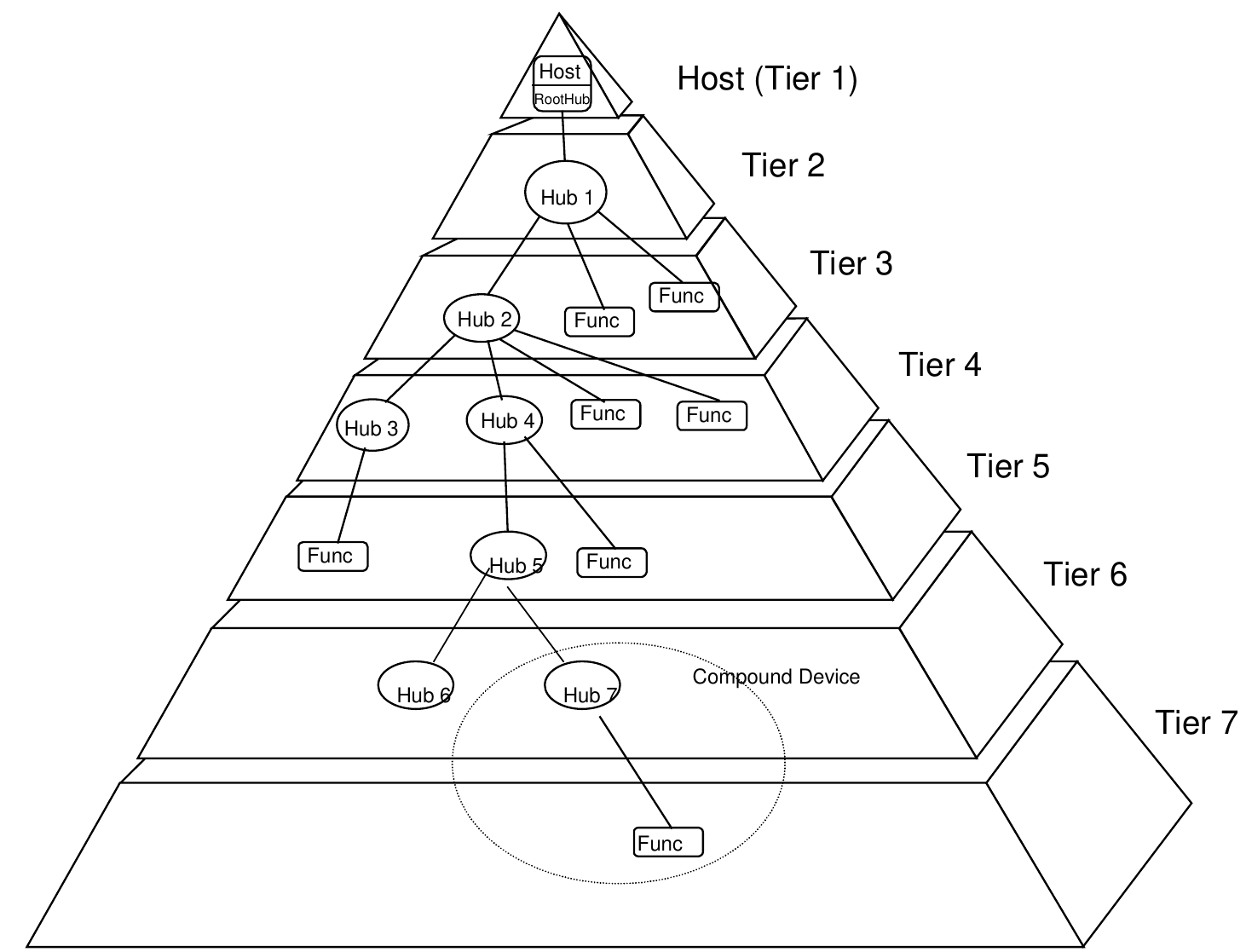
Tiers describe the order in which ports, hubs and devices (also called "Functions") are connected.
The USB host controller / Root Hub mostly occupies Tier 1 and sometimes Tier 2.
Both USB hubs and USB extenders occupy Tiers 2 through 6.
Depending on the size of USB Hubs, they would normally occupy 2 Tiers.
Devices (Functions) are always on Tier 7 since it is the end of the daisy-chain.
Issues can occur when a USB tree goes deeper than Tier 7 with hubs.
In such cases, devices are not discovered.
A system example:
- Laptop [USB Host Controller / Root Hub] (Tier 1 - 2)
- Devio SCR-10 (Tier 3)
- USB Extender (Tier 4), USB Mic (Tier 4, since it's connected to SCR-10)
- 7 port USB Hub (Tier 5 - 6)
- Interactive Whiteboard with built-in USB Hub (Tier 7, since it's connected to the USB Hub)
In the example described above, if we plug a USB camera into the whiteboard (which resides at Tier 7), it will not be discovered and will not work.
We can fix this by changing the chain of USB connections.
If we instead connect the USB camera to the "7 port USB Hub" at Tier 5-6, the camera will reside in Tier 7 and will be discoverable!
USB Extenders
There are two main ways of extending a USB connection, “USB Extenders” and “Active USB Cables”.
USB Extenders
USB Extenders runs USB over an Ethernet cable and can transport the signal in much longer runs than normal USB cables.
Something that is important to note is that all USB Extenders are not equal, they differ in supported formats, speeds and functions, eg:
o Some extenders supports the full speeds of USB 3.1 whilst others only support USB 2.0.
o Some extenders does not support Asynchronous transfer which makes them incompatible with a system that require this (a very common requirement in AV installs).
o Some extenders provide USB bus power output and some don’t.
In short, if a connection via an extender is not working as expected, but bypassing the extender works, read up about the extender and make sure it supports the needs of the system.
Maybe you get to many "Tiers" / "Hub Hop" with the system with the extender included?
Something to consider as well is "who is powering the extender?" If the PC is the power source, then watch out for power drops (read more under "USB Host" below).
Active USB Cable
An active USB cable is a special USB cable that, via some tricks, can extend the cable run from 5m to 10 or even 15 meters. This is a great way of extending a USB signal within shorter runs but something to consider is that each 5 meters of active USB cable counts as 1 USB Hub (as a rule of thumb).
USB Drivers
For USB devices to work, you need to have the proper USB drivers installed. Most of these drivers gets installed automatically when the laptop is connected to the system for the first time.
Certain products require you to download a driver separately to work properly, search their documentation to establish if this is needed.
An example is products using DisplayLink. DisplayLink is a natively installed on Windows PCs, but if you’re using a MAC, you need to install this manually.
If a driver is faulty, re-installing or updating it might solve the issue. On windows PCs you do this via the Device Manager.
USB Host
If you are powering your USB device via the USB connection from your laptop, you need to be aware that your laptop might not always output constant power.
A typical example that you might experience is voltage drops on the USB port when the latop is not connected to a PSU.
The power output could also change if you’re utilizing any “power saving modes” on your laptop.
Power Consumption
Issue could also be caused by the peripheral device using more power than what is specified as maximum power consumption by the USB standards.
- For a USB 1.0 or 2.0 device the maximum consumption should be 500 mA.
- For a USB 3.0 device the maximum consumption should be 900 mA.

