Devices: Managing, Monitoring, and Scheduling Overview
Overview
Device management, monitoring, and administrative event scheduling are performed on the Devices page of an organization's admin console in the Biamp Workplace admin portal.
Required rights
-
Managing and monitoring devices requires Organization Owner or Organization Admin rights in the organization.
-
A user with Device Monitoring rights assigned may view the status of devices on the admin console's Devices page.
Device management versus booking device configuration
While device management, monitoring, and administrative event scheduling are centralized on the Devices page, booking system functions, including some booking device settings, are managed elsewhere in the portal admin console.
-
Settings page: Organization-wide booking system settings, such as enabling PIN and RFID digital identification requirements, device display settings, and available booking hours, are managed under the admin console's Settings page.
-
Locations page: Booking device configuration options including device template settings, screen dimming, and user presence detection, are managed under the Locations page for each location in the organization.
License reminder
Devices must be assigned to a licensed location in a Workspace organization in order to be managed and monitored.
Scheduling Administrative Events for Audiovisual devices
Administrative events may be scheduled for audiovisual devices, such as automated firmware updates and device reboots. This feature is not available for booking devices.
The Devices page
The Devices page in the Biamp Workplace admin web portal has two tabs.

The Devices tab
The Devices tab near the top of the page provides access to all device-based management and monitoring functions in the organization. While there are options for scheduling administrative events on this tab, the tab's list-style view provides a focused real-time look at device statuses and locations as well as recent events.
The Scheduled Events tab
The Scheduling tab provides a calendar view of scheduled administrative events at different time scales as well as an option for creating new scheduled events. Administrative events include automated reboots, firmware updates, and log downloads for audiovisual devices.
The Devices tab
The Devices tab shows devices assigned to the organization with information about the devices, their locations in the organization, statuses, and more.
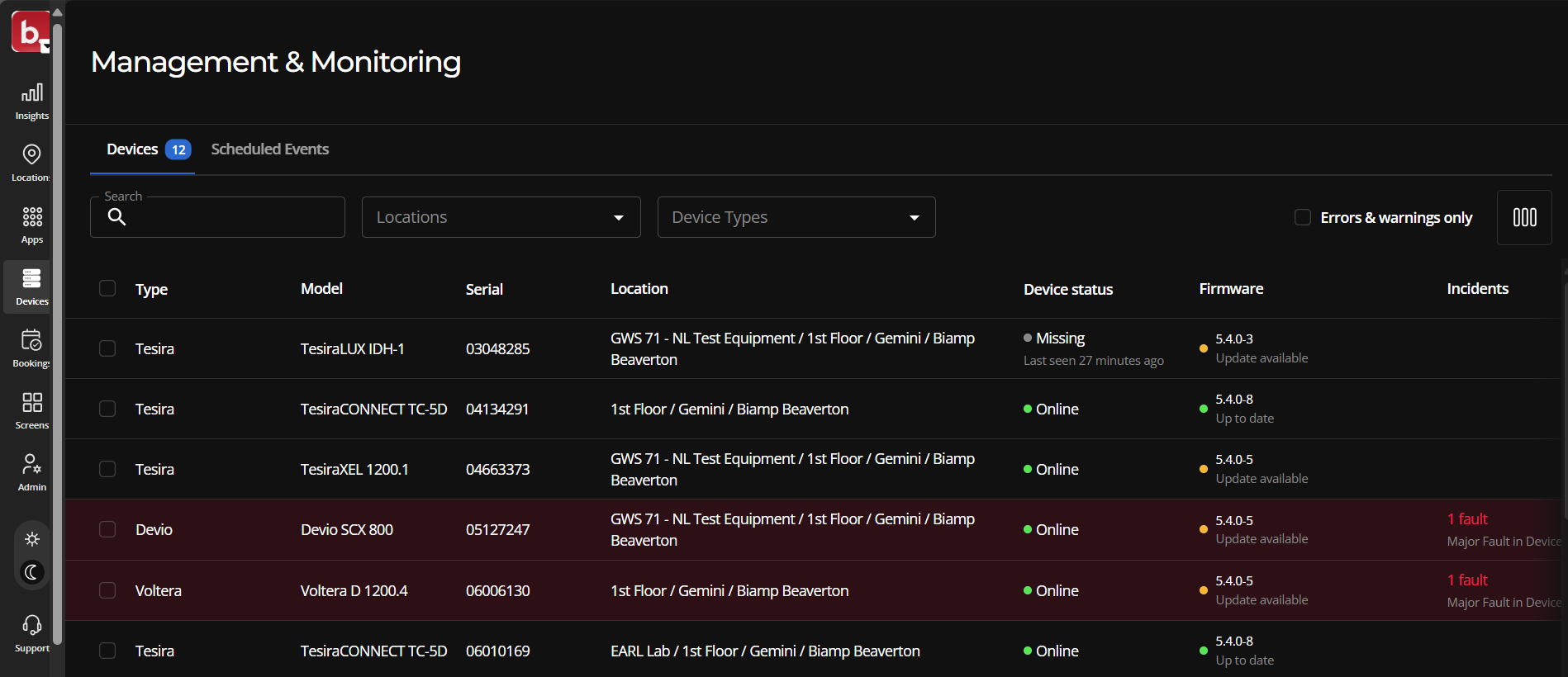
Viewing individual and batch device information
-
Using the check boxes in the list's left-most column to selecting individual devices or batches of devices brings up management and management event scheduling functions. Which functions are available depends on which device types are selected.
-
Double-clicking on a an individual device's row opens a page for that device.
Changing the displayed information types
Select the hamburger button toward the top-left side of the Devices Tab page to change which information types are hidden or displayed in the column headers.


Searching or filtering device information types
The Device tab's default view shows all devices assigned to the information. However, this can be narrowed by:
- Searching based on the information types located on the tab's column heads.
- Filtering by Locations in the organization.
- Filtering by device types such as QT X (sound masking devices) or Tesira (a family of digital signal processors and related equipment).
AV device management options under the Devices tab
Selecting an audiovisual device or batch of AV devices on the Devices tab page brings up a management function bar near the bottom of the Devices tab page.
- What is an AV Device? Any device without "Booker" in its description is a type of audiovisual device. For example, a "Qt X" type device is a sound-masking audiovisual device. Booking devices have some management functions that differ from audiovisual devices.

Change location: This option assigns the device to a new location within the organization.
- Please note, a device must be unregistered before it can be assigned to another Workplace organization.
Schedule event: This function allows an Organization Owner or an Organization Admin to schedule an administrative event. These include:
- Reboot the selected device or devices
- Trigger the Locate identification function at a scheduled time. See the Locate entry below.
- Firmware updates.
- AV device batch updates: Firmware updates for multiple audiovisual devices can only be scheduled for devices belonging to the same product Type. Each AV device Type has its own firmware. If you need to schedule an update for a group of Tesira and Voltera devices, you would need to schedule an update event for the Tesira devices and a separate one for the Volteras.
- Download logs
Reboot: Reboots a device or a selected batch of devices.
Locate: Causes an LED on the front of the device to flash, indicating its physical location.
- The Locate option will not be visible if a device is selected that does not support this function. For example, some Impera product family audiovisual control devices lack available LEDs to carry out this function.
Note: To update an audiovisual device firmware, you must open and edit an individual device's page.
Individual AV device pages
Double-clicking an individual device on the Devices tab will open a page for that device. Detailed information on the device can be found here.


In addition to the same management functions found on the Devices tab, the individual device page includes:
Get logs: Downloads the log for the device.
Unregister device: Removes the selected device from the organization. This makes the device available to be assigned to another organization.
- Reassigning the devices requires the Biamp Workplace Connect desktop application.
Booking device management options on the Devices tab
Booking device types have unique management options and are always designated as "Bookers" in the Type column. For example, a Naso Room Booker device Type or a Kleeo Desk Booker Type.

Selecting a booking device or a batch of booking devices brings up a management functions button bar towards the bottom of the page.

Change location: This option assigns the device to a new location within the organization.
- Please note, a device must be unregistered before it can be assigned to another Workplace organization.
Schedule event: This functions is not available for booking (booker) devices.
Update firmware: This button triggers an update to the latest version of the firmware for the selected booking device or devices.
- All internet-connected Biamp booking (Booker) device types use the same firmware.
- This function is not available on the device pages for individual booking devices.
Individual booking device pages
Double-clicking an individual "Booker" device on the Devices tab will open a page for that device with detailed information.

Unregistering the device: In addition to the Change location and Schedule event, the page has an "Unregister device" button located at the very bottom of the page. Unregistering removes the selected device from the Workspace organization. This makes the device available to be assigned to another organization.
- Reassigning the device requires the Biamp Workplace Connect desktop application.
The Scheduled Events tab
The Scheduled Events tab shows a calendar view of scheduled device management events and provides a button for scheduling management events.
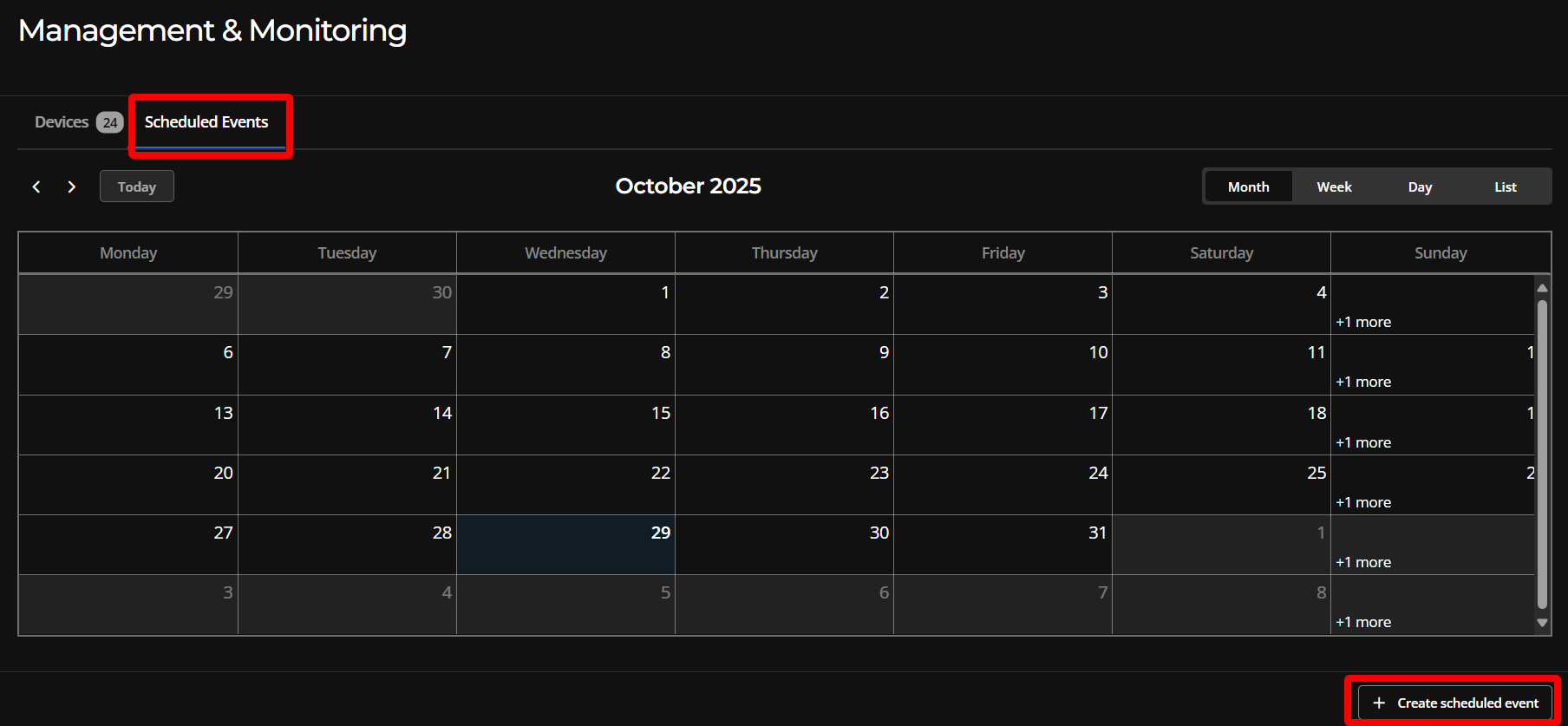
Creating a scheduled event
Please see the How to Schedule an Administrative Event article of how to create a scheduled administrative event for audiovisual devices.


