Qt X Firmware update procedure
This article describes the typical firmware update process for Qt X controllers.
Note: For the December 2021 initial release of Qt X, firmware updates could only be carried out using a controller device's web interface. The August 2022 full release added the ability for using QT X system management software to update firmware.
Download the firmware file
Download the current Qt X .qfa firmware file here.
- Note the location the file is dowloaded to. For most Windows PCs, this will be the Downloads folder.
Updates using the Qt X controller web interface
Updates using the web interface only apply to the individual controller currently accessed. These are not system-wide changes.
The controller's IP address or hostname will be visible in the address bar of the browser used to access the connected controller.
- Controller default hostnames start with the model name and are followed by the device's eight-digit serial number.
- For example, qtx300-01234567.
The controller and computer must be on the same network subnet to connect and use the controller's web interface.
Procedure
Updating firmware over a WiFi connection or a remote internet connection is not recommended.
1. Enter the IP address or hostname of the controller in the browser's address bar.
- If the controller has not been configured, the browser will open the Configure System page.
- If the controller has been configured, the browser will open the System Settings page.
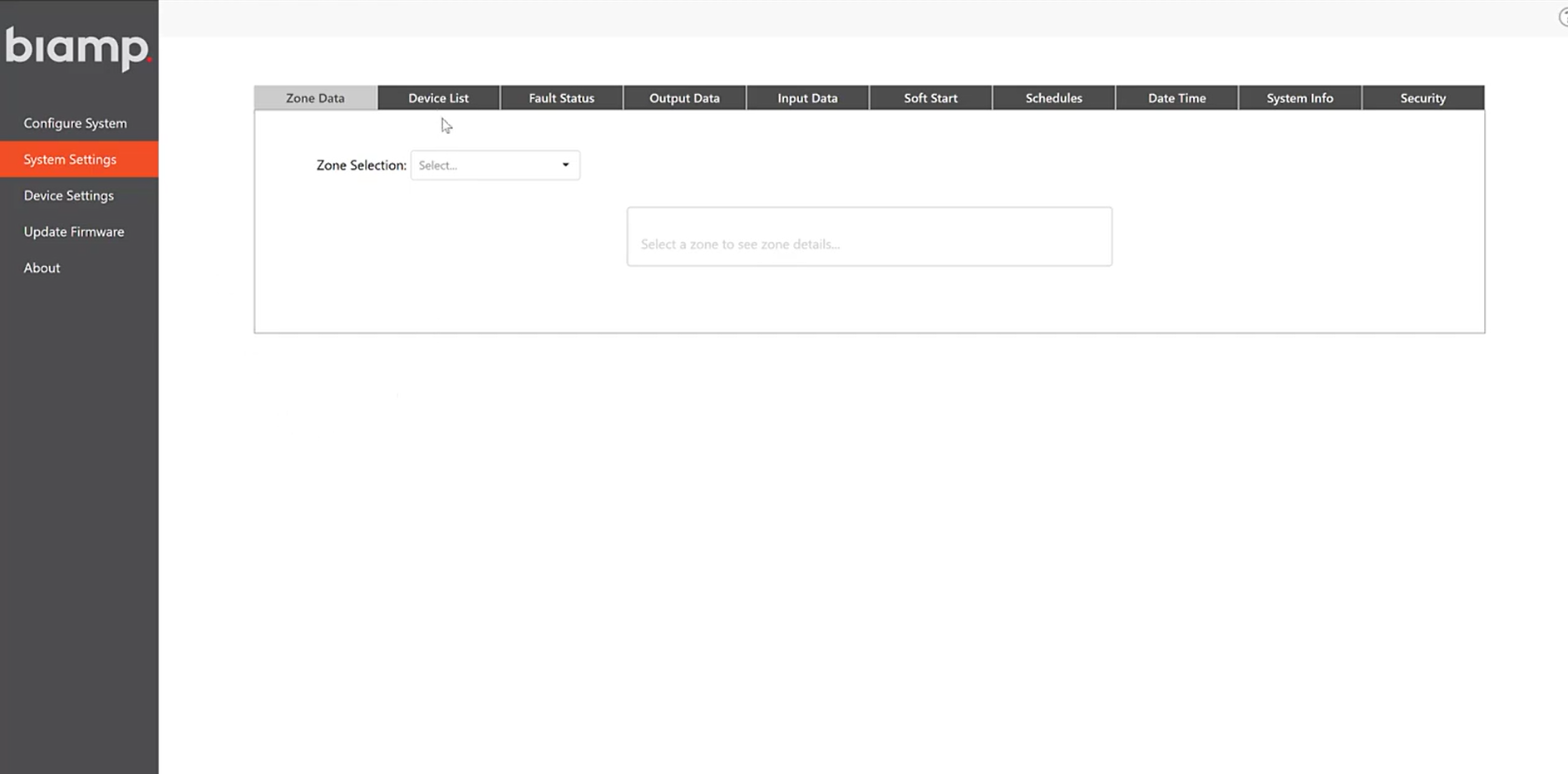
2. Select Update Firmware in the navigation pane.
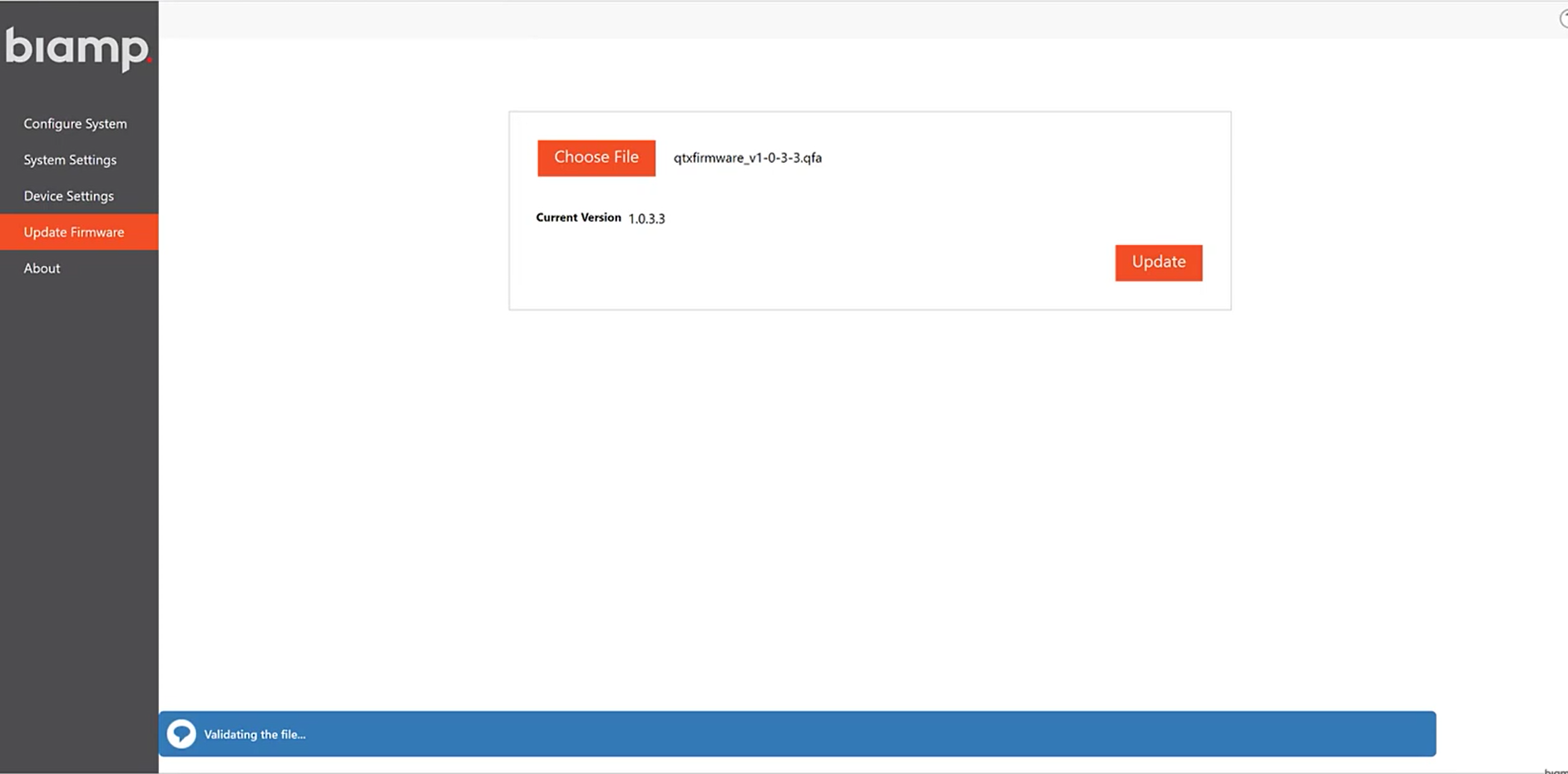
3. Click Choose File, browse to the downloaded .qfa update file, and select the file.
- The web interface will validate the file, confirming it is a valid Qt X firmware file
4. After the validation check has completed, click Update
- A progress bar will indicate the update is in progress.
- Typical firmware updates take 1 - 2 minutes to complete.
- Do not remove power or interrupt network connectivity during the update.
Reboot: A notification will appear at the end of the update. The controller will then reboot. Audio outputs from the controller will temporarily stop while rebooting.

