Qt X front-panel display - navigation and editing
The front panel liquid crystal display (LCD) and control buttons allow users to view information about the Qt X controller device and system. Some of the device settings can be edited using the panel controls.
The front-panel display
The device settings available for viewing and editing depend on whether the controller has been configured as part of a system or has not been configured.
Note: Emitter type must be changed in Qt X software or Web UI, not available via front panel display.
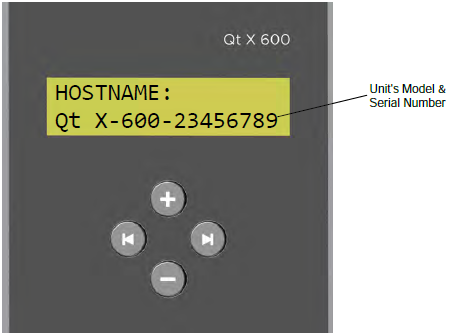
Menu structure
Navigation & Editing
Navigation: Scroll through the menu pages using the Scroll right button.
Editing: On pages with write functions, the displayed settings values can be edited:
- Pressing the down button enters editing mode, causing a cursor to appear.
- The right and left scroll buttons move the cursor to the right or left across the editable character string.
- The up and down buttons increment and decrement the selected character through 0 - 9.
- Moving to the right past the last character exits editing mode.
Note: See the "Editing NIC Settings" topic at the end of this article for details on changing network interface controller (NIC) settings.
The display pages
Home page
- Read only: This is the default page showing the current firmware version of the device and its status.
MAC (control)
- Read only: Displays the MAC address of the "control" network interface controller (NIC)
Hostname page
- Displays the Hostname of the device. The default Hostname includes the controller model followed by the device's 8-digit serial number.
- Read only: The Hostname cannot be edited via the front panel, only in the web UI or the Qt X software.
DHCP (control)
-
Read: Displays and changes the DHCP setting of the "control" NIC
-
Write: DHCP is enabled by default. Push the Up button to change DHCP to "Disabled" and then set a static IP on the 'control' NIC
IP (control)
-
Read: Displays the IP address of the control NIC.
-
Write: Can edit the IP address of the control NIC when DHCP is disabled.
-
See the Editing NIC Settings procedure on this page.
-
Netmask (control)
-
Read: Displays the Subnet mask of the 'control' NIC.
-
Write: Can edit the subnet mask of the "control" NIC when DHCP is disabled.
MAC (media)
-
Read only: Displays the MAC address of the "media" NIC.
DHCP (media)
-
Read: Displays and changes the DHCP setting of the 'media' NIC
-
Write: DHCP is enabled by default, push the Up button to change DHCP to "Disabled" and then set a static IP on the "media" NIC.
IP (media)
-
Read: Displays the IP address of the "media" NIC.
-
Write: Can edit the IP address of the "media" NIC when DHCP is disabled.
Netmask (media)
-
Read: Displays the Subnet mask of the "media" NIC.
-
Write: Can edit the Subnet mask of the "media" NIC when DHCP is disabled.
FW version number
- Read only: Shows the version number of the currently loaded firmware.
Audio output level
Level controls available for masking, background music, and paging for each created zone. There is also a mute control for each created zone. Hardware will be default configured to have a zone per output layout. The zone configuration may be customized to group outputs via the Web UI or software. Front panel level control adjustments will reflect the created zones on the controller(s) not the physical outputs.
- Read: The page shows the audio level.
- Write: The up and down buttons adjust the volume level. Level ranges from -40dB to +10dB are available and adjustable in .5dB increments for masking, music and paging per zone. Mute control toggle will mute all outputs to the relative zone(Masking, Musing and Paging).
Note: If the audio level is modified from the front panel after system configuration, the change will not show the software or web UI unless refreshed.
-
Qt X Software - Close and reopen the device window to show the changed audio level.
-
Web UI - Refresh.
Editing NIC Settings
To change the IP Address (control), Netmask (control), IP (media), and Netmask (media) settings.
- Press the Down button while on the setting's page to enter editing mode. This places a cursor underneath the first digit of the setting.
- Press the Scroll Left or Scroll Right buttons to move the cursor, selecting a number.
- Press the Up button to increment and the Down button to decrement the selected number.
- Exit the edit function by using the Scroll right button to move the cursor past the final digit in the last octet.
Note: Qt X controller front panel will not display any information related to the network cable mode or media type setting on hardware. These settings must be viewed or changed from the Qt X software or Web UI. Factory reset will restore hardware to single cable mode. Network topology changes must be done via the Qt X software application or via Web UI.

