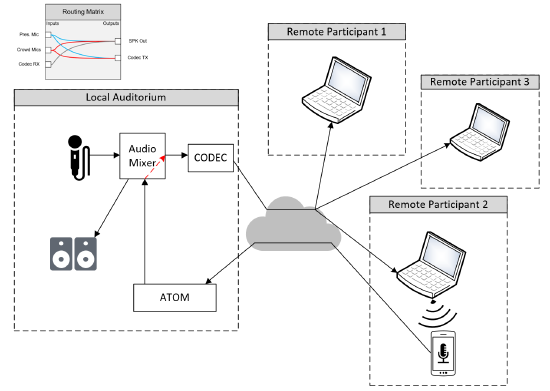Broadcasting Crowd Mics audio via UC platforms
Crowd Mics™ is a powerful audience engagement tool that allows event participants to use their mobile device as a microphone. It enables seamless audience participation by eliminating the need to pass a microphone around the room. A typical application of Crowd Mics includes large-scale meetings and events which are also being broadcasted to remote participants using a unified communications solution like MS Teams, MS Teams Rooms, Zoom or other platforms. This article elaborates on the integration of Crowd Mics into event setups that will not only route the audio signal to the local sound system but also share it with users joining a broadcasted online meeting.
Crowd Mics / UC integration with Tesira
Biamp's Tesira Audio/Video platform holds interoperability certifications with numerous VoIP telephony and unified communication vendors. Therefore, Tesira is likely the DSP platform of choice for fixed-installed event spaces that will utilize both a UC solution and Crowd Mics at the same time. While every presentation space is different in its number of audio inputs and outputs or routing functionality, the following section will include an example as a starting point, laying out the basic audio routing needed to broadcast Crowd Mics audio into the UC platform.
Basic signal routing requirements
- Presenter microphone routed to local speaker system
- Presenter microphone routed to UC software
- Crowd Mics audio output routed to local speaker system
- Crowd Mics audio output routed to UC software
- Optional: UC Software (remote participants audio) routed to local speaker system
The following example includes a complete Tesira .tmf file configured to process up to (4) presenter microphones, the Crowd Mics input signal and a unified communications audio feed into (4) Speaker Zones
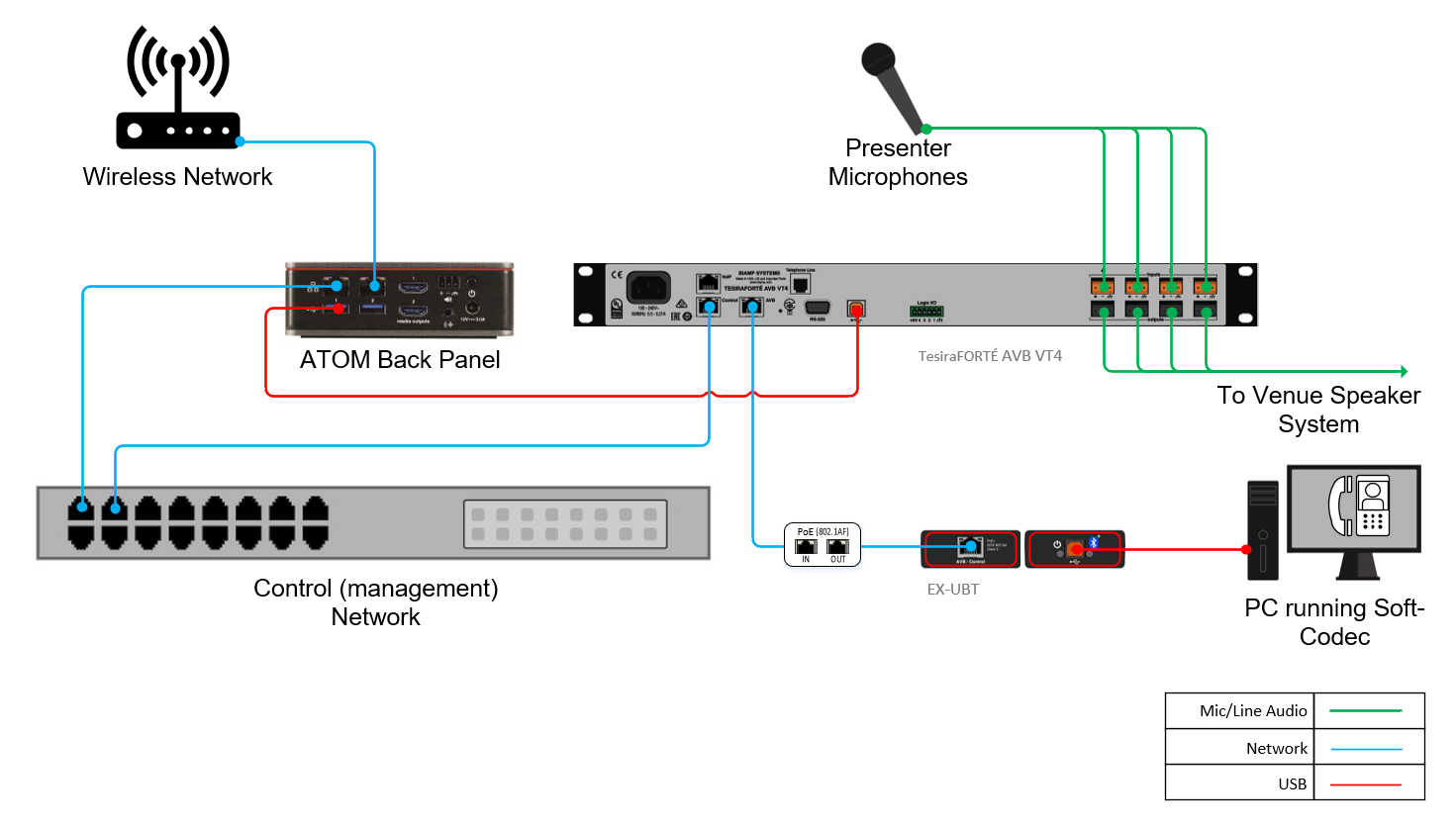
Required hardware
- 1x TesiraFORTÉ AVB VT4
- 1x Tesira EX-UBT
- 1x 802.3af (Class 1) PoE injector powering the EX-UBT
Tesira configuration
The Tesira .tmf file can be downloaded here: Design Template - Crowd Mics with UC broadcast feed.zip
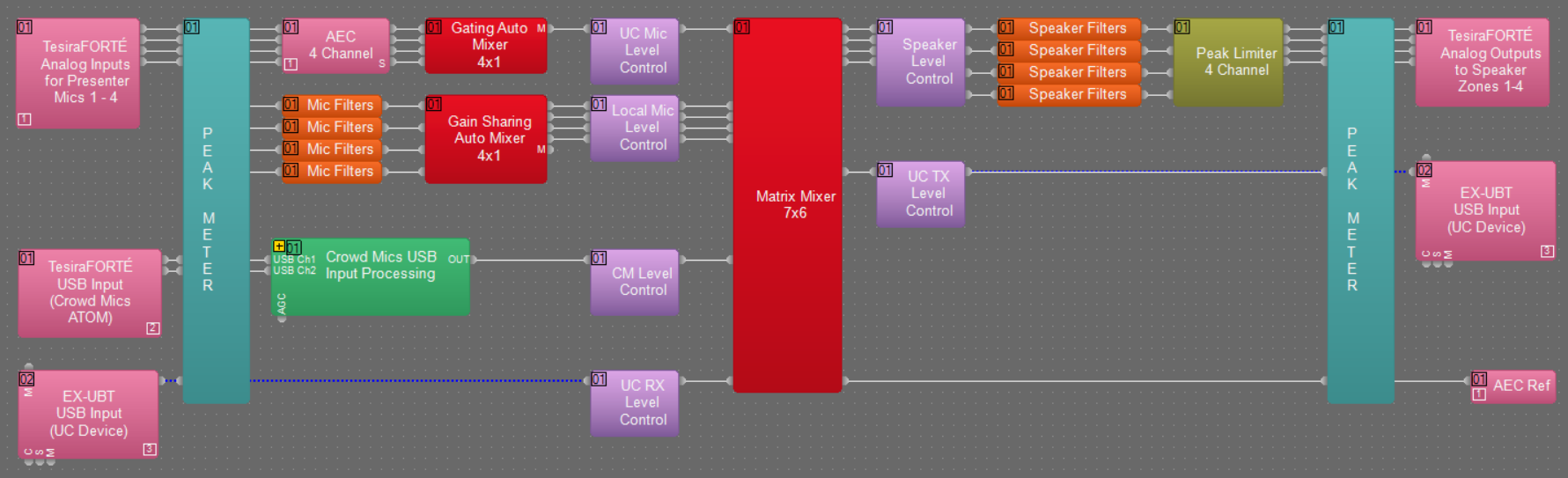
This Configuration file is pre-configured to allow the desired routing as mentioned above. After sending the configuration to a TesiraFORTÉ AVB VT4, final commissioning steps must be performed in order to achieve optimal audio performance. These include:
- Adjusting the gain of the presenter microphones to match unity gain.
- Apply Equalization to the Mics and Speakers using the Uber Filters, as necessary.
- Currently, the incoming audio from the UC USB input is routed to all speaker outputs. If this isn't desired, remove the Matrix crosspoints "UC RX" to "SPK1-4" as needed.
Crowd Mics / UC integration with a mixing console
Block diagram of a Crowd Mics ATOM integration with a mixing desk and a Computer running a video conference stream. The far end communication can also be established via a dedicated conference codec device - the same topology and signal routing applies.
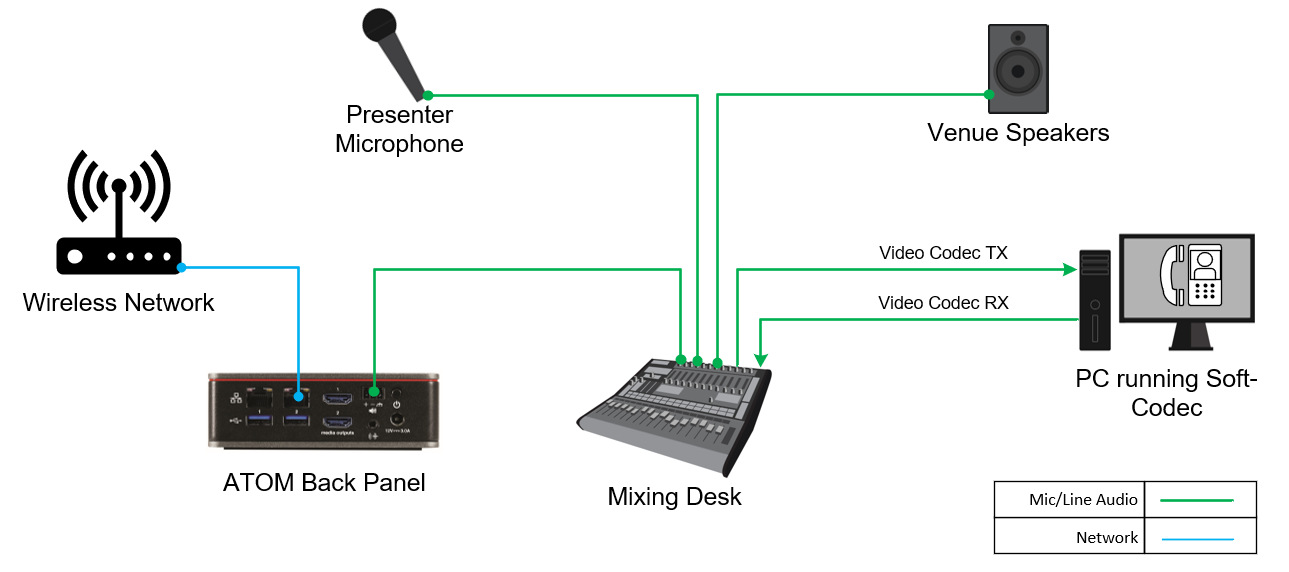
Signal routing
Appropriate signal routing must be applied to allow for all signals to flow accordingly. Note that the return audio feed from UC Codec into the venue PA might not be desired but it can be considered as an optional feature. Nonetheless it should be tested prior to an event, although it may remain muted permanently throughout the session.
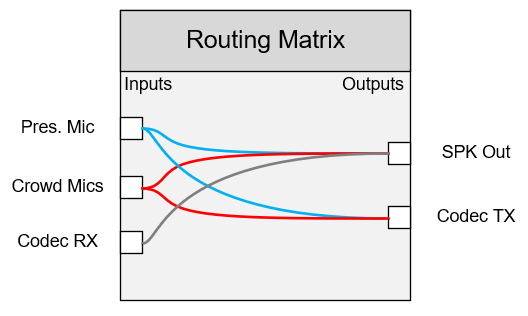
Required accessories
The ATOM device offers an installer-friendly 2.5mm Euroblock connector as a balanced line audio output. A Euroblock-to-XLR male adapter is required to establish a connection to the mixing console. Use a free microphone input channel of the audio mixer and make sure phantom power is disabled.
Depending on the type of appliance used to operate the UC soft-codec, additional audio adapters may be required to interface the computer, or the hardware codec, with the mixing console. It is likely the case that the only connectivity on offer are 3.5mm minijacks (e.g. Headphone Out and Line In). In this case it is highly recommended to use an external USB audio interface that offers balanced XLR inputs and outputs.
Online Events - Handling Acoustic Echo for Remote Participants
Crowd Mics Online enables remote participants to directly join an event via internet, without being connected to an Atom through a local area network. A potential scenario could be participants of an online meeting (on any unified communication platform) speaking live using the Crowd Mics app, besides participating in polls or asking questions via text message.
In most cases the audio output signal of the host Atom device is routed back into the UC audio feed, to ensure all meeting participants are able to clearly hear the Crowd Mics participants' live audio. This setup can potentially generate acoustic echo if the UC audio is picked up by the Crowd Mics participant App while live speak functionality is active. A similar effect can also be observed when someone calls into a live radio show even as they are still listening to the show on their radio.
In this block diagram, the red-colored audio path inside the audio mixer routes the incoming live audio from Crowd Mics into the UC feed. This routing is necessary to allow other UC participants to hear the Crowd Mics feed. In the same scenario, if Remote Participant 2 uses the live speak function on the Crowd Mics app, their own computer audio could be picked up by their mobile device's microphone, which closes the loop resulting in acoustic echo at the venue (Local Auditorium)
In order to avoid this effect, it is advisable to:
- Use a headset.
- Mute the Computer audio while speaking live.
- Avoid unnecessarily high speaker levels at Remote Participant 2 when attempting to speak live.
- Don't use the mobile device in close proximity to the computer speakers when attempting to speak live.