Setting up Crowd Mics for online events
This article covers setting up Crowd Mics for online events starting with registering an organization, activating an ATOM device, and then creating and joining an event.
For Crowd Mics network requirements information refer to the Network Administrators Guide: Crowd Mics IT Admin Guide.
For additional Crowd Mics information see the Crowd Mics Help System: biamp CROWD MICS.
Organization registration
Before hosting your first event with Crowd Mics, you must set up your organization account online at https://licensing.biamp.com.
1. Select LOG IN to begin.

2. Select the Sign Up tab, fill out the fields, and then select the Sign Up button at the bottom of the form to create a new organization account.

3. Enter the company name and select Register to register the new organization.

ATOM activation
After registering your organization, activate your ATOM device by installing the Crowd Mics Moderator app from the app store.
To activate the Atom Device, you will need to create a new online event in the Moderator app using the following steps:
1. Tap the Create event button.
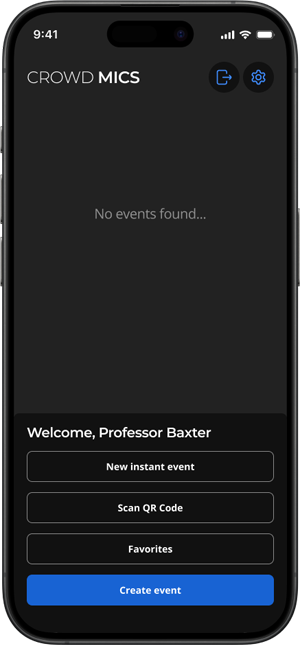
2. Tap the Create a new online event button.

3. Use the fields to enter the event information.

4. Visit https://licensing.biamp.com/activate and enter the code on the screen to activate your device.
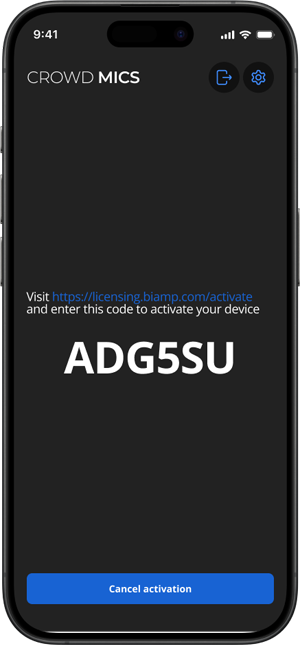
Your ATOM device is now activated.

Creating an event
Once your ATOM device is activated, you can create and join an event using the following steps.
1. Use the fields to enter your organization's credentials.

2. Your online event has been created and may be joined.


