Simple 4-zone group paging system with Tesira and MICPAT-4
It is possible to make a simple 4 zone selective group paging system with a Tesira and MICPAT-4 paging microphone. This is achieved by using simple logic connections between the two devices along with the microphone signal. Chimes can also be produced inside Tesira to pre-announce the paging message to the required zones.
In this example, the MICPAT-4 is used to control paging via four zone groups to which a number audio signals (or zones) can be assigned. The example in this design guide uses 12 zones but this can be reduced or increased.
Please note that an external 24vdc 200mA power supply is required to power the MICPAT-4.
Design Note: This design GPIO wiring topology is only supported with the MICPAT-4 and cannot be modified to support the MICPAT-2.
Tesira custom block
A Tesira custom block is available to allow easy implementation of a 4 zone group paging system using Tesira and a MICPAT-4 paging microphone. This assists this process can be downloaded below:
Once downloaded, this custom block catalog can be imported into the Tesira software by opening the Processing Library docking window, right clicking in the catalogs section and selecting Import Catalog.
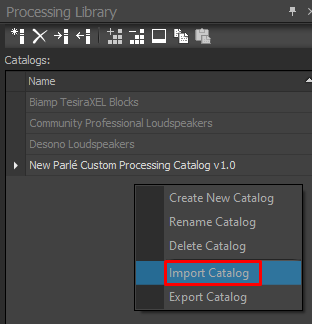
Then select the downloaded file. Three custom blocks will then appear in the new MICPAT simple paging and chime blocks area of the catalogs section. For this application select the MICPAT-4 - 4 zone group paging to 12 zones item and drag it into your Tesira design.
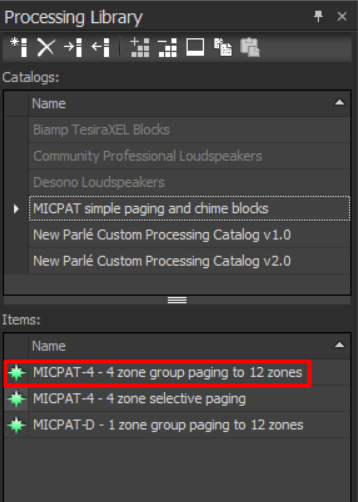
Once placed in a Tesira system design, the custom block has 12 audio inputs, these are the 12 mono signals that would normally be fed to 12 zone outputs and may include any content and processing before the custom block. The 12 audio outputs from the custom block can be fed to the Tesira output blocks or further processing. Four logic inputs to the custom block need to be connected to a Tesira logic input block with four inputs. These logic inputs are then physically connected to a MICPAT-4 paging microphone, see the 'Connecting MICPAT-4 to Tesira' section below for full details.
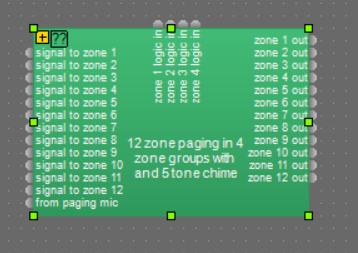
Custom block description
The main sections of the custom block are:
Muting the source audio during paging
This is done by the use of 12 ducker blocks (one per zone). Each ducker is controlled from the 4 logic inputs and 4 logic state switches. In this way each zone can be assigned to any combination of the four zone groups. The attack time of the duckers are set to be very fast so that the source audio is muted immediately when paging starts. The release time is set to 2 seconds so that the source audio gradually re-appears once paging is finished
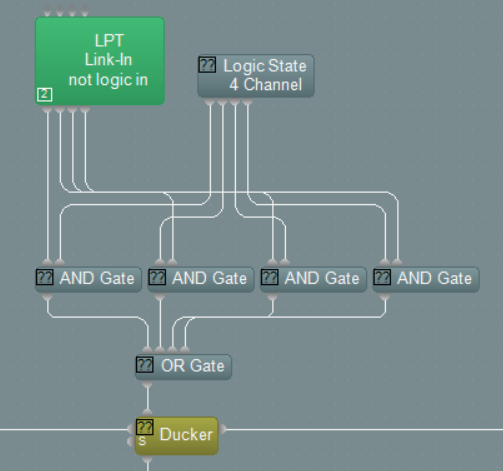
Generating the chime
The chime generator is made up of 5 different sine wave tones, each generated by a tone generator block. Each tone can have a unique frequency and duration from 0 to 6 seconds although 200-300ms is typical for a 5 tone chime. The time between each tone can be adjusted from 0 to 6 seconds although 0 is typical for a 5 tone chime. Each tone is generated by producing a logic signal for the tone duration which controls a ducker fed from a tone generator. The five tones are then mixed together and fed to the chime zone selector.
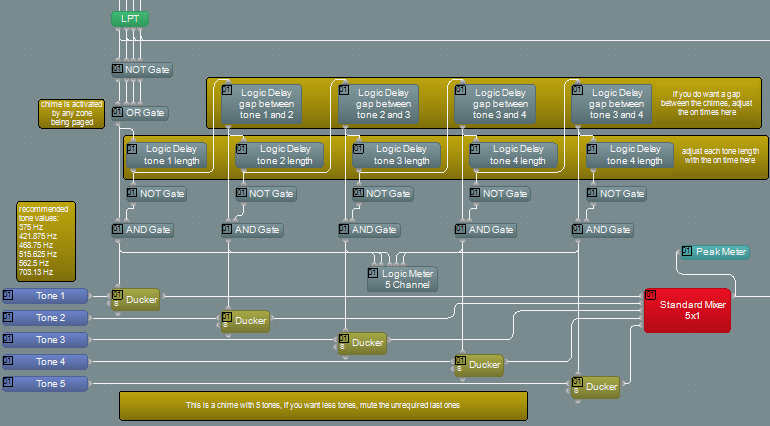
Chime zone selector
The generated chime is sent through a 12 way mute block with logic inputs control from the paging mic zone switches. It is possible to manually enable or disable the chime for each zone as required.
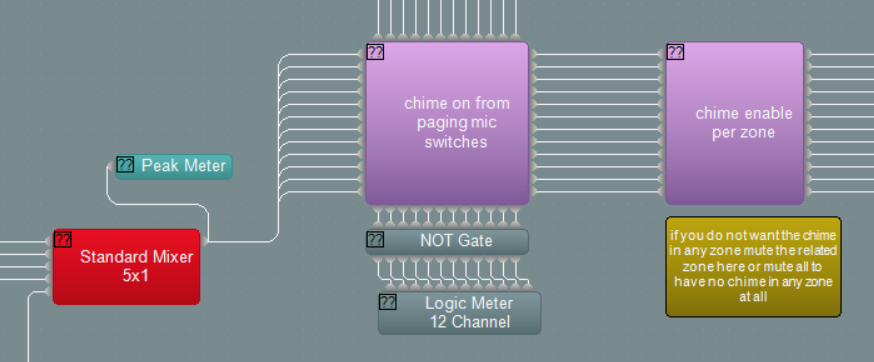
Paging mic zone selector
The audio from the paging mic is fed to a 4 channel mute block, controlled by logic inputs. The 4 paging mic mute switches are fed through logic delays before controlling the mute switches, this is so that the paging mic does not become active until the chime has been transmitted, this is done by adjusting the off delay time to be equal to or greater than the total chime length. It is also possible to set the off delay to zero so that the paging mic immediately becomes active in the selected zone. This may be required when no chime is required for example. The delay time of the paging mic can be adjusted on a per zone basis to follow the requirements of the system.
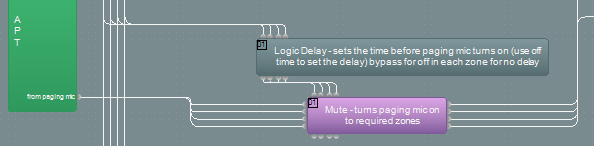
Mixing of the source audio, chime and paging mic
Simple three way mixers are used for each zone output, each fed from the source audio, chime signal and paging mic. This means that each signal can have a different level in each zone as required. These three signals are then fed to the output of the custom block to be further processed or connected to the Tesira output block
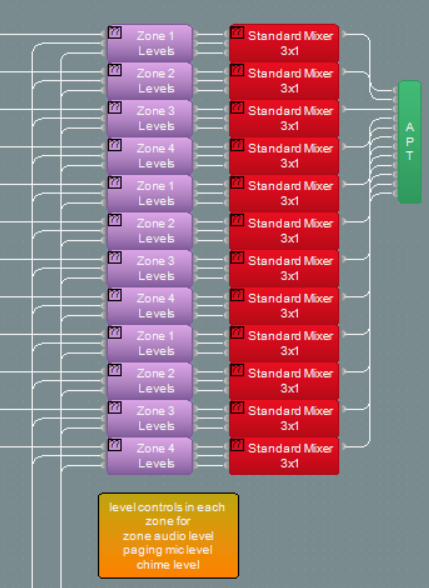
Connecting MICPAT-4 to Tesira
The MICPAT-4 is supplied with an RJ45 connector on the captive CAT5 cable. When connecting to Tesira this RJ45 connector is not required and can be removed. The following connections of the cores of the CAT5 cores are required:-
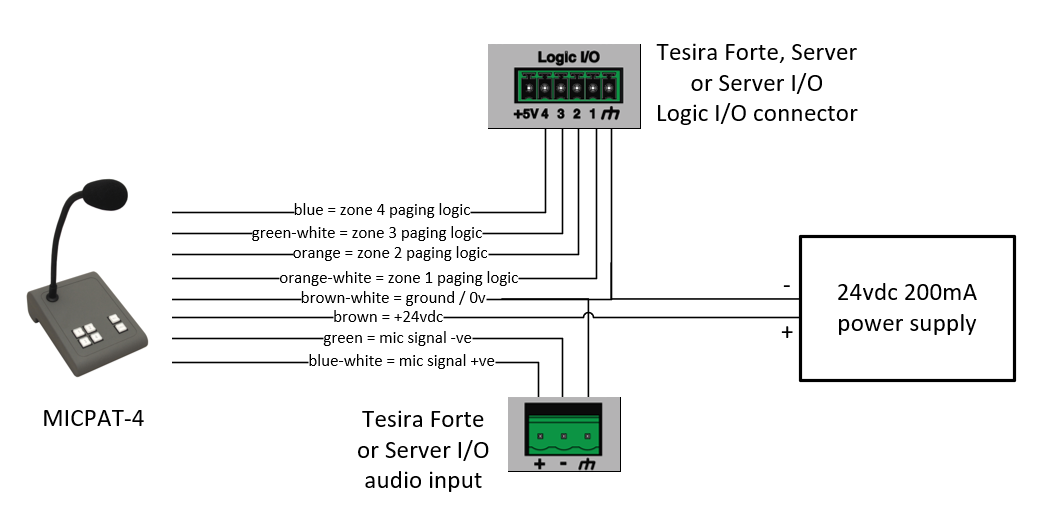
Notes
- The MICPAT-4 audio output is a line level signal so the Tesira input block should be adjusted accordingly. Phantom power is also not required by the MICPAT-4 microphone.
- The MICPAT-4 cable is 5 meters / 16.4 ft in length and should not be extended in this application
- Only one MICPAT-4 can be used in this application
Simple example Tesira system design
In the simple Tesira system design below, inputs 1 to 12, fed from 12 music sources, are connected to a router to allow music source selection per zone. The signals are then fed to the the custom block, which deals with the interface to the paging mic (connected to the four logic inputs), chime generation, paging mic routing and music muting during paging. This sample file can be downloaded here.
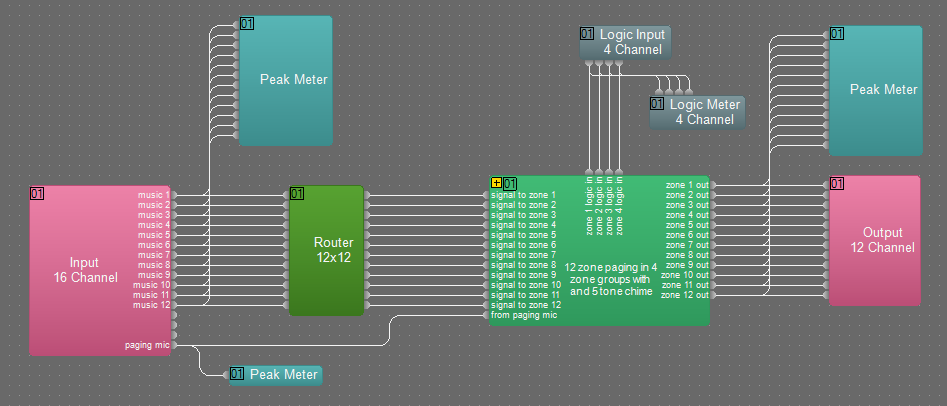
Chime settings
By default five tones are used to generate the chime signal. If only two tones are required, tone generators 3, 4 and 5 should be muted. Similarly if only three tones are required, tone generators 4 and 5 should be muted.
The frequency of the tones in the chime can each be set independently by adjustment of the associated tone generator blocks.
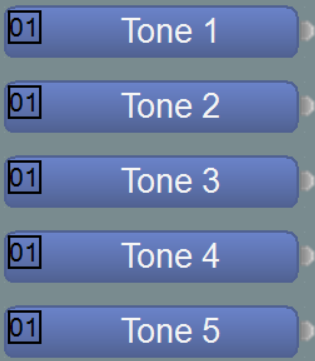
The length of each of the tones in the chime can each be set independently by adjustment of delay blocks marked Logic Delay Tone x Length.
The delay between each of the tones in the chime can each be set independently by adjustment of the delay blocks marked Logic Delay Gap Between Tone x and y.
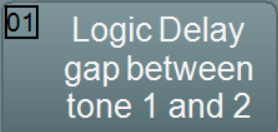
Any frequency can be used for the tones but it is normally found that certain frequency combinations work together well. These are 375 Hz, 421.875 Hz, 468.75 Hz, 515.625 Hz, 562.5 Hz and 703.13 Hz.
MICPAT-4 operation
Once connected and configured the operation of the MICPAT-4 is very simple.
Selective Zone paging
The operator can select the zones to be paged using any combination of the buttons marked 1, 2, 3 and 4, the selected buttons will be illuminated. When ready the operator can then press and hold the 'Call' button. The chime will then sound in the selected zones (so long as chime is on to the zone in the above programming) and then the MICPAT-4 paging microphone will become live into the selected zones. Once the operator has finished the announcement they will release the 'Call' button and the paging process will end. Any selected audio which was present in the zone prior to paging will be re-introduced to the zone over a period of approximately two seconds. The paging zones selected on the MICPAT-4 will remain selected until they are manually de-selected.
All Zone paging
The operator can select the 'All' button which will illuminate. When ready the operator can then press and hold the 'Call' button. The chime will then sound in all zones (so long as chime is on to the zone in the above programming) and then the MICPAT-4 paging microphone will become live into all zones. Once the operator has finished the announcement they will release the 'Call' button and the paging process will end. Any selected audio which was present in the zone prior to paging will be re-introduced to the zone over a period of approximately two seconds. The 'All' button on the MICPAT-4 will remain selected until it is manually de-selected.

