Log file types available in the Evoko Liso system
If you share them with us, Liso system log files can aid Biamp Tech Support in identifying the cause of a system fault or issue. The On-Premise Evoko Room Manager maintains two types of log files. This article covers how you can access them to share.
The log types are:
- Evoko Home Logs
- Evoko Liso Logs
The Evoko Home Log locations
In Windows Explorer
- C:\Program Files\EVOKO\EvokoHome\Logs\
In Ubuntu
- ~/Evoko Home/liso_files/logs/evokohome.out.log
In Evoko Home
The Evoko Home logs can also be retrieved in Home's user interface. Click the Logs button under the Rooms tab -> Monitoring tab.
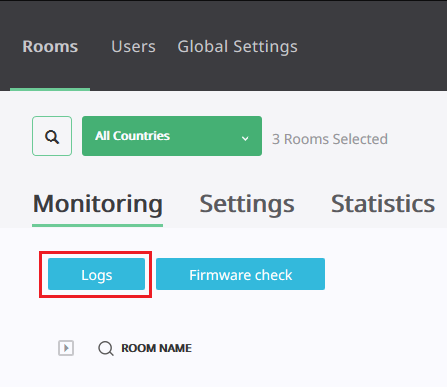
Evoko Liso Log locations
In Evoko Home
The easiest way to access the Evoko Liso logs is through Evoko Home.
- Go to the Monitoring tab
- Click on a room name,
- Select the Device tab and click on the log you want
Note: The device must have the status online in Evoko Home for this to work.
In the Liso
If the Liso is not listed as online by Evoko Home, you can insert a USB memory stick in the Liso USB port and log on to the Liso using the admin PIN. From there, extract the device logs to the USB stick by doing the following.
- Touch the (i) in the upper right corner of the screen.
- Touch "ADMIN LOG IN" in the bottom right corner.
- Log on to the Liso panel using an admin PIN.
- Touch the "Copy logs to USB" button.
The device logs are now copied to the USB stick.
In the Liso (low-Level extraction)
Note: Read through this procedure and note step 3 before performing performing it.
- Create a firmware USB reset stick with 2.6 or later firmware.
- Insert the USB stick and reboot the device.
- A message will appear and the device will be flashed in 20 seconds,
- Remove the USB stick BEFORE the flashing process starts. 3-5 seconds is sufficient.
- The logs will now be preset on the USB drive in the logs directory.

