Controlling a Source Selector with a TEC-X Control Pad
Programming a TEC-X to control a source selector is an easy task. In the most basic sense, you can have a button for each source and pressing them will select that source. However, by default, this mode will not indicate on the remote which source is selected at any given time. With a bit of extra programming, we can make the buttons indicate which input is selected. This article explores both options.
Source selection without button indication
This is the most straightforward way to control a Source Selector from a TEC-X Control Pad. In this manner, pressing a button on the remote will select the appropriate source but the button will not remain highlighted. Assuming you already have a Tesira file opened that contains the Source Selector you want to control, follow these steps in Control Pad Designer to program the TEC-X Control Pad:
- Select the button that will be used for source #1
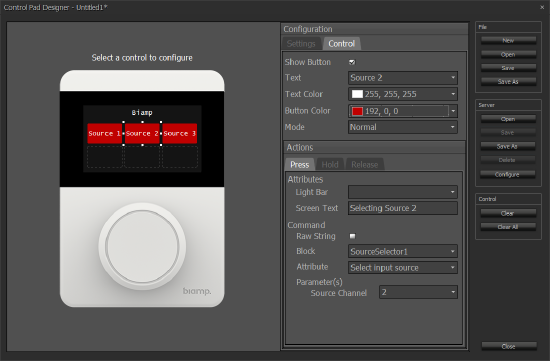
- Make any necessary adjustments to button text, text color and background color
- Leave the button's Mode set to Normal
- Under Actions, you can set the Attributes for the Light Bar and/or Screen Text
- Under Command > Block, select the Source Selector you want to control (alternatively, you can click Raw String and use the Command String Calculator to determine the TTP command required to select input 1 on the Source Selector)
- Set the Attribute to Select Input Source
- Set the Source Channel to 1
- Repeat these steps for all inputs on your Source Selector
Un-selecting sources
The method described here allows selecting any of the sources in the Source Selector block but it doesn't have un-select capabilities (i.e. no source selected). If this is required, add an extra input to the Source Selector block in your Tesira file with nothing connected to it and configure a button in the TEC-X Control Pad to select that input.
Source selection with button indication
Configuring the TEC-X Control Pad a bit differently, it's possible to maintain the highlight around the button corresponding to the selected source. Furthermore, if you click on a selected source, the highlight around the button will disappear and the Source Selector will de-select any input that was selected. To achieve this, follow these steps:
- In your Tesira File, create a new preset that clears the selection of the Source Selection block. This can be done by simply opening the Source Selector Block to verify no input is selected and then, right-click over the block and select "Create New Preset".
- Open Control Pad Designer, Enter the settings for the TEC-X Control Pad and click on the first button you want to configure
- Make any necessary adjustments to button text, text color and background color
- Change the button Mode to Latch. Note there are two tabs under Actions: Latch and Unlatch
Latch Action settings
- Click the Latch Tab to configure
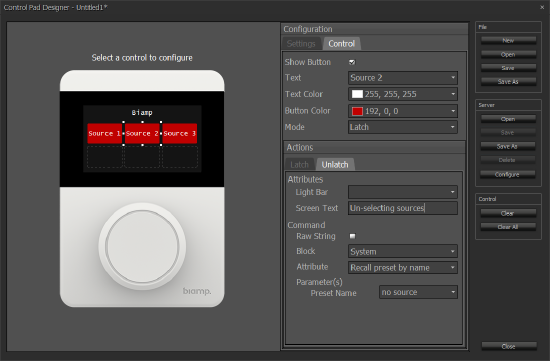
- Under Command > Block, select the Source Selector you want to control (alternatively, you can click Raw String and use the Command String Calculator to determine the TTP command required to select input 1 on the Source Selector)
- Set the Attribute to Select Input Source
- Set the Source Channel to 1
Unlatch Action settings
These settings need to be applied to all the buttons being used for Source Selection
- Under Command > Block, select System
- Set the Attribute to Recall Preset by ID. Alternatively, if you gave your preset a name, you can select Recall Preset by Name
- Set the Preset ID (or Preset Name)

