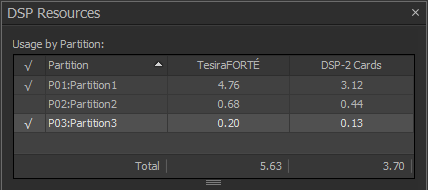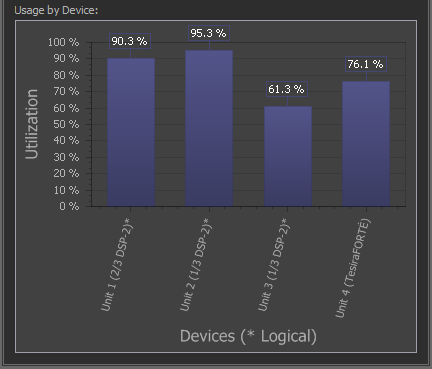DSP usage in Tesira
As we program large files in Tesira, it's always good practice to keep an eye on the DSP usage, as this can impact our system hardware. This article explains how to monitor DSP usage of a Tesira system via the DSP Resources window.
DSP Resources docking window
In Tesira software, DSP usage is displayed in the DSP Resources docking window. This window can be displayed by selecting View→Docking Windows→DSP Resources, or by pressing the DSP Resources button on the Layout toolbar.

DSP usage by partition
The top portion of the DSP Resources window shows the DSP usage of each partition, and it is updated live as lines are connected and disconnected. This portion of the window has four columns:
- ✓ (check mark column)
- The check mark appears for all partitions that have been successfully compiled.
- Partition
- The partition number and partition name.
- TesiraFORTÉ
- This column contains a number that indicates how many TesiraFORTÉ's would be required to satisfy the DSP processing requirements of this partition.
- DSP-2 Cards
- This column contains a number that indicates how many DSP-2 cards would be required to satisfy the DSP processing requirements of this partition.
At the bottom of this portion of the window, the total hardware requirements for the sum of all partitions is displayed. Each of the two totals shows what the DSP processing requirements would be if all partitions were being processed by TesiraFORTÉ's, or if all partitions were being processed by DSP-2 cards in Tesira servers.
DSP usage by device
The bottom portion of the DSP Resources window shows the DSP usage of each device. This portion of the window displays the percentage of DSP being utilized on each Server or TesiraFORTÉ device that appears in the Equipment Table. Below are a few considerations when viewing this portion of the DSP Resources window:
- This portion of the window only shows the DSP utilization of partitions that have been successfully compiled. The DSP utilization of uncompiled partitions is not shown. If a compiled partition is altered, its DSP resources are removed until the next compilation. You can quickly check whether a partition is compiled by looking for a check mark in the top portion of the DSP Resources window.
- Each device is called out by its unit number, and its device type. If a device is a SERVER-IO or SERVER, the window will show the number of DSP-2 cards required in the device, as well as the maximum number of DSP-2 cards that can be used in that device.
- Devices that have an asterisk (*) after their description are "logical" devices, which means that they do not have a serial number assigned to them in the Equipment Table, and therefore they are not linked to an actual piece of hardware. In some cases, this means that the compiler might add or remove DSP-2 cards from the device as needed. Devices without an asterisk are "physical" devices, meaning that they have a serial number assigned to them in the Equipment Table, and therefore their DSP processing capabilities are fixed and cannot be changed by the compiler.
DSP usage by block
Tesira software provides two ways to determine how much DSP processing is consumed by individual DSP blocks.
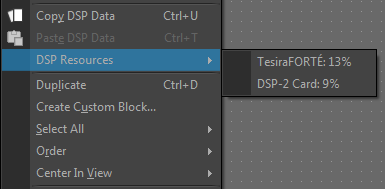 One way to determine how much DSP processing is consumed by individual DSP blocks is to right-click on the block and select DSP Resources. This will show the percentage of DSP that is consumed by the block, depending on whether the block is allocated to a DSP-2 card or a TesiraFORTÉ. If you select multiple blocks (by holding down shift or control while clicking, or by dragging a selection window across blocks) and then right-click and select DSP Resources, the sum of the DSP resources consumed the all of the selected blocks will be displayed.
One way to determine how much DSP processing is consumed by individual DSP blocks is to right-click on the block and select DSP Resources. This will show the percentage of DSP that is consumed by the block, depending on whether the block is allocated to a DSP-2 card or a TesiraFORTÉ. If you select multiple blocks (by holding down shift or control while clicking, or by dragging a selection window across blocks) and then right-click and select DSP Resources, the sum of the DSP resources consumed the all of the selected blocks will be displayed.
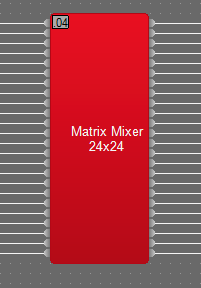 Another way to determine how much DSP processing is consumed by individual DSP blocks is to configure the software to display that information in the DSP Block Information Field. To do this, go to Tools→Options→Application Settings, select Blocks on the right, and select Display DSP resource requirements and click Apply or OK. After making that change, all DSP blocks will have a decimal number in the top left corner of the block. This decimal number shows the proportion of DSP resources consumed by each block (e.g., if the field reads .14, that means it consumes 14% of DSP resources). The DSP Block Information Field always displays the proportion of a DSP-2 card that is consumed by the block, unless the Document Mode is set to "TesiraFORTÉ Only (see Tools→Options→Application Settings→Document Mode).
Another way to determine how much DSP processing is consumed by individual DSP blocks is to configure the software to display that information in the DSP Block Information Field. To do this, go to Tools→Options→Application Settings, select Blocks on the right, and select Display DSP resource requirements and click Apply or OK. After making that change, all DSP blocks will have a decimal number in the top left corner of the block. This decimal number shows the proportion of DSP resources consumed by each block (e.g., if the field reads .14, that means it consumes 14% of DSP resources). The DSP Block Information Field always displays the proportion of a DSP-2 card that is consumed by the block, unless the Document Mode is set to "TesiraFORTÉ Only (see Tools→Options→Application Settings→Document Mode).