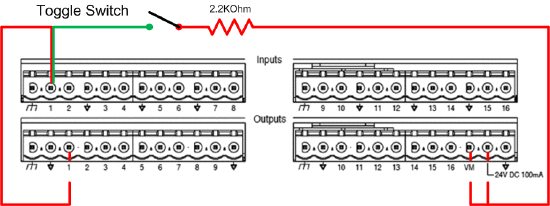Triggering auto-repeating pre-recorded messages with a toggle switch
In certain paging applications, it is necessary to trigger an auto-repeating page that will either play a certain number of times or play indefinitely until it’s stopped. Vocia Version 1.5 allows this functionality to be triggered and controlled from a paging station or by using VTP commands (this is documented in the Vocia Help File).
However, if you'd rather trigger auto-repeating pages using a toggle switch, this functionality is not built in to Vocia natively. This article explains a way to make it work with a GPIO-1.
Triggering with the GPIO-1
Wiring
For each page code that needs to be triggered, we’ll need one Control Output and one Control Input. Wire these ports as shown below. Note that these connections can use Control Ports on different units if needed.
Programming
- Create a Page Code with the pre-recorded message to be repeated. Do not enable Auto Repeat.
- Open the GPIO-1 Properties
- Set the following parameters for Control Input 1:
- Logic Level: High Range
- Active State: High
- Control Event: Page Code
- Assigned Value: The Page Code we created in step #1
- Click on the “Outputs” icon.
- Set the following parameters for Control Output 1:
- Active State: Low
- Control Event: Page Code
- Assigned Value:
- Page Code: The Page Code we created in step #1
- Zone: The Zone where the Page Code needs to be repeated
- Click on the "Options" icon and disable the options that are not needed:
- Enable secondary network if a secondary network is not used
- Aux 1 and Aux 2 power supply fault triggers alarm if the aux power supply is not used
- PoE1 and POE2 power supply fault triggers alarm if PoE monitoring is not needed on GPIO