Integrating Vocia with Qt Pro Sound Masking Systems
Qt Pro Sound Masking System provide a consistent and even distribution of sound masking noise. It stands to reason to think this system can also be used for paging. Integrating a Vocia Paging System with a Qt Pro Sound Masking System is a fairly easy process but it requires understanding some key concepts, careful planning and design. This article covers some basic concepts and the steps to estimate minimum system requirements for a specific project.
Sound Masking Zones vs Paging Zones
Whether you are familiar with Vocia or Qt Pro, it's important to understand the distinction between the concept of zones in the scheme of these two platforms. This becomes more critical when these two systems will be integrated. While zones may mean the same thing in some particular cases, it's not always the norm. For this reason, it's important to use the correct terminology when designing a system to avoid confusion. Here are some key differences between Sound Masking Zones and Paging Zones
Sound Masking Zones:
- A Sound Masking Zone is an area where speech privacy is required
- It's defined primarily by the acoustic characteristics and dimensions of the space.
- One area may require one or more Sound Masking Zones if the acoustic environment changes (i.e lower ceilings, different acoustic treatment)
Paging Zones:
- A Paging Zone is a unique audio destination where a page or background music can be directed
- It's defined primarily by the needs of the BGM/Paging system
- Paging zones are generally acoustically separated
- A Paging Zone may be set to receive BGM, Paging or Paging + BGM
When combining paging and sound masking it's very important to understand that a single Paging Zone can point to one or more Sound Masking Zones.
Page Codes
A Page Code defines the destination of a page and the characteristics or properties of that page. Like so, a Page Code could direct a page to particular Paging Zone, define the Preamble, Priority and other properties. of the page. A different Page Code could also page to the same Paging Zone, but with different properties. That same zone could also be part of a "Page All" Page Code. These are the properties you can define in a Page Code:
- Paging Mode: whether the page will be a live page or a pre-recorded message
- Priority Level: higher priority pages can override lower priority pages
- Preamble: whether the Page Code will play a preamble or not
- Auto Repeat: allows a page to be repeated a number of times with a determined interval between them. These can be pre-determined or user adjustable
- Delayed Release: whether the page will play in real time or be delayed by a short period of time
- Store&Forward: whether the page will be saved and played when the destination Paging Zone becomes available
Using Vocia with Qt Pro
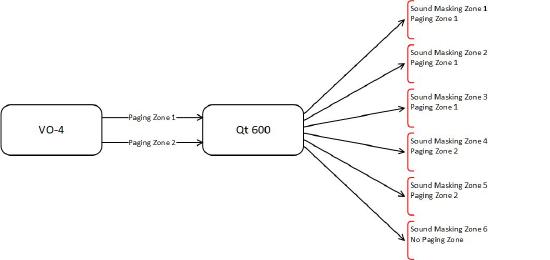 Qt300 and Qt600 Controllers support 3 and 6 Sound Masking Zones respectively. Both of these units provide two analog audio inputs that can be used for paging and/or background music. Within the Controller, these signals can be routed independently to each of the Sound Masking Zones. When used by themselves, one of the inputs is generally used for paging while the other is used for BGM. This permits creating a tailored mix of BGM and Paging for each Sound Masking Zone. When we use Vocia for BGM and Paging, all the control is handled by Vocia. In this case, a single VO-4 can provide four analog outputs for four independent zones. Each input of the Qt Pro Controller represents a Vocia Paging Zone. Since the inputs in the Qt Pro can be routed to each Sound Masking Zone, we can decide whether a Sound Masking Zone will be part of Paging Zone 1, Paging Zone 2 or None. The diagram on the right shows the concept using a Qt600
Qt300 and Qt600 Controllers support 3 and 6 Sound Masking Zones respectively. Both of these units provide two analog audio inputs that can be used for paging and/or background music. Within the Controller, these signals can be routed independently to each of the Sound Masking Zones. When used by themselves, one of the inputs is generally used for paging while the other is used for BGM. This permits creating a tailored mix of BGM and Paging for each Sound Masking Zone. When we use Vocia for BGM and Paging, all the control is handled by Vocia. In this case, a single VO-4 can provide four analog outputs for four independent zones. Each input of the Qt Pro Controller represents a Vocia Paging Zone. Since the inputs in the Qt Pro can be routed to each Sound Masking Zone, we can decide whether a Sound Masking Zone will be part of Paging Zone 1, Paging Zone 2 or None. The diagram on the right shows the concept using a Qt600
Estimating equipment needs
When designing a system, it can be a bit difficult to see clearly what equipment is needed to cover both, the paging and sound masking needs. A common mistake is to think about it in terms of Pages Codes. As explained above, a Page Code just defines the destination of a page, a Paging Zone, so we need to think in terms of Paging Zones and deal with Page Codes at the programming stage. With that in mind, the following steps should serve a guide to estimate the equipment needs.
- How many floors does the office building have? This will be the minimum number of Qt Pro Controllers needed.
- On a per-floor basis, how many Sound Masking Zones are required? This will help define whether Qt300 or Qt600 Controllers are needed per floor. Qt300 supports three Sound Masking Zones while Qt600 supports 6
- On a per-floor basis, how many Paging Zones are required? Think about individual audio destinations whether this will receive pages and/or background music.
- The number of Paging Zones divided by two will give you the number of controllers needed per-floor
- The number of Paging Zones divided by four will give you the number of VO-4 Outpouts required per-floor
Connecting Vocia to Qt Pro
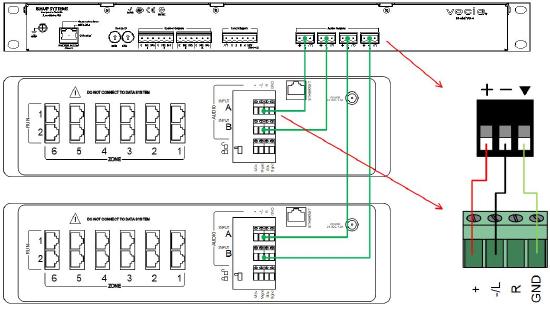 Once the quantities have been defined, connecting the VO-4 outputs to the Qt Pro controllers is an easy process. Both the VO-4 and Qt Controllers use Balanced, Line-Level analog connections. The VO-4 uses screw terminal block connectors while the Qt Pro controllers use a screw terminal strip. These connections should be made balanced audio cabling (two conductors plus shield) and the wiring should be point to point (i.e positive to positive, negative to negative and shield to shield).
Once the quantities have been defined, connecting the VO-4 outputs to the Qt Pro controllers is an easy process. Both the VO-4 and Qt Controllers use Balanced, Line-Level analog connections. The VO-4 uses screw terminal block connectors while the Qt Pro controllers use a screw terminal strip. These connections should be made balanced audio cabling (two conductors plus shield) and the wiring should be point to point (i.e positive to positive, negative to negative and shield to shield).
Audio Setup
Once the system is wired and the Vocia file has been created and loaded into the system, some Audio adjustments are needed to ensure proper signal routing and levels. Both, the VO-4 and QtPro Controllers use line level analog signals so audio calibration is straight forward. The following steps highlights the process:
- Make certain that Paging Zones have been assigned to the VO-4: Normally each Paging Zone will be match with a single output on a VO-4.
- Set the audio input level that corresponds to the associated Paging Zone for each Sound Masking Zone in the Qt Controller:
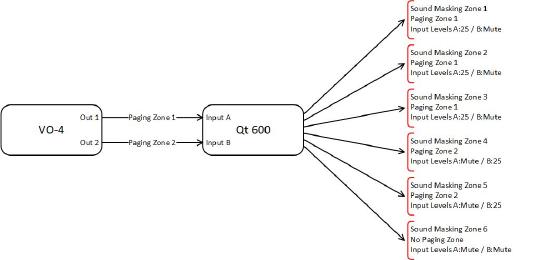 As we saw previously, a Sound Masking Zone in the Qt Controller can be part of one of the two Paging Zones connected to the analog inputs or None. Sound Masking Zones can then be configured as follows (see diagram for an example):
As we saw previously, a Sound Masking Zone in the Qt Controller can be part of one of the two Paging Zones connected to the analog inputs or None. Sound Masking Zones can then be configured as follows (see diagram for an example):
- Sound Masking Zones that are part of the Paging Zone connected to input A of the Qt Controller - set Input Level A to 25, Input Level B to Mute
- Sound Masking Zones that are part of the Paging Zone connected to input B of the Qt Controller - set Input Level A to Mute, Input Level B to 25
- Sound Masking Zones that are not part of any Paging Zone - set Input Level A to Mute, Input Level B to Mute
- Make individual adjustments to level to each Paging Zone or Sound Masking Zone as needed: The above settings are a starting point at unity gain. Some Zones might require more or less volume. If this is the case, individual adjustments can be made either in the VO-4 outputs or Qt Controller corresponding input level. When doing so, take into account that:
- Modifying output level in the VO-4 will affect all Sound Masking Zones that are part of that Paging Zone
- Modifying the input level in the Qt Controller will affect only the Sound Masking Zone. All other Sound Masking Zones in the same Paging Zone will not be affected
Troubleshooting
Here a list of things to check if something doesn't work right:
- None of the pages or background music go out: This could be associated with settings on either the VO-4 or the Qt Controller or the wiring between them. Check the following
- In Vocia, check that the correct zones are assigned to the popper outputs in the VO-4
- Open the VO-4 Configuration dialog and select the Audio&Live Control Tab. Verify that output levels are set to 0
- While making a page, look at the output meters in that same dialog. There should be some movement
- Verify that the corresponding Analog Input Level for the Sound Masking Zone is set to 25 in the Qt Controller
- Verify wiring between the VO-4 and the Qt Controller
- Pages are not coming out on one specific Sound Masking Zone:
- For that particular Zone check that the corresponding Analog Input Level A or B is set appropriately in the Qt Controller
- The wrong page is coming out on a specific Sound Masking Zone:
- Check the Analog Input Levels in the Qt Controller.. Settings might be reversed
- Sound Masking Zones are getting two pages (or BGM sources) at the same time:
- Check the Analog Input Levels in the Qt Controller. Only one should be set with a level and the other set to MUTE

