Integrating Vocia with Dynasound Pro Network Sound Masking Systems
Dynasound Pro Network Sound Masking System provides a consistent and even distribution of sound masking noise. It stands to reason to think this system can also be used for paging. Integrating a Vocia Paging System with a Dynasound Pro Network Sound Masking System is a fairly easy process but it requires understanding some key concepts, careful planning and design. This article covers some basic concepts and the steps to estimate minimum system requirements for a specific project.
Sound Masking Zones vs Paging Zones
Whether you are familiar with Vocia or Dynasound Pro, it's important to understand the distinction between the concept of zones in the scheme of these two platforms. This becomes more critical when these two systems will be integrated. While zones may mean the same thing in some particular cases, it's not always the norm. For this reason, it's important to use the correct terminology when designing a system to avoid confusion. Here are some key differences between Sound Masking Zones and Paging Zones
Sound Masking Zones:
- A Sound Masking Zone is an area where speech privacy is required
- It's defined primarily by the acoustic characteristics and dimensions of the space.
- One area may require one or more Sound Masking Zones if the acoustic environment changes (i.e lower ceilings, different acoustic treatment)
Paging Zones:
- A Paging Zone is a unique audio destination where a page or background music can be directed
- It's defined primarily by the needs of the BGM/Paging system
- Paging zones are generally acoustically separated
- A Paging Zone may be set to receive BGM, Paging or Paging + BGM
DS8000 Loudspeaker Controllers provide 4 Sound Masking generators and 8 network audio inputs. These inputs can be routed independently to any of the outputs. When used in conjunction with Vocia, each DS8000 can have up to 8 Paging Zones, one per output.
Page Codes
A Page Code defines the destination of a page and the characteristics or properties of that page. Like so, a Page Code could direct a page to particular Paging Zone, define the Preamble, Priority and other properties. of the page. A different Page Code could also page to the same Paging Zone, but with different properties. That same zone could also be part of a "Page All" Page Code. These are the properties you can define in a Page Code:
- Paging Mode: whether the page will be a live page or a pre-recorded message
- Priority Level: higher priority pages can override lower priority pages
- Preamble: whether the Page Code will play a preamble or not
- Auto Repeat: allows a page to be repeated a number of times with a determined interval between them. These can be pre-determined or user adjustable
- Delayed Release: whether the page will play in real time or be delayed by a short period of time
- Store&Forward: whether the page will be saved and played when the destination Paging Zone becomes available
Using Vocia with Dynasound Pro Network
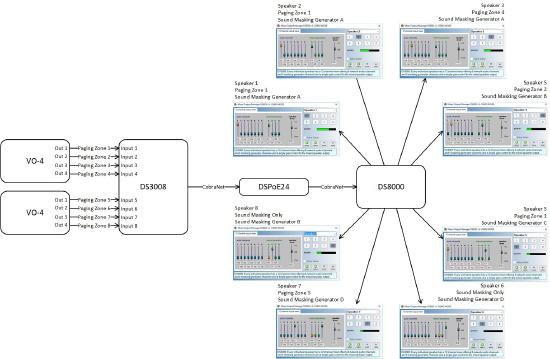 Adding external analog inputs to Dynasound Pro Network Sound Masking Systems requires the DS3002 or DS3008 Paging and Music Interface. These units provide 2 and 8 analog inputs respectively that can be used for paging and/or background music. These signals are sent over the network to all DS8000 Loudspeaker Controllers. Privacy Manager software allows setting each DS8000 audio input level of the desired source, desired sound masking generator and output level for each loudspeaker output. When we use Vocia for BGM and Paging, all the control is handled by Vocia. In this case, one or two VO-4s can be interfaced with a single DS3008 to provide 4 or 8 Paging Zones respectively. These signals will be present at each DS8000 in the system. Each loudspeaker output of every DS8000 can then be set to be part of a particular Paging Zone. If Paging and BGM are not required in some outputs, those can be left as Sound Masking only. The diagram on the right illustrates this concept
Adding external analog inputs to Dynasound Pro Network Sound Masking Systems requires the DS3002 or DS3008 Paging and Music Interface. These units provide 2 and 8 analog inputs respectively that can be used for paging and/or background music. These signals are sent over the network to all DS8000 Loudspeaker Controllers. Privacy Manager software allows setting each DS8000 audio input level of the desired source, desired sound masking generator and output level for each loudspeaker output. When we use Vocia for BGM and Paging, all the control is handled by Vocia. In this case, one or two VO-4s can be interfaced with a single DS3008 to provide 4 or 8 Paging Zones respectively. These signals will be present at each DS8000 in the system. Each loudspeaker output of every DS8000 can then be set to be part of a particular Paging Zone. If Paging and BGM are not required in some outputs, those can be left as Sound Masking only. The diagram on the right illustrates this concept
Estimating equipment needs
Interfacing Vocia with Dynasound Pro Network is done thru the DS3002 or DS3008. This makes it easy to estimate equipment needs as it all comes down to the number of Paging Zones required:
- Up to 2 Paging Zones:
- 1 - VO-4 analog inputs
- 1 - DS3002 paging and music interface
- 2~4 Paging Zones:
- 1 - VO-4 analog inputs
- 1 - DS3008 paging and music interface
- 4~8 Paging Zones
- 2 - VO-4 analog inputs
- 1 - DS3008 paging and music interface
Since a Dynasound Pro Network Sound Masking System can have up to 4 DS3008, it is possible to extend the paging capabilities of the system to 32 Paging Zones
Connecting Vocia to Dynasound Pro network
Connecting the VO-4 outputs to the DS3008 inputs is an easy process. Both the VO-4 and DS3008 use Balanced, Line-Level analog terminal block connections. These connections should be made balanced audio cabling (two conductors plus shield) and the wiring should be point to point (i.e positive to positive, negative to negative and shield to shield).
Audio setup
Once the system is wired and the Vocia file has been created and loaded into the system, some Audio adjustments are needed to ensure proper signal routing and levels. Both, the VO-4 and the DS3002/DS3008 use line level analog signals so audio calibration is straight forward. The following steps highlight the process:
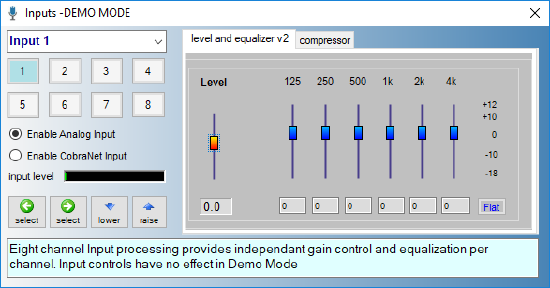 Make certain that Paging Zones have been assigned to the VO-4: Normally each Paging Zone will be match with a single output on a VO-4.
Make certain that Paging Zones have been assigned to the VO-4: Normally each Paging Zone will be match with a single output on a VO-4.- Set audio inputs levels in the DS3002/DS3008 to 0dB (unity)
- Set each DS8000 network audio input level to 0dB as required for the loudspeakers connected to the DS8000
- Channel 1 corresponds to Paging Zone 1
- Channel 2 corresponds to Paging Zone 2
- Etc.
- Set each DS8000 audio input level control for the desired Paging Zone for each loudspeaker
- Up to one audio channel should be set per loudspeaker
- Set each DS8000 masking level control for the desired sound masking generator and level for each loudspeaker
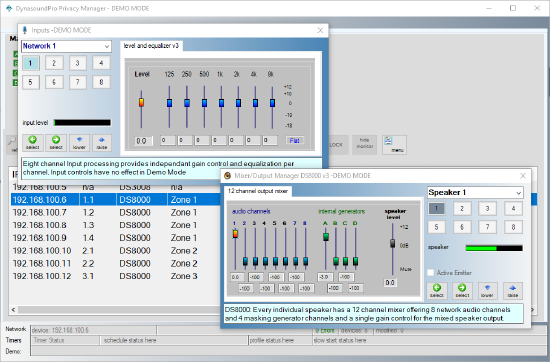 If needed, paging output for all Sound Masking Zones in the Paging Zone can be adjusted from the Audio & Live Control tab found in the corresponding VO-4 properties. If changes are needed on a particular Sound Masking Zone or loudspeaker, adjustments can be made in the corresponding DS8000
If needed, paging output for all Sound Masking Zones in the Paging Zone can be adjusted from the Audio & Live Control tab found in the corresponding VO-4 properties. If changes are needed on a particular Sound Masking Zone or loudspeaker, adjustments can be made in the corresponding DS8000
Troubleshooting
Here is a list of things to check if something doesn't work right:
- None of the pages or background music go out: This could be associated with settings on either the VO-4 or the DS3002/DS3008 or the wiring between them. Check the following
- In Vocia, check that the correct zones are assigned to the popper outputs in the VO-4
- Open the VO-4 Configuration dialog and select the Audio&Live Control Tab. Verify that output levels are set to 0
- While making a page, look at the output meters in that same dialog. There should be some movement
- Verify that the corresponding Analog Input Level of the DS3002/DS3008 is set to 0dB (unity)
- While making a page, look at the input meters of the DS3002/DS3008 in Privacy Manager
- Verify wiring between the VO-4 and the Qt Controller
- Pages are not coming out on one specific output:
- For that particular output in the corresponding DS3008 check that the corresponding Input Level is set appropriately
- The wrong page is coming out on a specific output:
- Check the Input Levels in the corresponding DS8000. Settings might be reversed
- An output is getting two pages (or BGM sources) at the same time:
- Check the Input Levels in the corresponding DS8000. Only one should be set with a level and the others set to -100

