Pin Code access
In some Vocia systems, it is desirable to password-protect a paging station to prevent pages from unauthorized users. This article explains how to use Pin Groups to require a Pin Code to access paging functions. Pin Groups can be assigned to the following Vocia devices:
- DS-4
- DS-10
- WS-4
- WS-10
- EWS-4
- EWS-10
- MS-1 VoIP interface
Limitations
- Pin Groups are specified at the Vocia Universe level.
- One or more Pin Groups can be allocated to a paging station or MS-1 VoIP Extension.
- When a paging station is unlocked with any Pin Group, the user will have access to all Page Codes assigned to that station.
- The same Pin Group can be assigned to one or more Paging Stations or MS-1 VoiP interfaces.
Create Pin Group
The first step in assigning Pin Codes is to create all of the Pin Groups that are required for the Vocia universe.
- Go to universe settings:
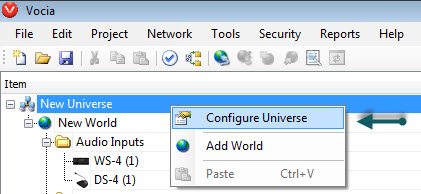
- Go to Pin Groups and add a New group:
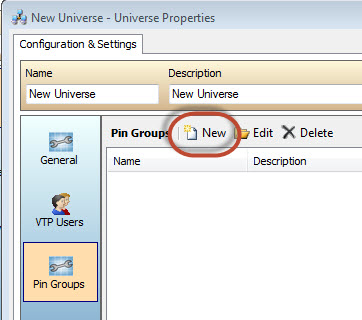
- Add the Name, Description and the numerical Pin Code:
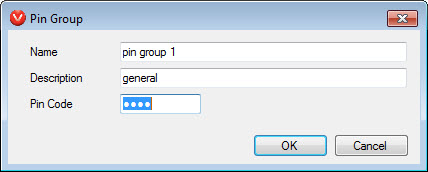
- OK and Save to close the universe dialog.
Assign Pin Group to Paging Station
If the Pin Codes will be used for unlocking paging stations, follow the steps below:
- Open any paging station.
- In the General section, you will see the available Pin Codes.
- Enable one or more Pin Codes per paging station.
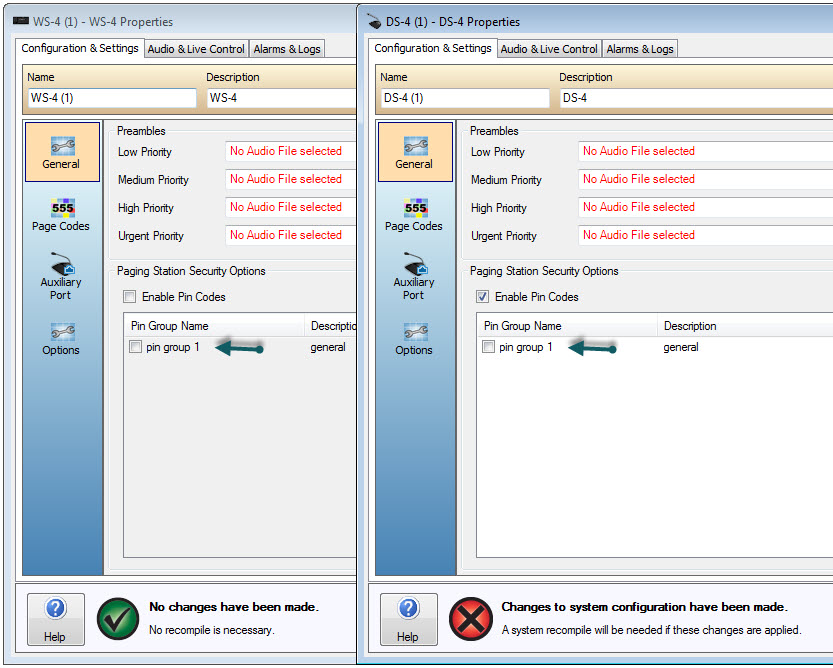
- It is possible to have more than one paging station use the same Pin code.
- It is possible to have more than one pin code assigned to one paging station.
Assign to MS-1 VoIP Interface
If the Pin Codes will be used to authenticate VoIP phone pages, follow the steps below:
- Confirm the MS-1 VoIP functions are enabled:
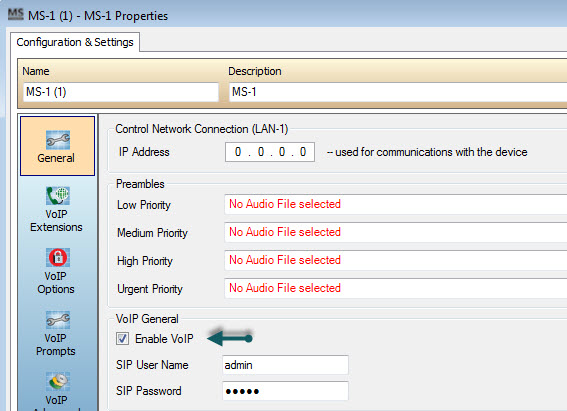
- Go to the VoIP Extensions dialog. Create one or more VoIP Extension that utilizes Pin Access :
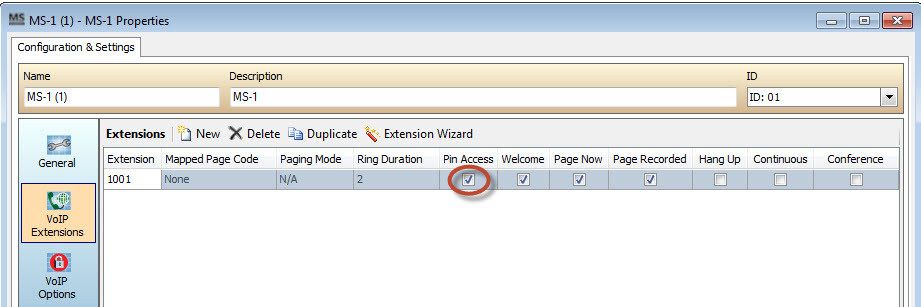
- Go to the VoIP Options dialog. The available Pin Groups will be displayed:
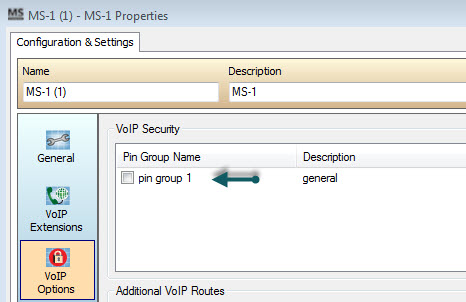
- Enable one or more Pin Codes.

