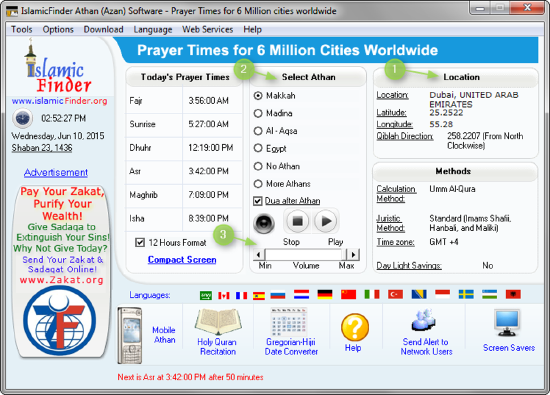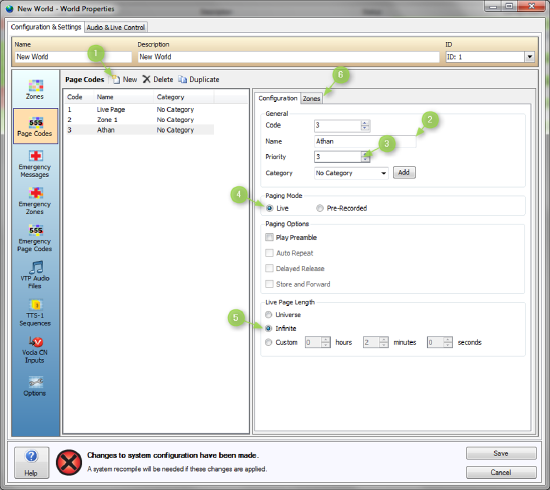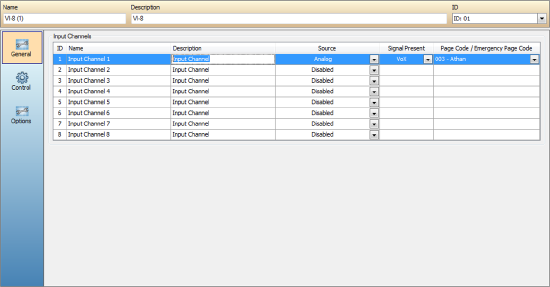Implementing Azan (Athan) software in a Vocia system
It is often required that Azan (Call to Prayer) software be integrated to a Vocia system, providing automated Azan at prayer times. This article explains how to configure the Islamic Finder’s Athan software so that it automatically triggers a Page Code through a VI-8 input.
Configuring Athan software
Begin by downloading Islamic Finder’s Athan software from the following link: http://www.islamicfinder.org/athanDownload.php, and install it on a PC. It is strongly recommended that a dedicated PC be employed to run this application, and that this PC is used for nothing else. Remember that any audio coming out of this PC will automatically be heard through the Vocia system.
Open the Athan software and:
- Select correct location
- Select Athan reciter
- Adjust volume to maximum
Connecting PC to Vocia's VI-8
Connect the PC's audio output to an available input on the Vocia VI-8. There are different types of PC audio's outputs, and the correct connection will depend on the make/model of the PC's sound card. The following resources may help identify the necessary interconnects.
Please note that only one channel of the PC's output is required. If the PC's output is stereo, then the Right channel should not be connected.
Creating Azan Page Code
In the Vocia configuration file:
- Double-click on World Properties and select the Page Codes tab, then click on New.
- Rename the Page Code as desired.
- Set the Page Code's Priority as high as required.
- Under Paging Mode, select Live.
- Set Live Page length as Infinite.
- Click on Zones tab and select all Zones where Azan must be heard.
- Click on Save.
Configuring VI-8
Open the VI-8's properties page and select Analog as the Source Type for the input to be used. Signal Present should be set to VoX, and Page Code should be the one created in the previous step.
Load the configuration file to Vocia system and ensure there are no errors.
Setting up levels
Ensure that the output to the affected Zones is turned down. This is done in the relevant amplifier's configuration window.
While online, open the VI-8's configuration window and:
- Navigate to the Audio & Live control tab.
- With Azan playing, adjust the Input Gain so that the meter display signal at around 0dB.
- Ensure Phantom Power is NOT enabled. Turning this on may damage the PC's audio input irreparably.
You may now turn up the level of the amplifiers serving the affected Zones. Please note that depending on the reciter, you may want to adjust the Threshold and Debouncer Delay parameters under the VoX tab of the VI-8 properties to ensure that the call is heard when required, and doesn't get cut off prematurely.
Once happy with the result, send the configuration to the Vocia system.