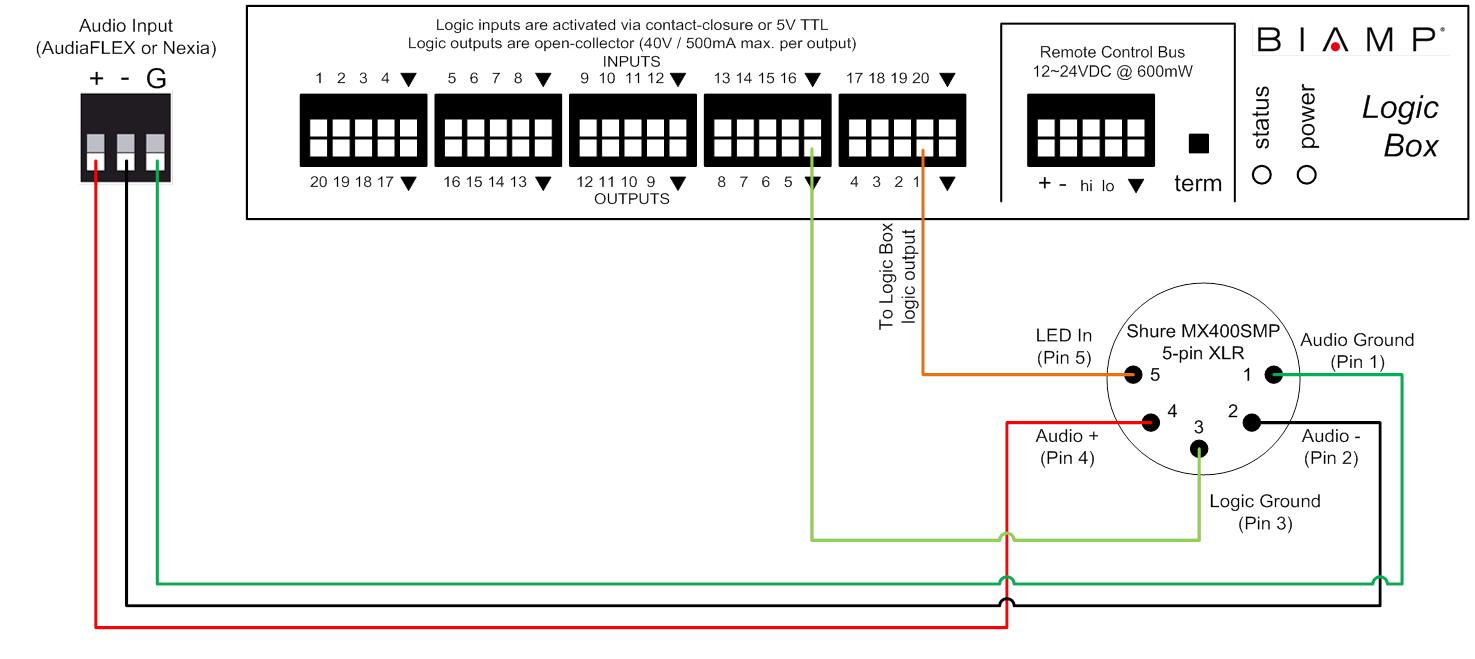Connecting a Shure MX400SMP to a Logic Box
Goal
After completing the steps in this article, you will be able to connect a Shure MX400SMP to a Biamp Logic Box. This will allow your Audia or Nexia configuration to control the LED's on the MX400SMP.
Note that Shure MX series microphones use phantom power to power its LED's. Therefore, no external power supply is required for this application.
Pinout
The Shure MX400SMP is a surface-mount mic preamp that is designed to work with Shure MX405, MX410, and MX415 gooseneck microphones, each of which has either a single-color LED ring or a bi-color LED ring, depending on the model. The MX400SMP comes with a 5-pin XLR connector. The pinout of this connector is shown in the table below:
| XLR Pin | Function |
|---|---|
| Pin 1 | Audio Ground |
| Pin 2 | Audio - |
| Pin 3 | Logic Ground |
| Pin 4 | Audio + |
| Pin 5 | LED In |
Wiring
The audio conductors on the microphone will connect to the audio inputs on the Audia/Nexia like a typical microphone. The LED and Logic Ground conductor will connect to the Logic Box. The LED In conductor connects to a logic output, and the Logic Ground connects to any of the ground terminals on the Logic Box.
Each MX400SMP uses one logic input terminal on the Logic Box, which means that a maximum of 20 MX400SMP's can be connected to a single Logic Box. The diagram below shows a typical wiring scheme for a single MX400SMP:
LED control
Shure MX405, MX410, and MX415 gooseneck microphones have a bi-color LED ring. This LED ring will light up green when there is less than 1V across pins 3 and 5 (i.e., logic output in the low state), and it will light up red when there is 5V across pins 3 and 5 (i.e., logic output in the high state).
Shure MX405R, MX410R, and MX415R gooseneck microphones have a single-color LED ring. This LED ring will light up when there is less than 1V across pins 3 and 5 (i.e., logic output in the low state), and it will turn off when there is 5V across pins 3 and 5 (i.e., logic output in the high state).
Further reading
Once the device is physically connected to the Logic Box, you'll need to program it. See Logic Box Programming for more information.