Voltage Control Box calibration
Get connected
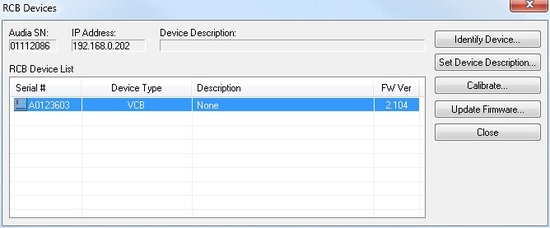 First, ensure that the Voltage Control Box is connected to your Audia or Nexia, powered up, with a green status light. Then, use Audia or Nexia software to Connect To Network and discover the devices on the network.
First, ensure that the Voltage Control Box is connected to your Audia or Nexia, powered up, with a green status light. Then, use Audia or Nexia software to Connect To Network and discover the devices on the network.
Once connected to the network, go to the Device Maintenance screen. You can do this by clicking the "Device Maintenance" button in the System Connect window, or by going to the File menu --> Network --> Perform Audia/Nexia Device Maintenance.
In Device Maintenance, click the "RCB Devices" button. Your Voltage Control Box(es) should appear in the RCB Devices window. Select the Voltage Control Box that you're currently working on, and click the "Calibrate" button.
Calibration
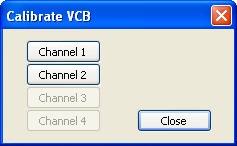 The first screen encountered in the calibration process allows for the selection of the potentiometer channel to be calibrated. Channel numbers correspond to the analog potentiometer connections on the VCB itself. Only one potentiometer channel can be calibrated at a time, and only channels with potentiometers actually connected will be available.
The first screen encountered in the calibration process allows for the selection of the potentiometer channel to be calibrated. Channel numbers correspond to the analog potentiometer connections on the VCB itself. Only one potentiometer channel can be calibrated at a time, and only channels with potentiometers actually connected will be available.
Once the Channel has been selected, the next few screens will prompt you to set the potentiometer to its maximum and minimum positions. At the end of the process, click "Finish" to complete the calibration.
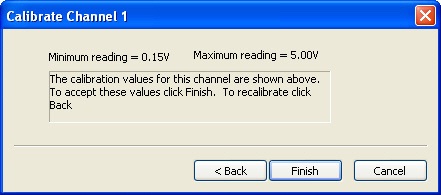
Further reading
For information on how to physically connect potentiometers to a Voltage Control Box, see How to wire potentiometers to the Voltage Control Box.

