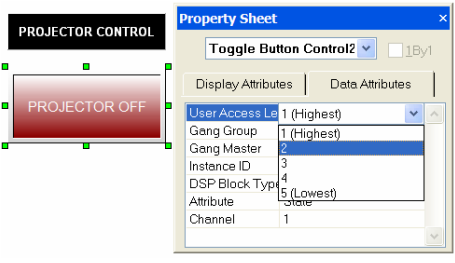Configuring user accounts in daVinci
This article explains how to configure user accounts in daVinci software. User accounts can be used to restrict access to certain pages or specific control features of the user interface.
Important: To set-up user accounts in daVinci, you must first setup a password in Audia/Nexia software.
Create user account
- Once the .nex or .dap file is loaded and admin password is setup from Audia/Nexia software, send the daVinci file to the unit.
- You can now create user accounts from the Tools -> Passwords -> Edit User Accounts menu.
- In the user account dialog window, Click on the Add button to edit your first user account.
- The following Edit User Account dialog box appears.
Edit user account
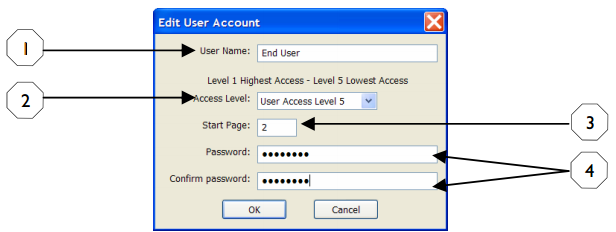
In the Edit User Account dialog box:
- Set the User name as required
- Set User Access Levels as required, from Level 1 (Highest) to Level 5 (lowest).
- Set a default starting page for whenever the user logs on to this account.
- Finally, set the password as required.