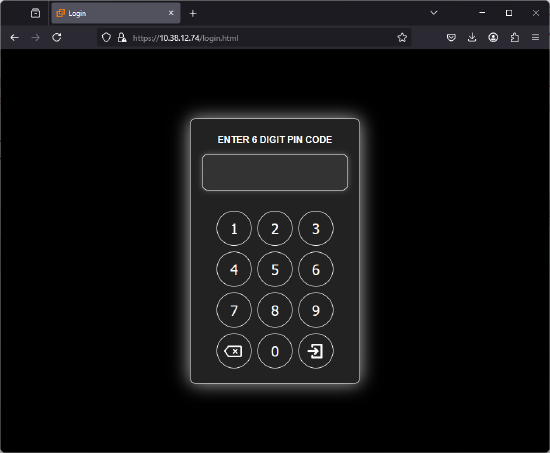How to set PIN authentication for Web GUI Access
How to set a PIN in Biamp Project Designer for users accessing a controller user interface by browser or on an Apprimo panel.
1. Open the project with the controller in it in Biamp Project Designer.
2. Select the "System tab". Then click on the controller.
- The Properties pane on the right side of the page will show the controller's settings.
3. Click the "Use Pin code" option in the Properties pane.
- The option is near the bottom of the Project Designer.
- Clicking the option will open a text-box for inputting a PIN number.
4. Enter a 6-digit numerical code in the box.
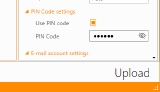
5. Upload your updated project to the controller.
- This can be done when you are ready to impliment a PIN requirement.
Attempting to access the user interface on an Apprimo touchpad or a browser, after the project is uploaded, will bring up a numerical keypad for entering the PIN.