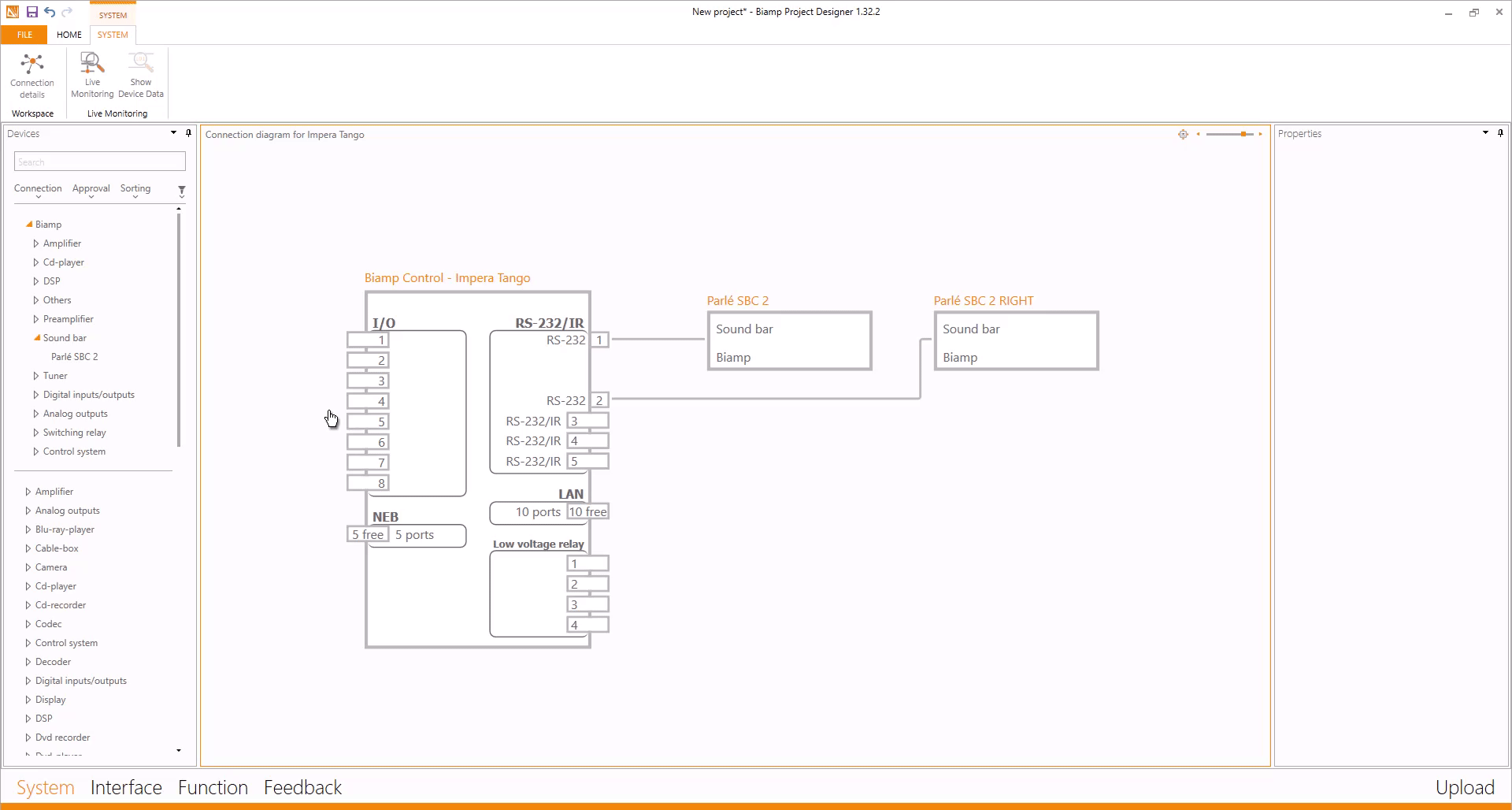Updated a Device Driver but not sure if the driver got updated in Project Designer
When updating a Device’s Driver, it’s important to know where in Project Designer you should select the Device Driver.
If you select and edit a Device Driver in the Connection Diagram in System view, you only edit that specific instance of the driver. This means that if you have 2 identical drivers in your design, then you’ve only updated one of them.
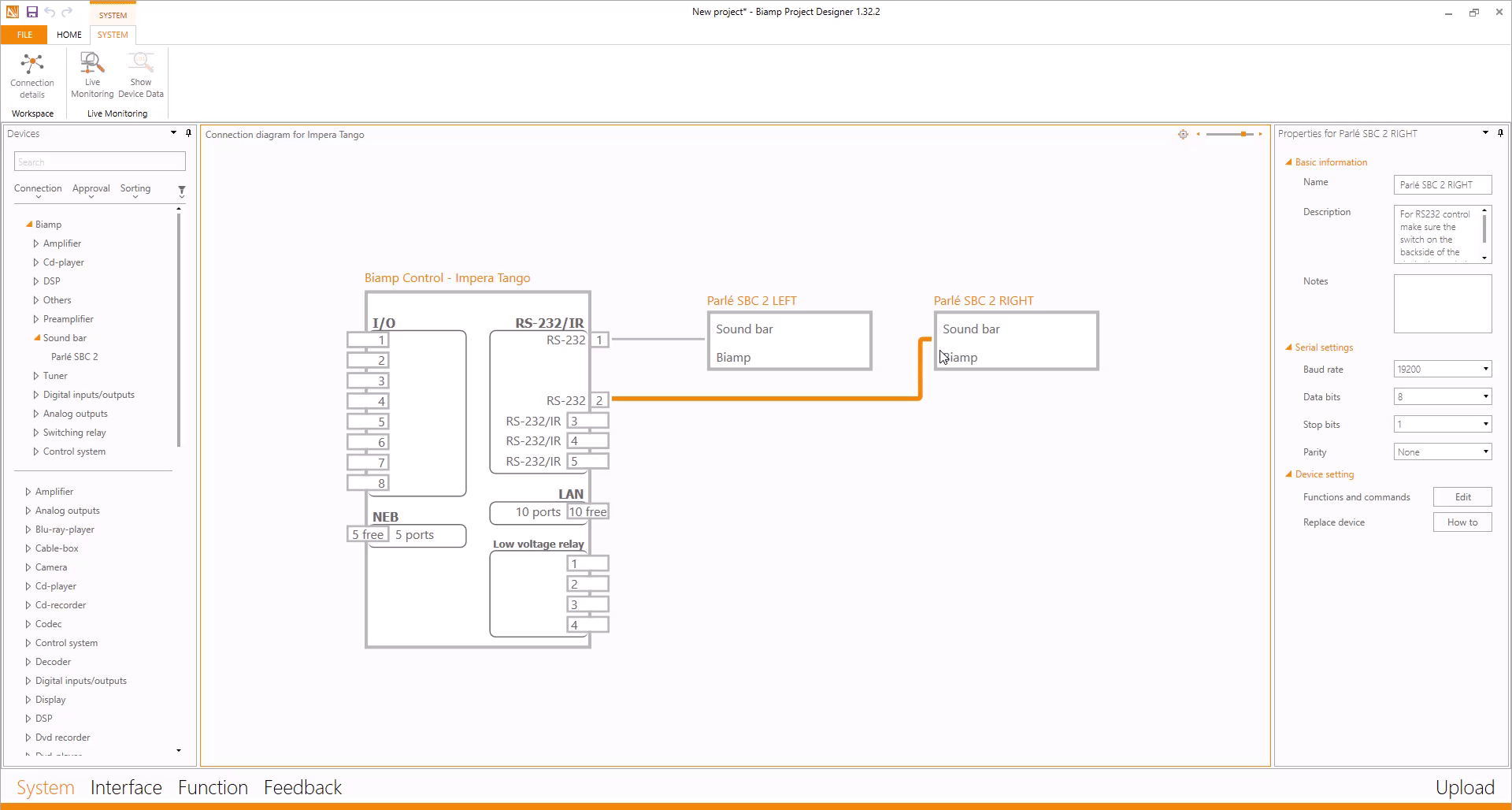
This means that the other Parlé SBC 2 (Parlé SBC 2 LEFT in this case) will be unchanged.
If you instead edit the device from the Device List, by right-clicking it and selecting Edit device on PC, then you have edited the Main Driver for that device.
By doing this, every new instance of that driver that you add to your project from now on (in all future projects) will be the new updated driver.
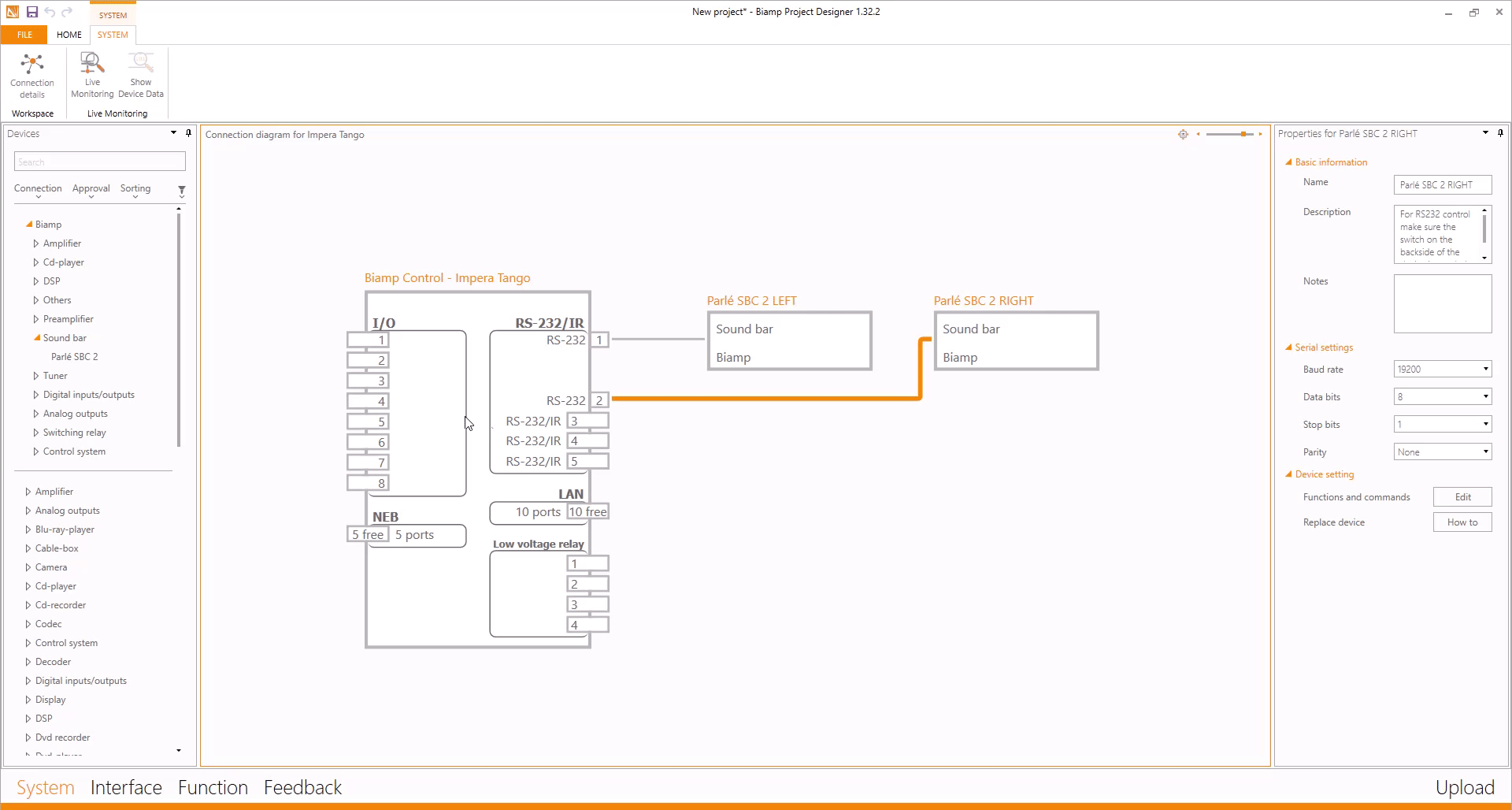
Something to consider is that when updating the Main Driver from the Device list, you have not updated the drivers currently present in your System View.
To update these to the new Main Driver, drag and drop the Main Driver from the Device List onto the driver in the System View and the System View driver will be updated automatically.