Updating Firmware in Project Designer
Each version of Project Designer comes with an updated firmware package for control systems. If a device firmware update is required, Project Designer automatically uploads the package to connected controllers when a "Project Upload" is initiated.
Process
When uploading a project to a controller, Project Designer first checks the device's firmware number. If the firmware version does not match Project Designer's version number, Project Designer updates the device firmware before continuing the project upload.
Example
For example, if Project Designer version 1.36.0 detects firmware version 3.35.0 on a device, it would upload its firmware package before uploading the project. However, Project Designer version 1.35.0 and firmware version 3.35.0 are a match, so Project Designer would not initiate the package upload.
- The middle digits indicate the version numbers: x.35.x
- The first number indicates if you are viewing the Project Designer or Firmware.
- 1.xx.x: One (1) indicates you are viewing a Project Designer version number.
- 3.xx.x: Three (3) indicates this is a Firmware version number
To check the current firmware version of a controller, connect the device to the PC and press the "Get information" button.
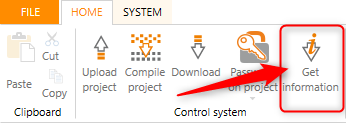
Apprimo Touch Panels?
Apprimo Touch Panel firmware uses a different system for updating. Please read this guide: Updating the app on an Apprimo Touch Panel - Biamp Cornerstone
Keep in mind
When using older Neets or Biamp Control products, always use a USB for uploading when a firmware update is required. If you're not sure if it's an old product or not, use a USB if the product connections allow for it.

