Control systems and extensions Web GUI
Connecting by LAN
After it has been enabled simply navigate to:
http://<impera_ip> or http://<extension_ip> and go to Settings (ooo) > Reload page in Internet Explorer mode.
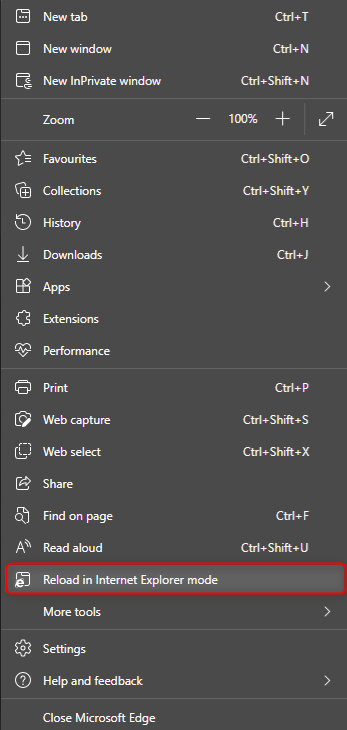
Accessing Multiple GUI's via web browser
Here is how to access the controller through a browser.
Open a new tab and simply enter the IP address of the controller, e.g. 192.168.10.100.
If you are using the multiple graphical interfaces function, you will need to enter a bit more than just the IP address.
The five different address you need is as follows: (# = IP address)
http://###.###.###.###/pages.html?id=1
http://###.###.###.###/pages.html?id=2
http://###.###.###.###/pages.html?id=3
Connecting by USB
NOTE: If connecting to the product using USB and the virtual LAN adaptor driver 'Neets Control RNDIS' you can use one of these as the URL:
http://192.168.0.4 or http://neetsweb
If no RNDIS driver is shown in Device Manager > Network adaptors, check this article for a solution:

