Not able to access website via USB on amplifiers and control systems with GUI
This article is applicable to the following products:
Biamp PM4100, AMP-D225H & Impera Tango, Lima, Alfa II and Sierra II. Neets Preamplifier, Neets Amplifier 2:25, TanGo, LiMa, DelTa, AlFa II, and SieRRa II.
When connecting one of the above-mentioned products to your PC via USB, you have the option to access the web GUI, using Microsoft Edge in IE Mode and entering the URL http://192.168.0.4 or http://neetsweb
If that functionality doesn't work on your machine it is probably due to the drivers not being installed correctly in Windows. We have seen issues on some PC's where you manually have to go to 'Device manager' in Windows to fix it. The way to identify if this error is present on your machine, is that you don't have the Neets Control System RNDIS device present under Network adaptors like in the below screenshot, when one of the above mentioned products is connected via USB.
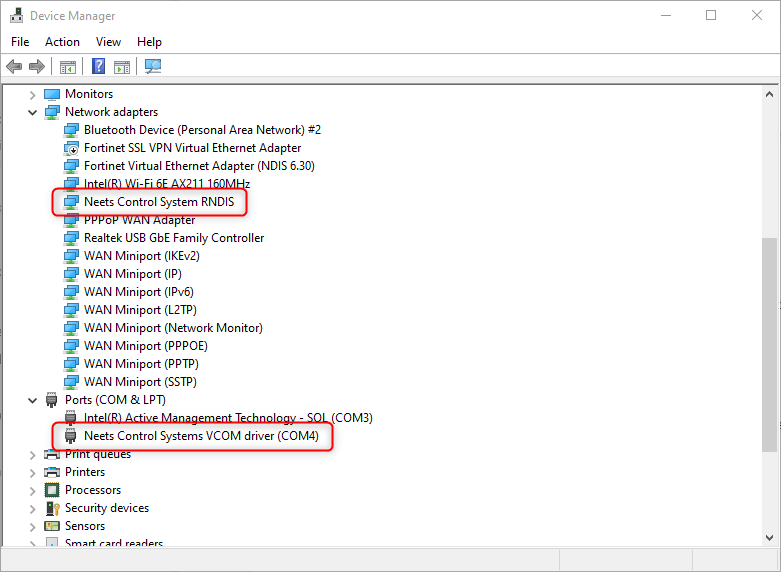
Solution:
1. Make sure your USB device is connected to your PC.
2. In Device Manager go to "Ports" where you find your serial ports and Biamp/Neets devices. Here you will find more than one serial device, and typically close to each other like COM3 and COM4 like in the example below.
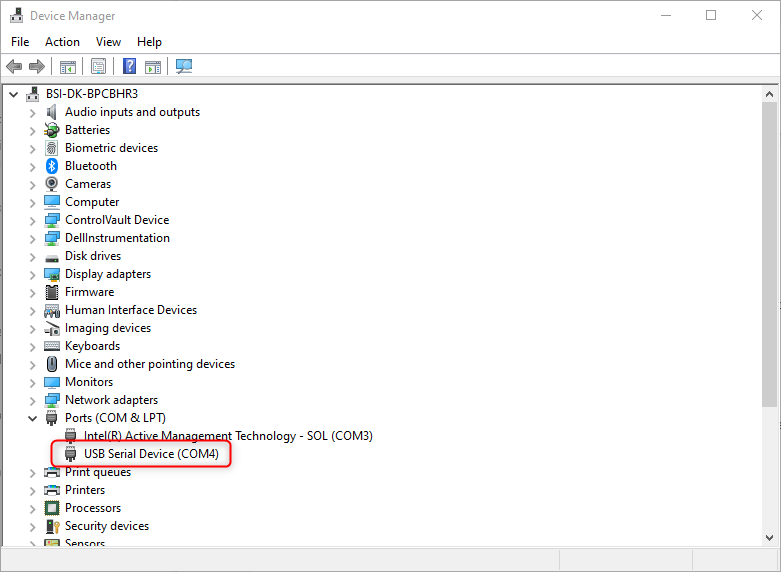
3. Now right-click on the device called "Serial USB-device" named COM4 in the above example and select "Update driver", and choose to search automatically for drivers.

It will now discover and install it as a Biamp/Neets Control System VCOM and RNDIS network adaptor instead, and you can now access the web GUI using the links above.
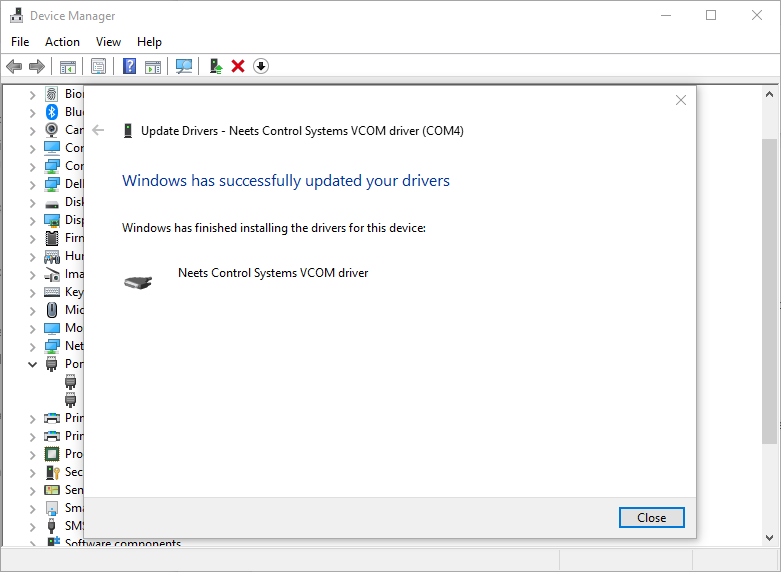
We are looking into if we can improve the process with automatic Windows driver installation.
NOTE: One thing that can be a bit confusing in this process is that the second "Serial USB-device" will not disappear from the "Ports" section when you unplug the USB device from your PC. So basically you won't suspect that this has something to do with the Biamp device. But that is the case.

