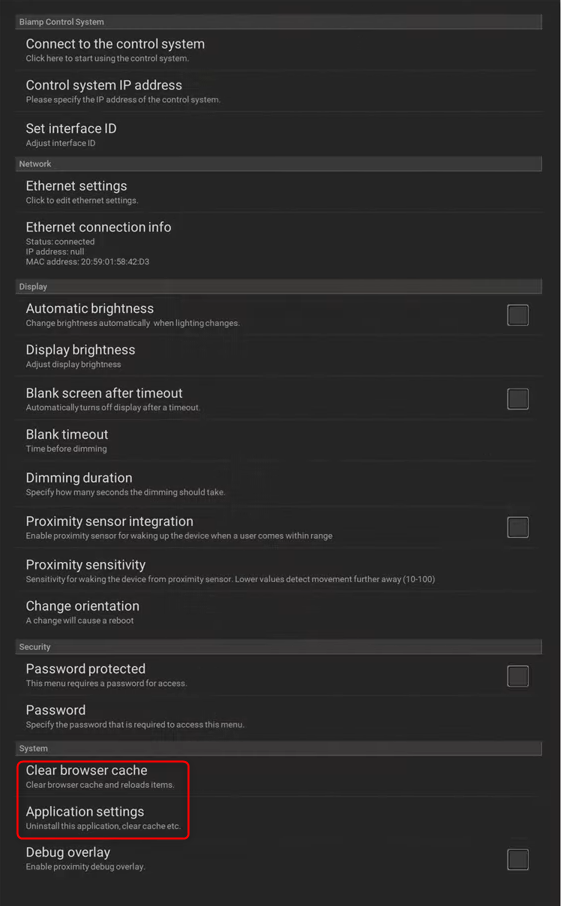Apprimo Touch Panel shows all white GUI
Clear the browser cache
If your Apprimo Touch Panel is showing an all-white GUI, clear the browser cache.
- Press the Pinhole Button on the bottom of the panel to bring up the “Pinhole Menu”.
- Select the “Clear browser cache” option.
- When the browser cache has been cleared, select “Connect to the control system” to establish a connection to the system controller and re-load the GUI.
"Clear Data"
If clearing the browser cache fails to resolve the problem, you need the clear the data of the Touch Panel.
- Go to the “Pinhole Menu” > Application Settings > Biamp Control.
- Click the “Clear data”-button and confirm. This will take you to the boot screen.
- Enter the “Pinhole Menu” and press “Control System IP address” to re-enter the IP address of the system controller.
- Select “Connect to the control system” to establish a connection to the controller and re-load the GUI.
Touch Panel Pinhole Example
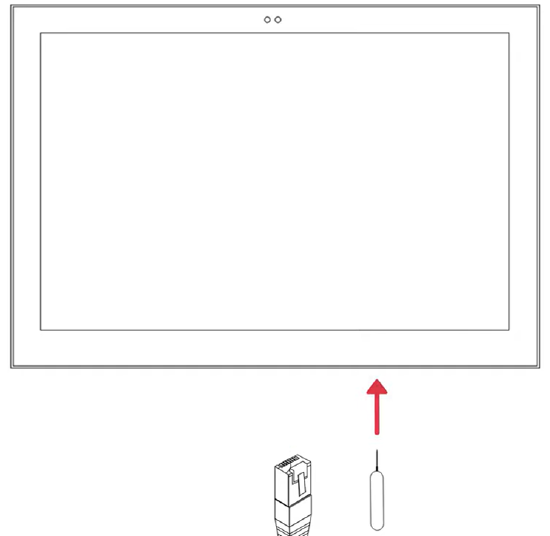
Pinhole Menu