Licenses: Acquiring Licenses for an Organization
Where to buy licenses
Licenses are purchased for organizations from authorized Biamp resellers. To find an authorized reseller and obtain a quote, please fill out the form found on the Biamp website page: Product Catalog Information or Purchase Request.
What licenses do
Adding a license to a Workspace location in your organization enables device monitoring and management for all audiovisual and booking devices assigned to that location. Booking licenses also enable room, desk, or parking space scheduling for all booking devices assigned to a location.
License types
How to add licenses that come included with newly purchased devices
Each newly purchased device that comes with an included 1-year license will generate a license when you assign it to a location in your Workspace organization.
- Adding multiple devices with included licenses will add all their licenses to that location.
- The year-long activation period of an included license begins as soon as it is assigned to a location.
- Only one license is needed to monitor and manage all devices assigned to a location. However, a Booking or Booking Plus license is required to enable the scheduling features of booking devices assigned to the location.
- You can move licenses from one location to another within an organization. You cannot transfer licenses to other organizations.
Where to find licenses in an organization
Purchased licenses will appear under the License tab of your organization's administration console in the Biamp Workplace admin portal.
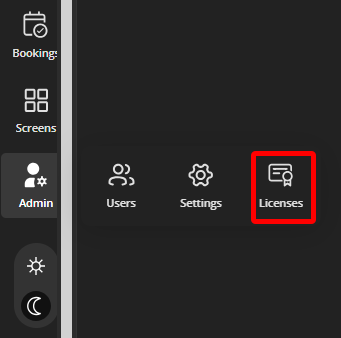
The Licenses page for an example organization.

Please ignore the Add Licenses Button
The + Add License button is a legacy feature and scheduled for removal from the user interface. You will not need to use this button as adding licenses to an organization has been automated.

Where to assign licenses
Licenses are assigned to locations under the Location tab. This is done by editing individual locations. For more information, please see: Assigning Licenses to Locations in Organizations

