How to discover and add devices in Workplace Connect
Required preparations
Existing locations: The organization you will assign devices to must be set up with locations before starting this process.
Subnet access: The computer you are using for these procedures will need to be connected to the subnet the devices are on.
Licenses: Each location that devices will be assigned to requires a Manage and Monitor license.
- A license can be purchased and manually assigned to a location.
- Each Workplace-supported device comes with a 12-month location license. Adding a newly purchased device that has not previously been assigned to a BIamp Workplace location will create a license for the location.
For more information, please see: How Included Manage and Monitor Licenses Work
Workplace Connect and the Biamp Workplace portal
Please note that Biamp Workplace Connect's only functions are to discover and assign supported devices to organization locations. Once a device has been assigned to an organization, use the Biamp Workspace portal's Management and Monitoring window for device monitoring and management operations.
Additionally, please keep in mind:
- All devices are assigned to locations when adding them to a Workplace organization.
- Once a device has been assigned to an organization, it can not be assigned to another organization or location until it has been unregistered with the organization in the Biamp Workspace portal.
Discovery
1. Open the Workplace Connect Desktop App, if you have not already done so.
2. Select the organization you wish to assign devices to.
- Reminder: You will need admin rights in an organization in order to select it.

3. Connect the computer to the subnet that the devices are on, if you have not already done so.
- Discovery process: Once a computer with the Workplace Connect application (or discovery service component) is on the same subnet as Biamp Workplace-supported devices, it automatically discovers devices. These will be immediately visible on the app's management page.
- Invisible Devices: Devices already assigned to other organizations are not visible. You will need to return to the Connect app's home page and select another organization to make its devices visible.
- By default, the Include connected devices toggle will be on. This shows devices already assigned and connected to the organization.

- When toggled off, devices already assigned to the organization will be hidden.

Assigning devices
Reminder: Organizations that you will be assigning devices to must already be set up with locations to assign the devices to.
1. Select the devices you wish to add to a location within the organization.
- Check the box next to the Hostname column.
- Reminder: The location you are assigning the device to must either have a Manage and Monitor device assigned to it, or you must add a Workplace-supported device that has an unused Monitor and Manage license. Please see: How Included Manage and Monitor Licenses Work

2. Click the Assign & Connect button.
- This will bring up a form to specify the location you are adding the device or devices to.

3. Select a location in the organization.
- Select an organization location in the Location drop-down menu on the form, then click the Assign and Connect button in the form.
- Caution: Always verify the location you are assigning the device to. The drop-down menu defaults to the previous location used for assigning a device.
- If you assign a device to the wrong location, you will need to unregister it in the Biamp Workplace portal and then reassign it in the Biamp Workplace Connect app.


Assigned and connected
The Biamp Workplace Connect management panel should now show the devices assigned to the selected location and connected to the organization.

Unregister a device
If you accidentally assigned a device to the wrong location, open the Biamp Workplace portal and select the organization you just assigned the devices to.
1. Select the device on the organization's Monitoring and Management page.
- Check the box for the device you wish to unregister and reassign.

2. Click the red Unregister button in the lower left side of the page.
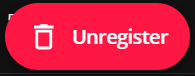
The device can now be reassigned to a location in the Biamp Workplace Connect app.


