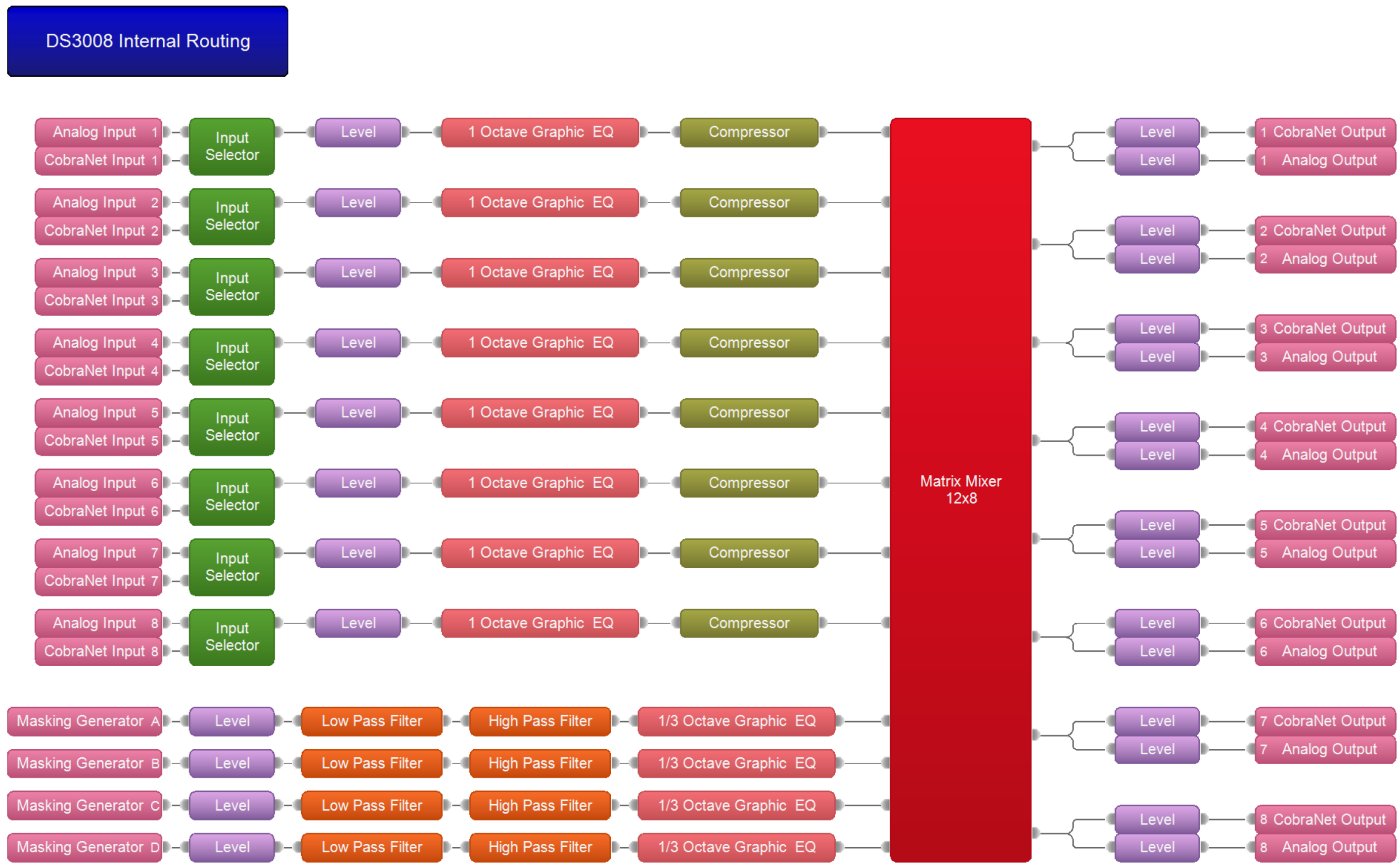Paging and background music in Dynasound systems
Dynasound sound masking systems are speaker networks that provide an even distribution of sound-masking noise in the environment, but these systems can also be great candidates for the cost-effective integration of background music or paging.
The article explains how to incorporate background music and paging into your Dynasound system.
Overview of Dynasound Systems
There are two types of Dynasound systems, networked and 70-volt. Both can interface paging and/or background music along with sound masking. Detailed below is each system’s programming steps for adding auxiliary music and/or paging.
Dynasound sound masking speakers can be installed in many different spaces depending on the architecture of the building. These speakers range from traditional direct downward-firing speakers, indirect upward-firing plenum speakers, or side firing shallow plenum/underfloor speakers, all of which are capable of both paging and background music. Speaker selection depends simply on the placement and desired result.
Here is a breakdown of the speaker options available for Dynasound sound masking systems.
| Picture | Name | 70V | Networked | Paging | Background music |
|---|---|---|---|---|---|
 |
DS1320 | - | ✔ | ✔* | ✔* |
 |
DS1338 | ✔ | - | ✔ | ✔ |
 |
DS1356 | - | ✔ | ✔ | ✔ |
 |
DS1375 | ✔ | ✔ | ✔ | ✔ |
 |
DS1390 | ✔ | - | -** | -** |
 |
DS1398 | - | ✔ | ✔** | ✔** |
* If installed in ceiling less than 20 feet (6m) high. (Maximum device Output = approximately 72 dBASPL @ 1 meter)
**Can be used for music and paging in limited applications but other options are preferred if possible.
Dynasound speakers and amplifiers are not rated for levels suitable for evacuation or emergency announcement systems.
Networked Dynasound Systems
Networked systems consist of a DS8000 sound masking controller/amplifiers that use CobraNet for communication. A DS3002 or DS3008 must be present in order to bring auxiliary audio sources into a networked system. Here are the steps for adding paging or background music to a Dynasound networked sound masking system.
For internal line drawings of each Dynasound device, see the end of the article.
Verify the audio output on the device
Before the device can be plugged into the DS3002 or DS3008, the outputs must be specified.
Both the DS3002 and DS3008 have balanced line-level inputs. If the auxiliary device outputs are balanced line-level, they can be connected directly to any open input on the DS3002 or DS3008. If the auxiliary device has unbalanced outputs, determine if it is mono or stereo then follow the wiring diagrams below.
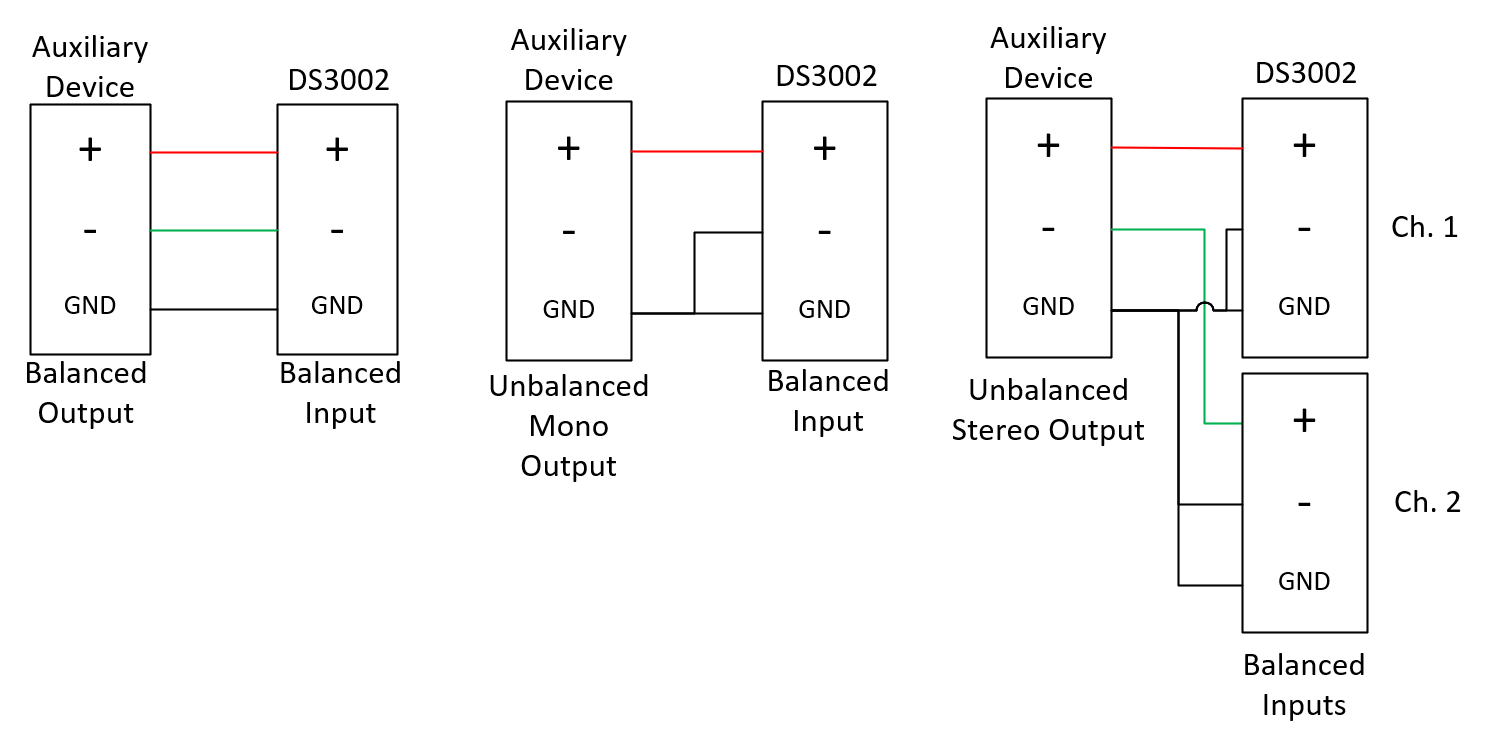
Configure the DS3002 or DS3008
Once the devices are physically connected, use the DSTS10PoE or a PC to run Privacy Manager software to begin software configuration. Please see this article for a tutorial on Privacy Manager Software.
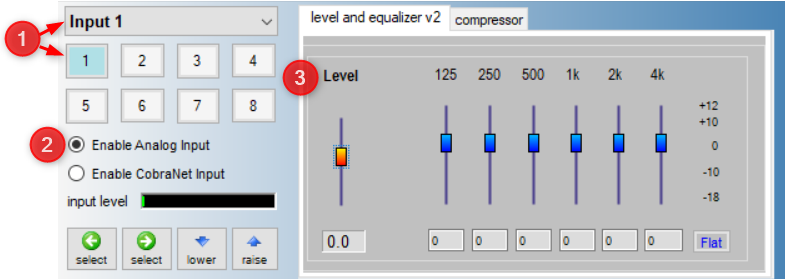 Input
Input
The input screen of the DS3002 or DS3008 allows control of each input. These controls consist of input type (analog or CobraNet), level, octave-band graphic EQ, and compression.
- Select which input to control from the drop-down list or numbered buttons.
- Enable Analog Input for use of an auxiliary analog input.
- Increase the level and use the input meter to adjust accordingly. Set this at 5-8 as a starting point.
- Tune equalizer as needed to allow more clarity and volume.
Output and routing
Both the DS3002 and DS3008 also have a CobraNet interface which will be used to pass audio to all the DS8000's in the system. In the output screen, there is a matrix mixer that allows you to mix input sources and masking channels to desired outputs. You can route any input to any output through this mixer. See below for examples.
- Select the output you wish to control (Channel 7 in this example).
- Increase the audio level to 0 of the channel used from the input section.
- Increase network audio level to 0.
- Repeat step 1 for channel 8.
- Repeat step 2 for channel 8. If stereo inputs are used, select the right or second channel.
- Repeat step 3 for channel 8, make sure levels match that of channel 7.
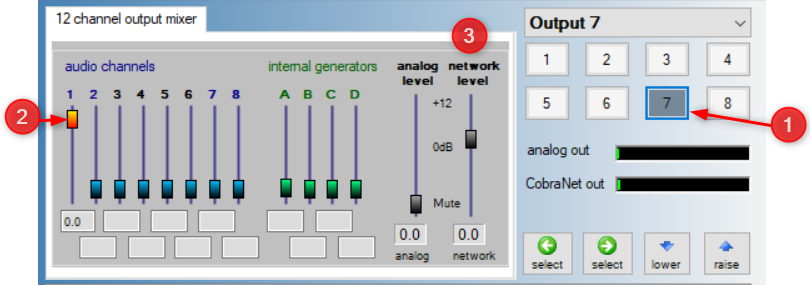
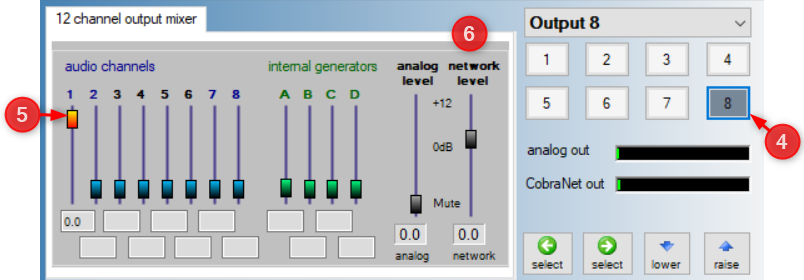
Configure the DS8000's
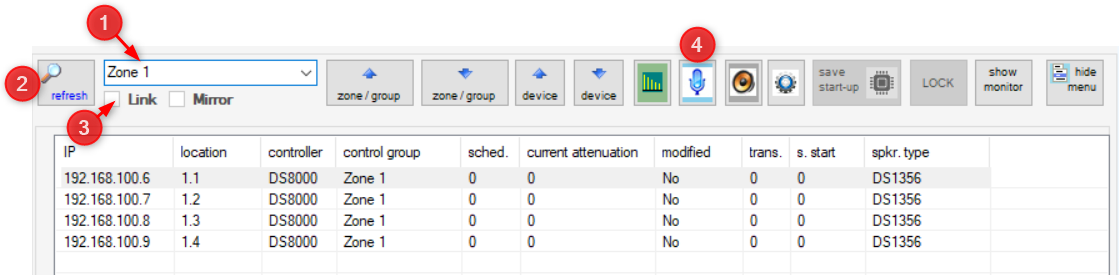 Now to get audio passing to each of the desired DS8000's. Locate which zones need background or paging. Only one zone can be adjusted at a time.
Now to get audio passing to each of the desired DS8000's. Locate which zones need background or paging. Only one zone can be adjusted at a time.
- Select zone.
- Press refresh. You should now see a smaller selection of devices that have the same control group, or zone.
- Enable Link mode to control all units in a zone.
- Open input settings for one of the DS8000's.
Input
All changes made in this window will copy to all DS8000's in the zone since link mode was enabled.
- Select channels 7 & 8. These are linked and can only be adjusted together.
- Set level to 0.
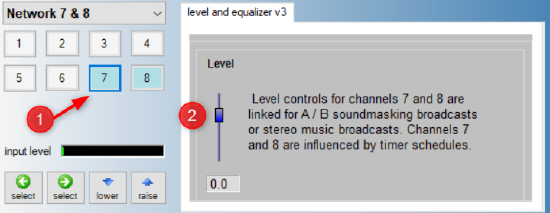
Speaker outputs
Most DS8000's have all eight speakers installed in the same zone therefore all eight speakers should be adjusted to the same settings. With link mode enabled, you only need to adjust channels 1 through 8 on this DS8000 and all settings will be copied to the other DS8000's in the selected zone.
- Select speaker 1.
- Increase level for channels 7 & 8 to 0.
- Repeat process for speaker 2-8.
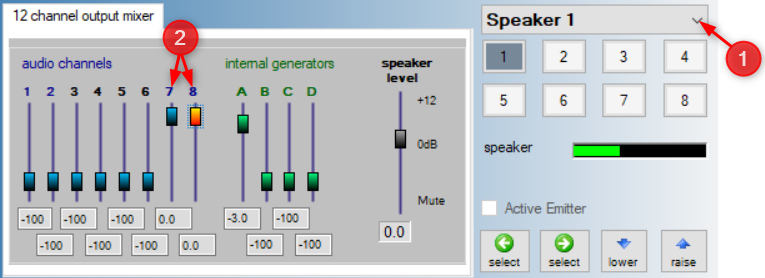
Troubleshooting
Ensure that the zones that were adjusted are receiving adequate levels while testing the input device. Use these tips to help troubleshoot any issues without impacting the integrity of the tuned sound masking system.
- If no audio is heard, or if it is universally too low then increase levels in the input window of the DS3002 or DS3008.
- If those levels are all of the way up, check the auxiliary device levels.
- If a certain zone is too loud or too quiet then select the zone from the drop-down, enable link mode, and increase one of the DS8000's input channels.
- These examples will only work if the DS3002 or DS3008 are set to transmit on the same bundle as the DS8000 is set to receive. By factory default this bundle is 2 and if otherwise, call tech support for assistance.
- If there is a hum or feedback in the page/BGM, turn the auxiliary source down and input levels down. If it still persists, check cables, distances, and grounding.
70 Volt Dynasound Systems
There are two different 70-volt systems available.
One option is the DS1092, which is an all-in-one masking controller and amplifier for smaller systems under 35 speakers.
The other option consists of a DS3002 or DS3008 sound masking controller and 70-Volt amps to distribute audio throughout the space. In these systems, privacy manager software is required to program them. All inputs will connect directly into the DS3002 or DS3008 through the Phoenix connectors on the back.
For internal line drawings of each Dynasound device, see the end of the article.
Verify the audio output on the device
Before the device can be plugged into the DS3002 or DS3008 the outputs must be specified.
The DS3002 and DS3008 have balanced line-level inputs. If the auxiliary device outputs are balanced line-level then they can be connected directly to any open input on the DS3002 or DS3008. If the auxiliary device has unbalanced outputs, determine if it is mono or stereo and follow the wiring diagrams below.
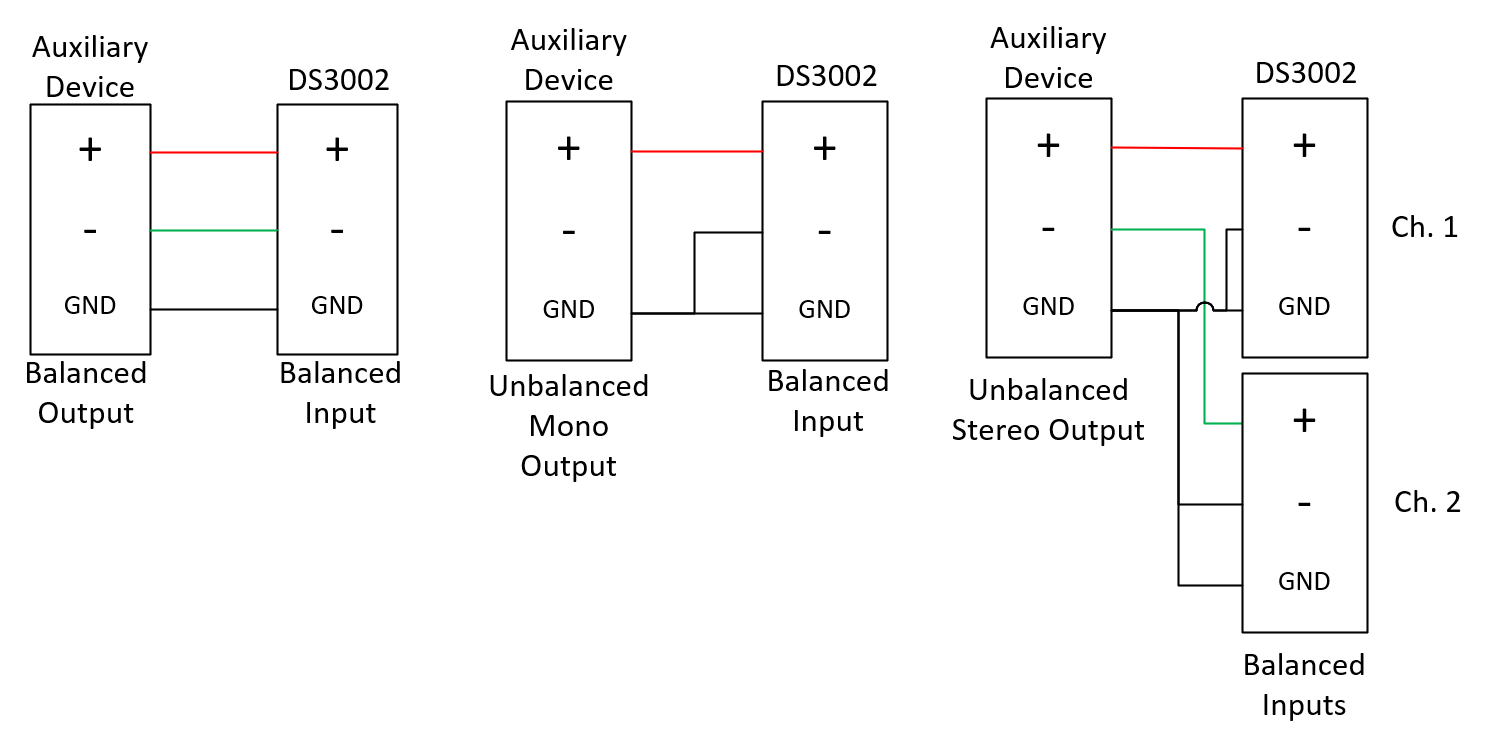
Configure the DS3002 or DS3008
Once the devices are physically connected, use the DSTS10PoE or a PC to run Privacy Manager software to begin software configuration. Check out this article for a tutorial on Privacy Manager Software.
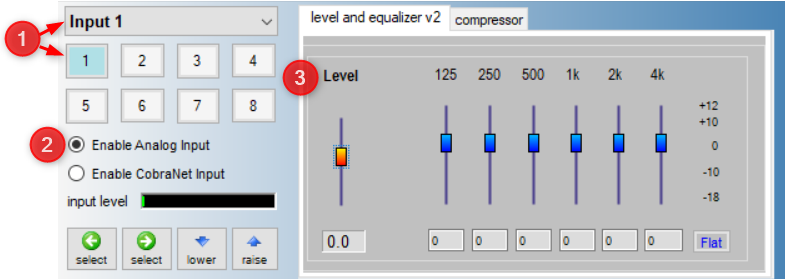 Input
Input
The input screen of the DS3002 or DS3008 allows control of each input. These controls consist of input type (analog or CobraNet), level, octave-band graphic EQ, and compression.
- Select which input to control from the drop-down list or numbered buttons.
- Enable Analog Input for use of an auxiliary analog input.
- Increase the level and use the input meter to adjust accordingly. Set this at 5-8 as a starting point.
Output and routing
The DS3002 and DS3008 outputs are assigned to the different zones in the system so determine which zones need which inputs. Use the output window to route those inputs to each of the zones.
- Select the speaker output that is assigned to the appropriate zone.
- Increase the desired input level for that output to 0.
- Ensure the analog level is brought up. If the analog level and masking level were set, leave them be so as not to alter existing masking system levels.
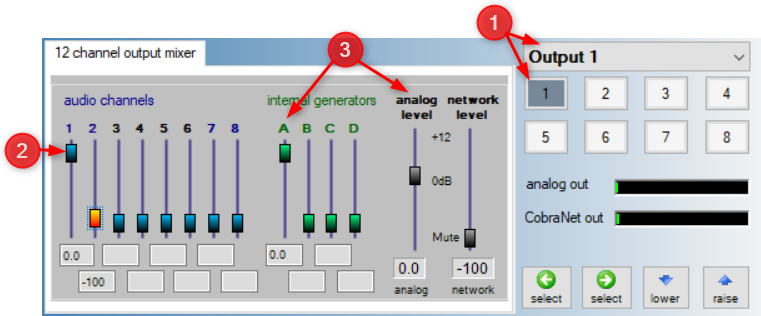
Troubleshooting
Ensure the zones that were adjusted are receiving adequate levels while testing the input device. Use these tips to help troubleshoot any issues without impacting the integrity of the tuned sound masking system:
- If background or paging levels are not heard or universally too quiet, increase the levels in the input window of the DS3002 or DS3008.
- If that level is up all of the way, check the auxiliary device and make sure those levels are turned up.
- If one zone is too loud, check the output window for that speaker zone, and decrease the level of the input audio channels feeding that output. Do not alter the analog level, because that will impact the preset masking levels as well.
- If there is a hum or feedback in the page/BGM, turn the auxiliary source down and input levels down. If it still persists, check cables, distances, and grounding.
Internal Routing
Below are all of the internal routing diagrams for the DS8000, DS3002, and DS3008. This should be used as a reference for when trying to route masking or auxiliary sources through a system.
DS8000
The DS8000 has six mono CobraNet inputs with EQ and one stereo linked CobraNet input (7 & 8) that all can be routed from a DS3002 or DS3008. Input seven and eight are linked for sound masking broadcasts or stereo music broadcasts and are the only inputs impacted by timer schedules. All eight inputs and four masking generators can be routed to any of the eight available speaker outputs.
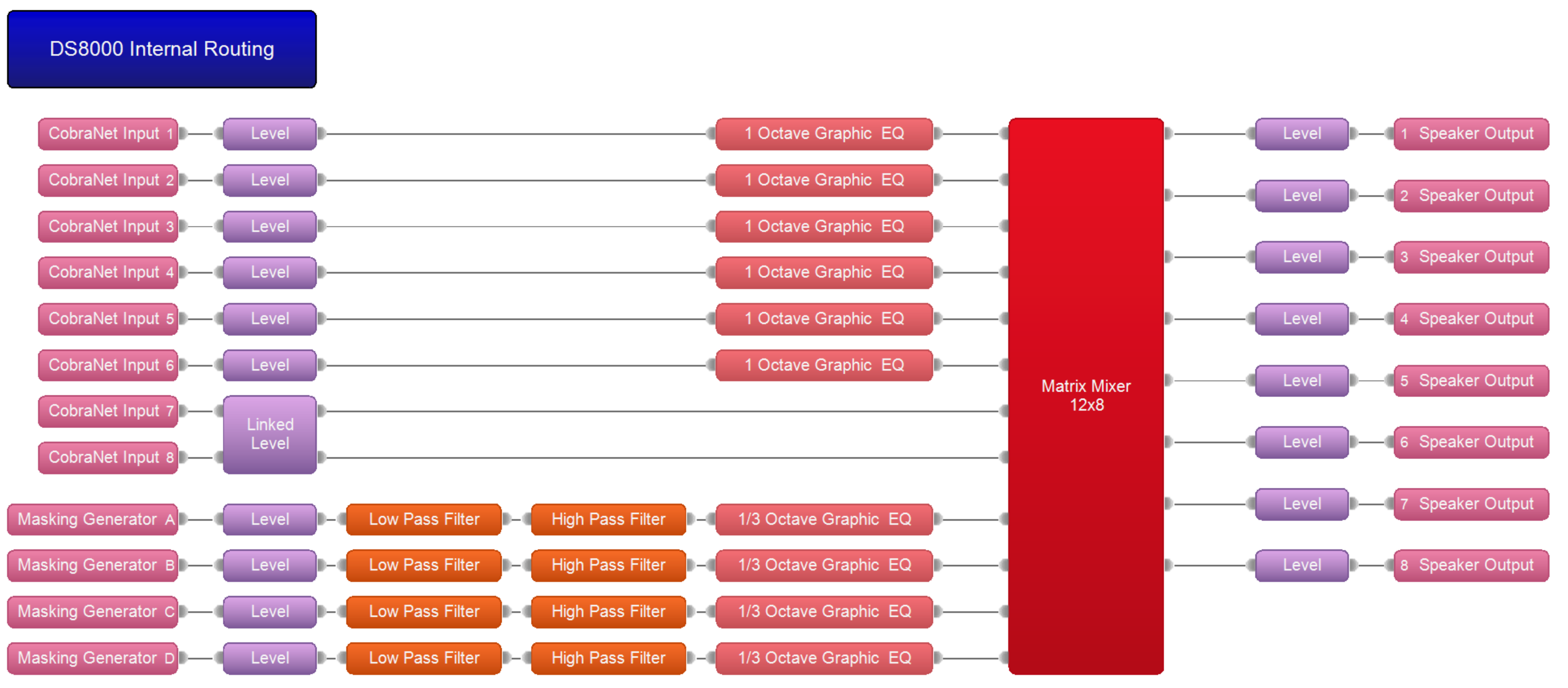
 DS3002
DS3002
The DS3002 has two inputs that can be toggled between an analog line input or a digital CobraNet input. Both two inputs and four masking generators can be routed to all eight outputs available. Outputs one and two feed both an analog line out as well as a digital CobraNet output. Outputs three through eight are digital CobraNet only.
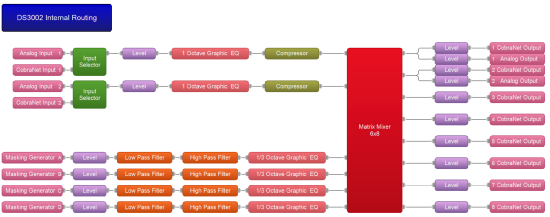
DS3008
The DS3008 will operate similarly to the DS3002 but with added line inputs and line outputs. Each of the DS3008's eight inputs support analog line in or digital CobraNet in. All eight outputs are dual analog and digital outputs allowing both to be used at the same time.