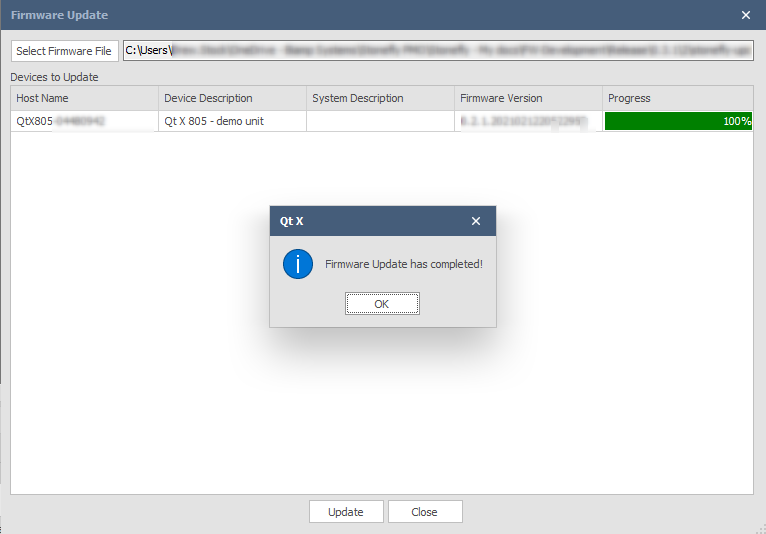Qt X Firmware update procedure - Web UI and Qt X software
This article describes the typical firmware update process for Qt X controllers. Updates may be performed using a controller device's web interface or the Qt X system management software.
Download the firmware file
Download the current Qt X .qfa firmware file here.
- Note the location the file is downloaded to. For most Windows PCs, this will be the Downloads folder.
Updates using the Qt X controller web interface
Updates using the web interface only apply to the individual controller currently accessed. These are not system-wide changes. If a bulk FW update is required, it will need ot be done via the Qt X software application.
The controller's IP address or hostname will be visible in the address bar of the browser used to access the connected controller.
- Controller default hostnames start with the model name and are followed by the device's eight-digit serial number.
- For example, qtx300-01234567.
The controller and computer must be on the same network subnet to connect and use the controller's web interface.
Procedure
Updating firmware over a WiFi connection or a remote internet connection is not recommended.
1. Enter the IP address or hostname of the controller in the browser's address bar.
- If the controller has not been configured, the browser will open the Configure System page.
- If the controller has been configured, the browser will open the System Settings page.
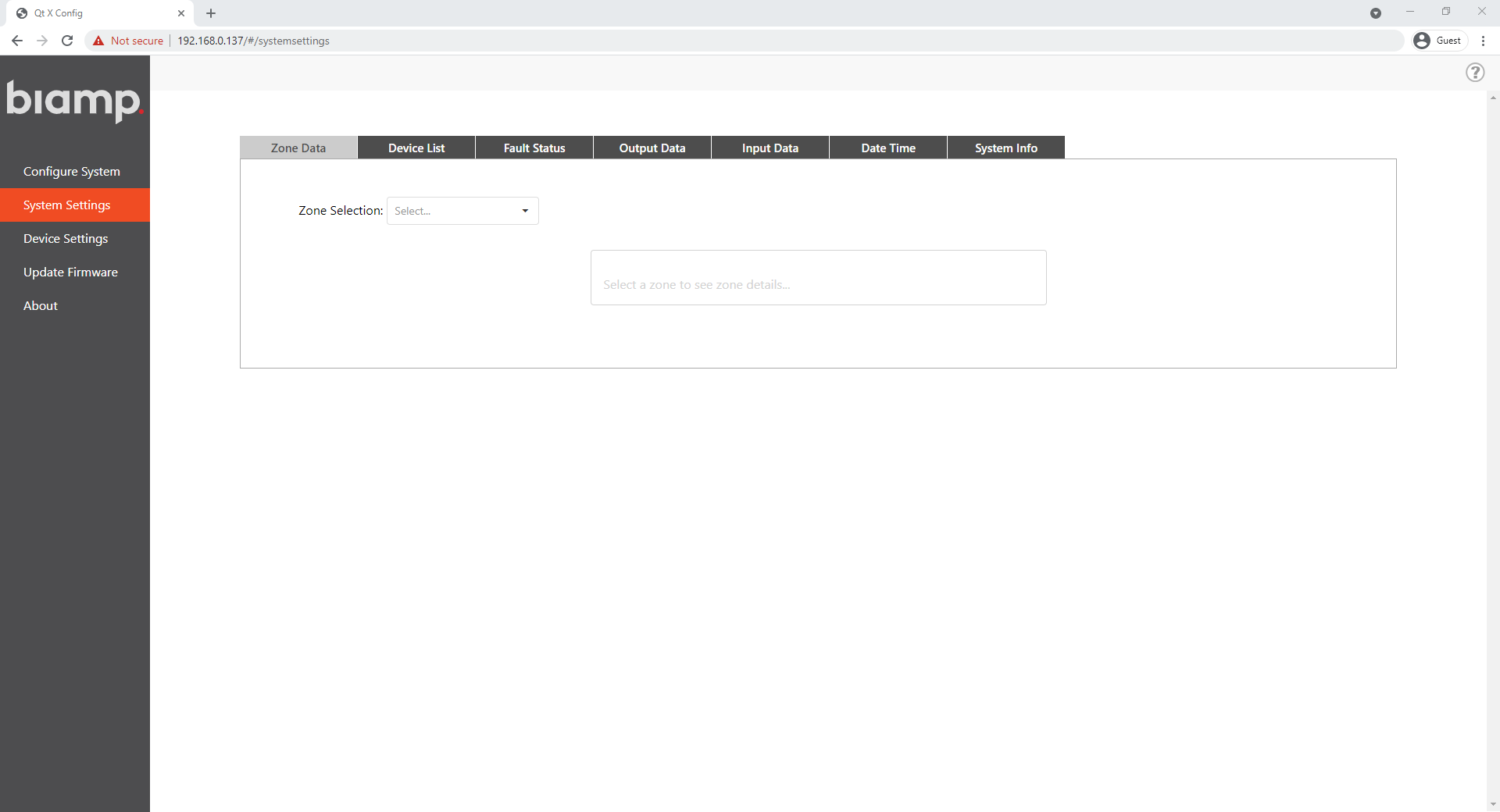
2. Select Update Firmware in the navigation pane.
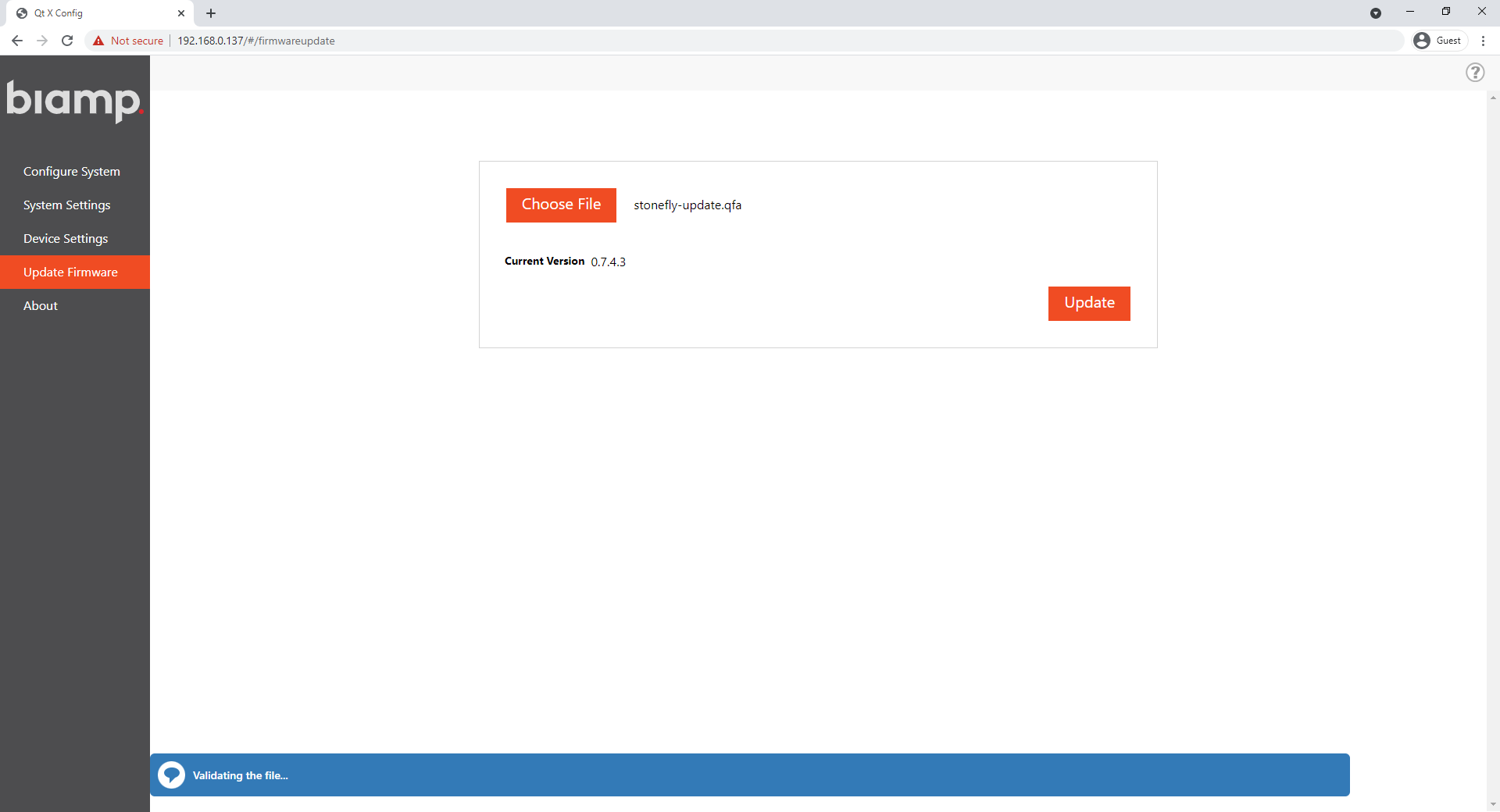
3. Click Choose File, browse to the downloaded .qfa update file, and select the file.
- The web interface will validate the file, confirming it is a valid Qt X firmware file
4. After the validation check has completed, click Update
- A progress bar will indicate the update is in progress.
- Typical firmware updates take 1 - 2 minutes to complete.
- Do not remove power or interrupt network connectivity during the update.
Reboot: A notification will appear at the end of the update. The controller will then reboot. Audio outputs from the controller will temporarily stop while rebooting.
Updates using the Qt X software
In Qt X software, there are two options available for updating firmware.
The Options
Unconfigured devices updates
![]() Firmware can be updated for one or multiple unconfigured devices by selecting them in the Devices list and then selecting the Firmware update button in the Devices & Systems toolbar
Firmware can be updated for one or multiple unconfigured devices by selecting them in the Devices list and then selecting the Firmware update button in the Devices & Systems toolbar
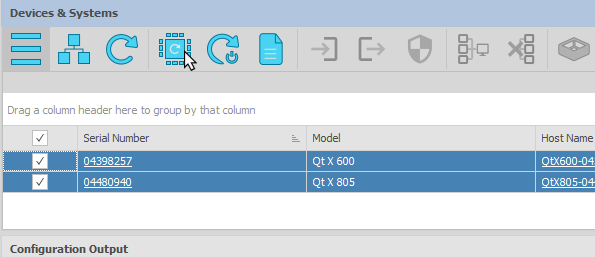
Configured devices updates
Update firmware for multiple configured devices in a system by selecting them in the Systems list
Firmware version: All devices in a configured system must have the same firmware version. This prevents a configured system from being inadvertently debilitated by updating firmware on a single device in a system.
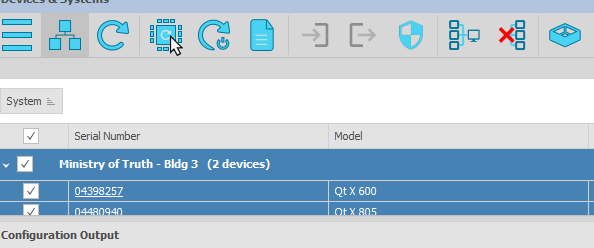
Note: If more than 25 devices are present in a system, firmware will update in batches of 25 devices at a time.
Process
Updating firmware over a WiFi connection or a remote internet connection is not recommended.
1. Click the Select Firmware File button, browse to the location of the downloaded .qfa firmware update file, and select the file
2. Click the Update button.
- The firmware update process will begin.
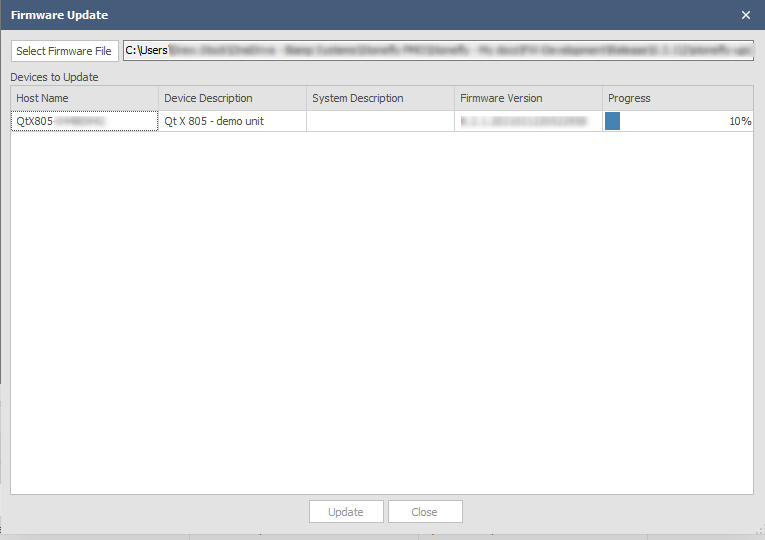
- A notification will appear after the firmware update completes.