Qt X Schedules
Qt X controllers fully support scheduling via the web interface. The scheduling feature allows for the user to assign masking for any zone into a scheduled on or off timeframe to best fit the needs of the space. This feature is accessed through the web interface in the system settings window or via Qt X software from the devices and systems tab.
Schedule creation using the Web UI
IMPORTANT: A zone may only follow one schedule at a time - it does not matter if a schedule is enabled or running, or how many days are selected. Schedules cannot select a zone already following another schedule. Multiple schedules per zone will be enabled in a future release.
Schedule Settings
Start and End Times: Every scheduled change has a Start Time and an End Time. These values mark where an attenuation Ramp (up or down) will begin. The example below shows a 60-minute duration:
- Sound masking in the example begins reducing starting at 7 pm and continues until full attenuation is achieved at 8 pm.
- Sound masking begins to increase beginning at 5 am until 6 am when attenuation is no longer applied.
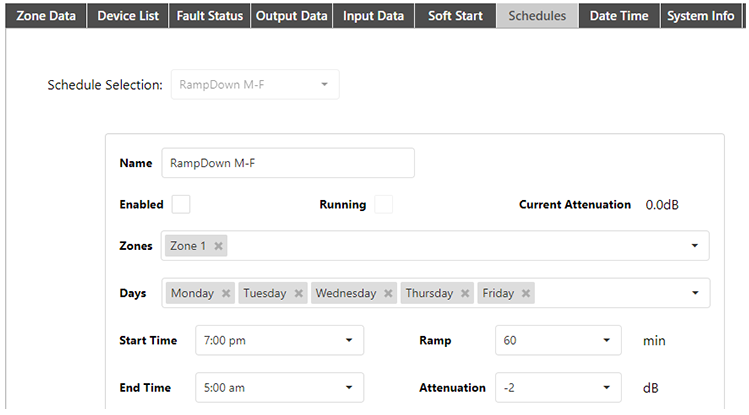
Ramp: The duration of the attenuation change from the original setting in minutes (15, 30, 60, 90, 120).
Attenuation: Values in 0.5 dB increments (0 to -10 dB) and Mute.
Behavior: The Behavior setting options allow a zone to be attenuated for part of a day, overnight, or for multiple days.
- Ends same day (Unlisted/Control Disabled) - If the Start Time is before the End Time, the Behavior box will be disabled and read “Ends same day.” For example, attenuation that is scheduled to start at 5 am, and end at 9 am would not require one of the other options.
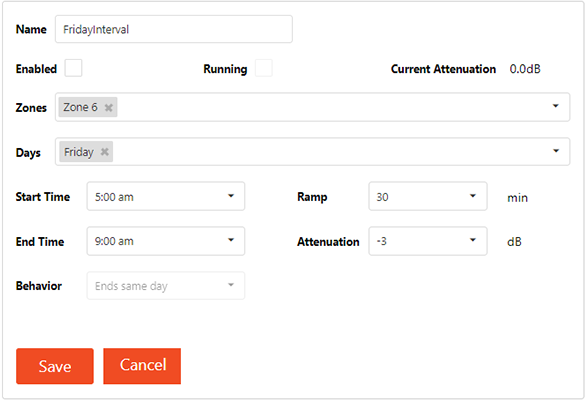
- Ends next calendar day - Sets the End Time to fall on the next calendar day. A schedule configured for Thursday only, with a Start Time of 5 pm and an End Time of 7 am will result in attenuation being applied from 5 pm Thursday until 7 am Friday at which time it will ramp back to the normally designated attenuation.
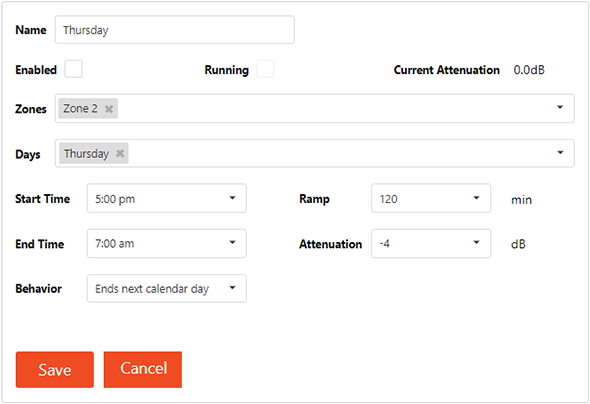
- Ends next scheduled day - The End Time falls on the next scheduled day. For example, a schedule with this option selected and configured for Monday through Friday, 7 pm through 5 am, will apply attenuation from 7 pm until 5 am Monday through Thursday. On Friday, attenuation starts at 7 pm but will not end until 5 am Monday morning (the next scheduled day). This option could be employed to attenuate masking over the weekend.
Note: If both Soft Start and a Schedule are running, the option applying the most attenuation for a zone takes priority.
Scheduling changes using the Web UI
Open the Schedule menu using the drop-down and pressing the Edit button. The Running box will be checked if the schedule is currently enabled and running. After making changes, press Save to transmit the changes back to the device. A message on the bottom of the screen will indicate the change was transmitted and saved to the device.
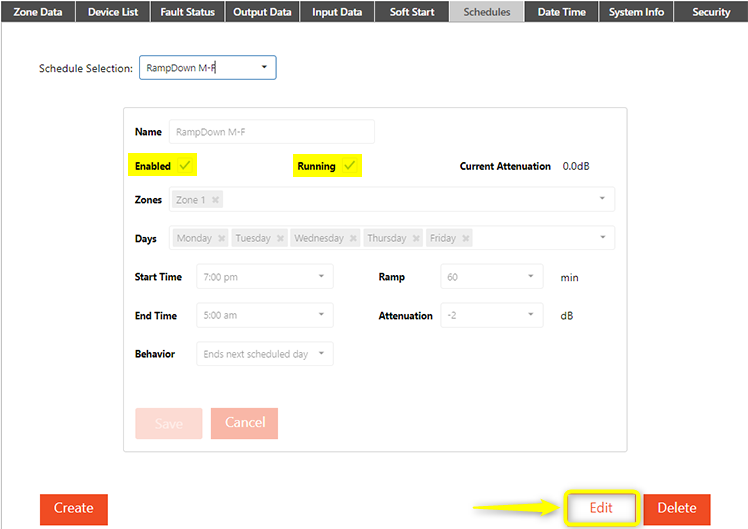
Changes to active schedules can be accessed using the edit button on the Schedule screen.
Schedule creation using Qt X software
Options for configuring a soft start or creating sound masking schedules can be found by clicking the Schedules icon under the Devices & Systems tab.
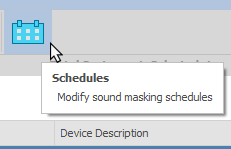
- Previously-created schedules can also be found under the Schedules tab.
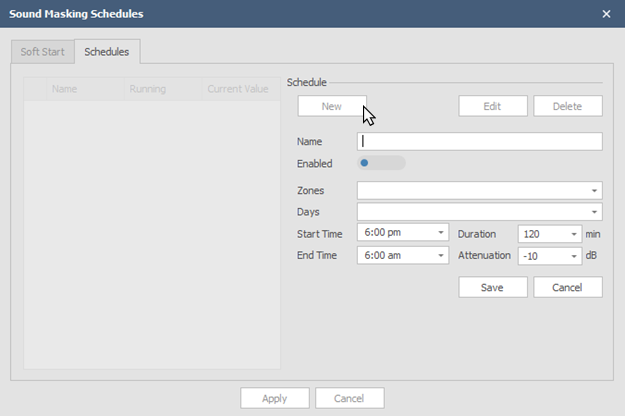
To create a new schedule, click the New button.
- Users may choose all or only certain zones in the selected system. Days, times, and the duration and level of attenuation are all customizable. 'Enabled' must be toggled prior to saving to activate the schedule:
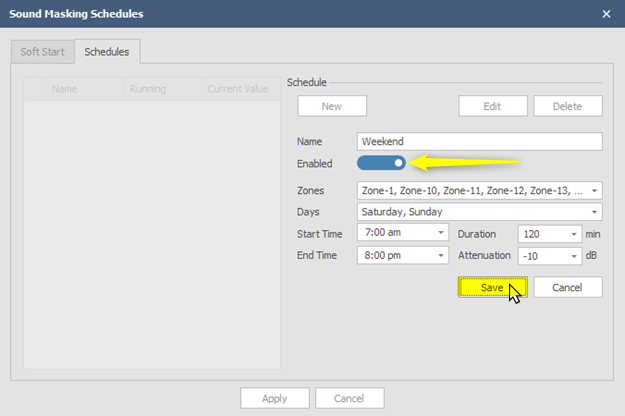
Saved schedules are displayed in the Schedules pane and can be edited or deleted.
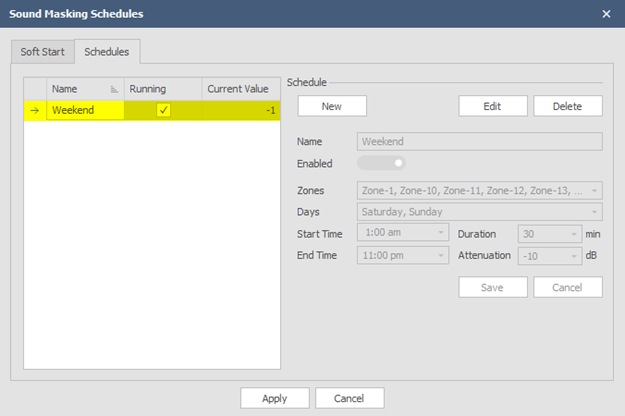
Date and time settings
Both settings can be adjusted using the Web UI and Qt X Software to synchronize clocks as required. Settings include:
- Enabling Network Time Protocol (NTP)
- If NTP is enabled, users may choose a server to sync the system time to.
- Users may manually adjust device time and choose a time zone.
Note: When adjusting the date and time settings, always consider the cascading effects on any current programmed schedules.
Web UI
In the Web UI, date and time settings are accessed via system settings under the Date Time tab.
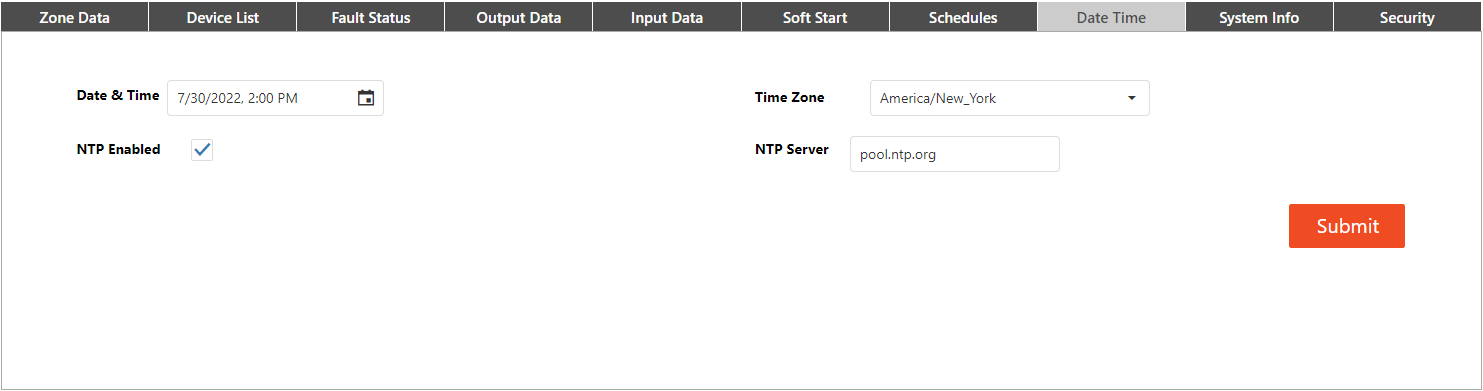
Qt X software
In Qt X software, the date, and time settings are accessed using the  device information icon under the General tab.
device information icon under the General tab.


