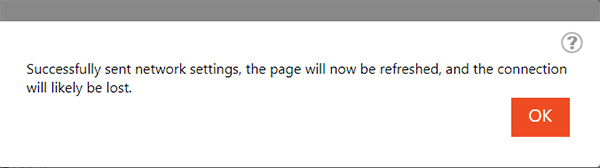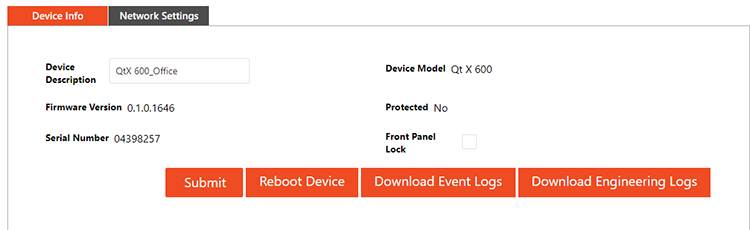Qt X Web UI device settings page
The Device Settings page presents users with options dependent on whether the device is part of a configured or un-configured system.
Un-configured systems: Device Info, Date Time, Faults, and Network Settings tabs are all available on the page.
Configured Systems: Only the Device Info and Network Settings tabs are available on the page.
- The Faults and Date Time tabs can be accessed on the Systems Settings page in configured systems.
The Device Settings page in un-configured systems
Device Info tab
The page's Device Info tab shows the device description, model, firmware version, serial number, and the protected status of the device. Device Description is the only editable field.
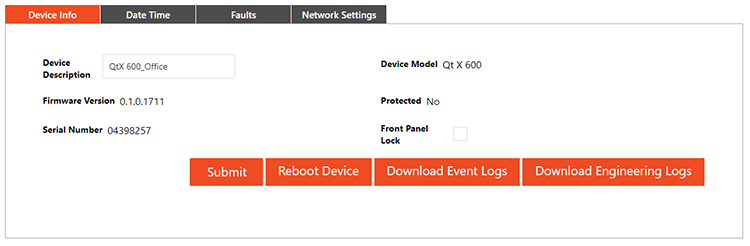
Logs
All device Event and Engineering Logs can be downloaded from this tab for review or troubleshooting system errors.
Front Panel Lock
The Front panel lock can be enabled from this screen to secure system changes.
Date Time tab
Users can set the Date Time, Time Zone, NTP Enabled status, and the NTP Server on the Date Time tab.
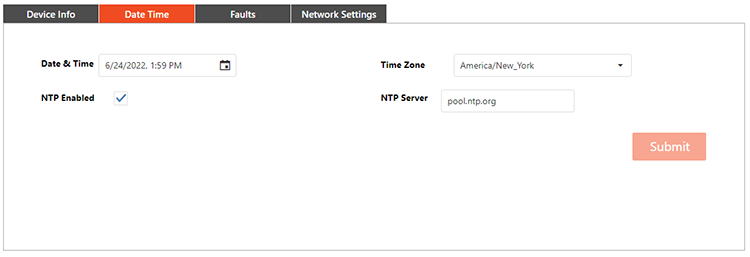
Faults tab
This tab displays the device's fault status.
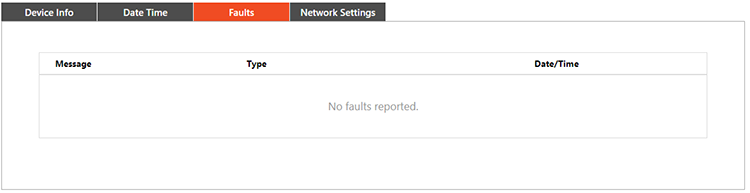
Network Settings tab
The Network Settings tab allows users to modify the primary DNS as well as add or modify a secondary DNS. The cable mode can also be chosen, and the IP, Link local, Gateway, and Subnet mask settings can be configured for those ports. Single Cable Mode is shown below.
Note: Media type can only be changed between AVB and Dante while the system is in an un-configured state.
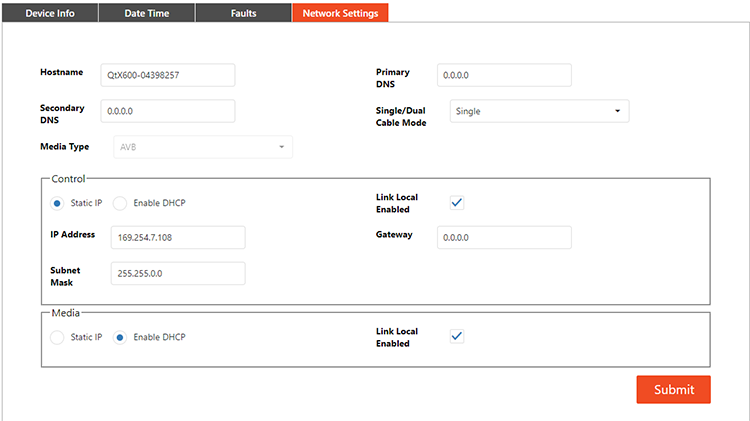
Cable Modes
All Qt X devices are set to single cable mode by default in the firmware and software.
Single Cable Mode: Control Network and Media Network traffic are combined using the same network infrastructure. Both Media and Control information share the same switch port (Port #1). In Single Cable Mode, Port #2 is disabled.
Dual Cable Mode: Control Network and Media Network traffic are on two separate ports. Control information should be connected to Port #1 and Media information on Port #2.
Control
DHCP is checked by default and will allow automatic assignment of an IP by the server. If users select Static IP, they will have the option to configure the device network settings as needed.
Link Local is enabled by default but can be changed if no external mechanism of address configuration exists (such as DHCP).
IMPORTANT NOTE: if checking Static IP, users should have an understanding of network protocols and the potential ramifications of modifying the settings. Changes can affect device network connections.
Saving Changes
If un-saved changes have been made to the Device or Network settings, attempting to navigate to the Side Menu triggers a pop-up prompt to submit the changes. Once changes are submitted, the following window appears. You will likely need to refresh the browser window to navigate through the Web UI.
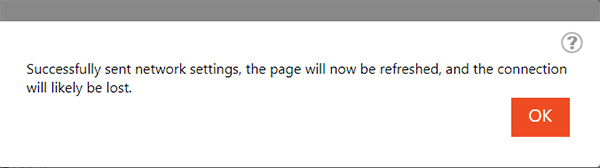
The Device Settings page in configured systems
If a system is configured, the Device Settings page only displays the Device Info and Network Settings tabs. The System Fault Status and Date Time tabs can still be found on the System Settings page.
Device Info tab
The Device Info tab shows the device description, model, firmware version, serial number, and the protected status of the device. Device Description is the only editable field.
Logs
All device Event and Engineering Logs can be downloaded from this tab for review or troubleshooting system errors.
Front Panel Lock
The Front panel lock can be enabled from this screen to secure system changes.
Network Settings tab
The Network Settings tab allows users to modify the primary DNS as well as add or modify a secondary DNS. The cable mode can also be chosen, and the IP, Link local, Gateway, and Subnet mask settings can be configured for those ports. Single Cable Mode is shown below.
Note: Media type can only be changed between AVB and Dante on the Device Settings page while the system is in an un-configured state.
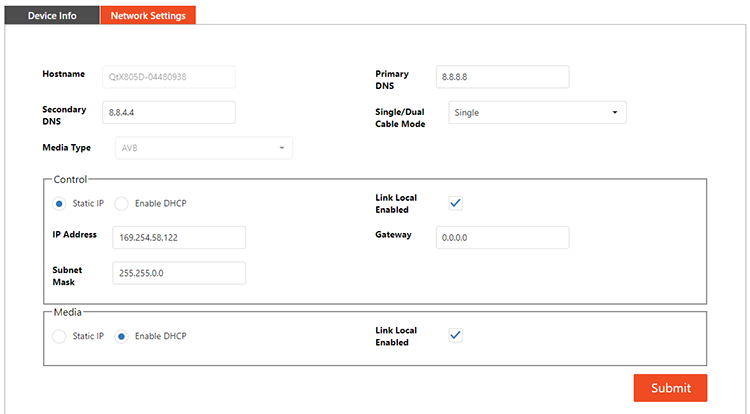
Note: The network settings cannot be edited on the Device Settings page if the device is part of a multi-device configuration.
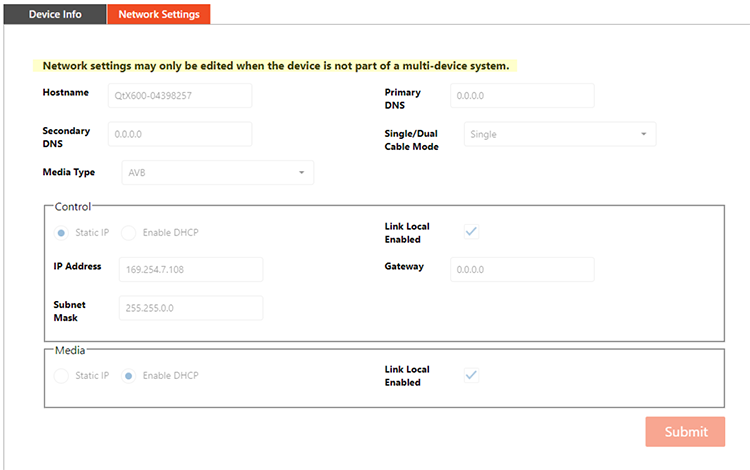
Cable Modes
All Qt X devices are set to single cable mode by default in the firmware and software.
Single Cable Mode: Control Network and Media Network traffic are combined using the same network infrastructure. Both Media and Control information share the same switch port (Port #1). In Single Cable Mode, Port #2 is disabled.
Dual Cable Mode: Control Network and Media Network traffic are on two separate ports. Control information should be connected to Port #1 and Media information on Port #2.
Control
DHCP is checked by default and will allow automatic assignment of an IP by the server. If users select Static IP, they will have the option to configure the device network settings as needed.
Link Local is enabled by default but can be changed if no external mechanism of address configuration exists (such as DHCP).
Important Note: Before checking the Static IP radio button, users should have an understanding of network protocols and the potential ramifications of modifying the settings. Changes can affect device network connections.
Saving Changes
If un-saved changes have been made to the Device or Network settings, attempting to navigate to the Side Menu triggers a pop-up prompt to submit the changes. Once changes are submitted, the following window appears. You will likely need to refresh the browser window to navigate through the Web UI.