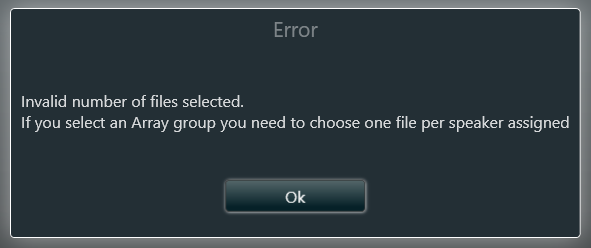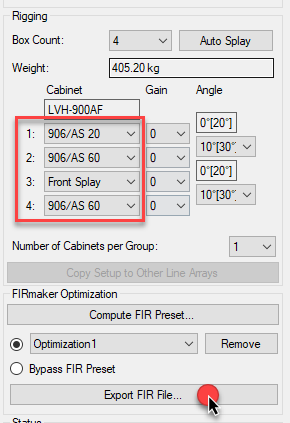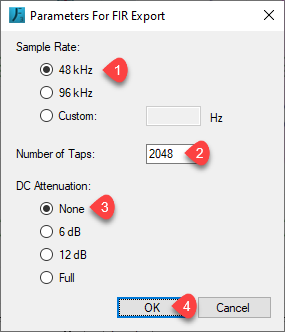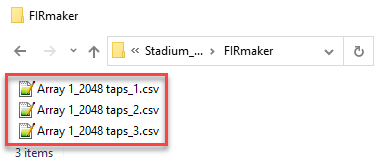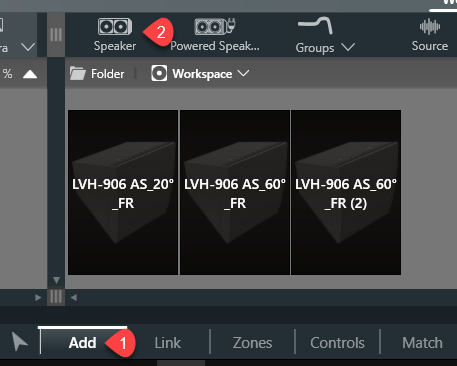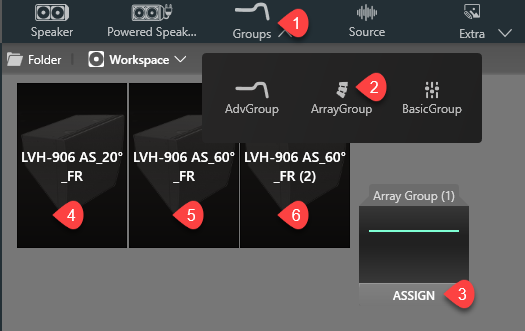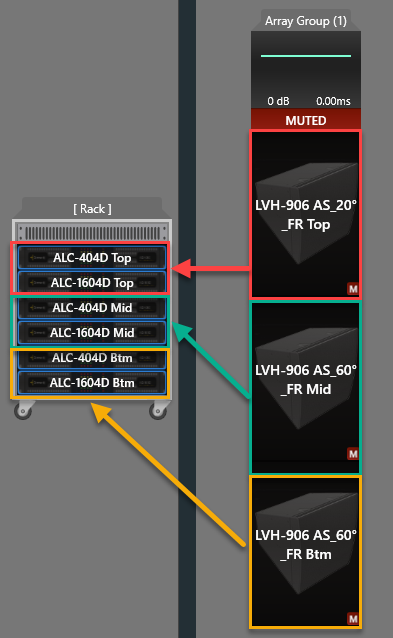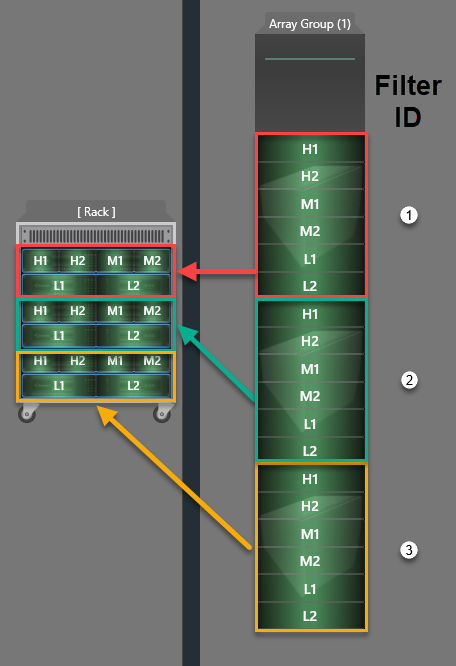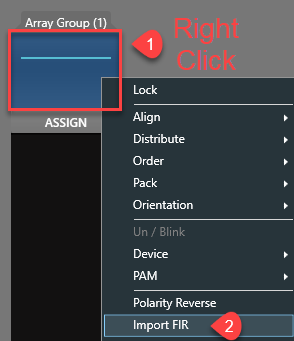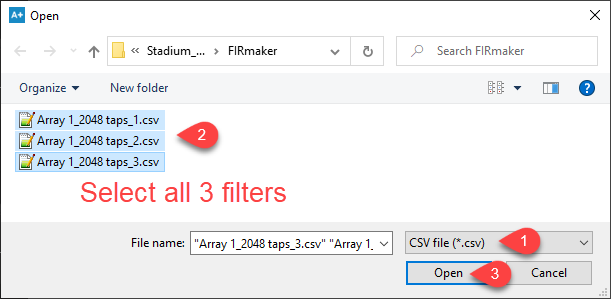LVH-900 FIR import guide for ALC
In this example, we will export FIR settings from a LVH-900 FIRmaker generator licensed version of EASE Focus 3® into ArmoníaPlus software. If you do not have a FIRmaker generator license, you may email Venuepolar@biamp.com for more information. Note that a license is not required to use the FIRmaker capabilities in simulations.
Our example uses an array consisting of (3) cabinets, LVH-906_AS_20, 906_AS_60, and 906_AS_60 from top to bottom.
For an AS speaker, channels 1-2 are HF, channels 3-4 are MF, and channels 5-6 are LF. For an AP speaker channel 1-4 are HF, channels 5-7 are MF, and channels 8-11 are LF.
Assuming the channel configuration is kept as default in FIRmaker (as it always should be for LVH-900), it will generate (1) .csv filter set for each speaker, (3) filters total for this example.
In ArmoníaPlus, filter 1 will be imported to the Speaker Eq layer of all 6 channels of speaker 1; filter 2 will be imported to the Speaker Eq layer of all 6 channels of speaker 2, and so on.
Instead of importing one filter at a time, all filters can be imported at once if an array group is properly created in ArmoníaPlus containing all of the cabinets in that array. Follow the step-by-step guide below.
Step One
In the case of a 3 cabinet array, the FIRmaker generator output will be as follows, 2048 Taps will be used as the base name for this example.
- Export the filters from your optimized EF3 array
- Setup Export Parameters
- The sample rate must be set to 48 kHz for use in ArmoníaPlus
- We recommend using 2048-taps. Refer to FIRmaker Filter Export Guide for more information.
- DC Attenuation should be set to none.
- Click "OK"
- Save Filters
-
The file name in the dialog is a prefix for the filter set. FIRmaker will add a number id to the file name of each filter. It is important NOT to modify these id numbers. Consider naming each array filter set to match the speaker label in EF3 to make ALC programming easier on site.
- Properly name the filter set so later you can identify which array these filters belong to.
- Select “CSV Files, Single Column” as the file type.
- Click “Save"
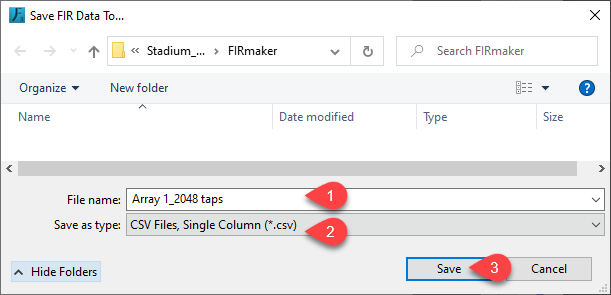
(3) CSV files are exported.
Contact venuepolar@biamp.com if it is desired to shorten the latency. Refer to FIRmaker Filter Export Guide for more information.
Step Two
- Open ArmoníaPlus
Add (1) LVH-906 AS_20°_FR and (2) LVH-906 AS_60°_FR systems
- In ArmoniaPlus, Click "Add".
- Click "Speaker"
See This link for instructions on how to add speakers and link to amplifiers.
- Create an Array Group
Create an ArrayGroup and assign the speakers to the group. The cabinet models from top to bottom must match those in the EF3 array.
- Click "Groups"
- Click "Array Group"
- Click "ASSIGN"
- Click "LVH-906 AS_20°_FR"
- Click "LVH-906 AS_60°_FR"
- Click "LVH-906 AS_60°_FR (2)"
- Link speakers to ALC's
You may change the speaker / Amp / Array Group names by left clicking on one and entering text at the bottom of the screen.
The picture below maps the (3) filters to their corresponding amplifier channels.
Refer to LVH-900 ALC Configuration for more details on how to link speakers to amplifiers.
Step Three
- Import FIR filters
- Right-click the Array Group (must click within the red region).
- Click “Import FIR"
Click "Yes"
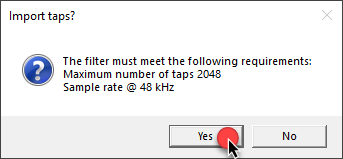
- In the dialog, change the file type to “CSV file"
- Select all three filters
- Click "Open"
Filter import is complete for the array!
- Filter 1 is loaded to the Speaker Eq layer of all 6 channels of Speaker 1
- Filter 2 is loaded to the Speaker Eq layer of all 6 channels of Speaker 2
- Filter 3 is loaded to the Speaker Eq layer of all 6 channels of Speaker 3
- Filter Count Mismatch
The selected filter quantity must match the speaker quantity, otherwise an error window will pop up.