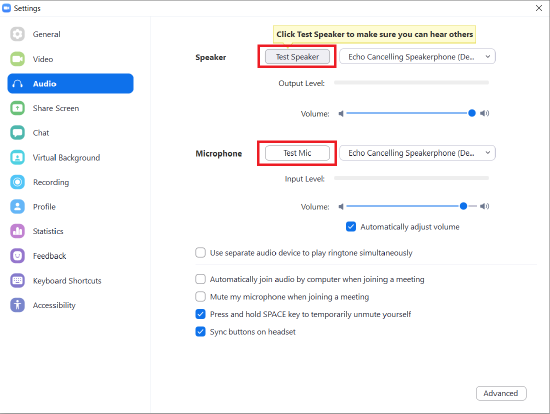Configuring Zoom for use with Devio
In most cases, connecting a Devio SCR-20 or SCR-25 to a computer running a Zoom soft codec will cause it to automatically be selected as the default audio device. This means the user can launch whatever soft codec they prefer and Devio should be automatically utilized for all conferencing audio.
However, in some cases, it may be necessary to manually configure the computer or soft codec to utilize Devio, rather than its current or previously-used audio devices. This article will demonstrate how to configure this when needed.
Ensuring the computer recognizes Devio
When the Devio SCR-20/25 is connected to a computer via USB, it will enumerate as a speakerphone. This means that it will provide both a microphone and loudspeaker to the computer.
The steps below can be used to confirm that Devio has connected and enumerated to a Windows PC properly, and to set it as the default audio device, if necessary.
- Right-click on the speaker icon on the Start bar, then select Sounds.
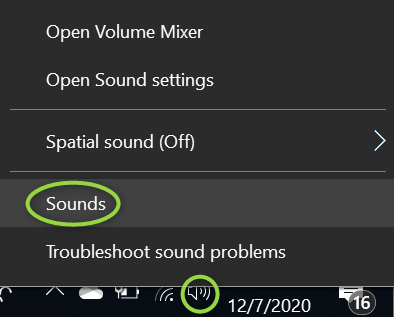
- In the Sound dialog that will appear, look under both the Playback and Recording tabs.
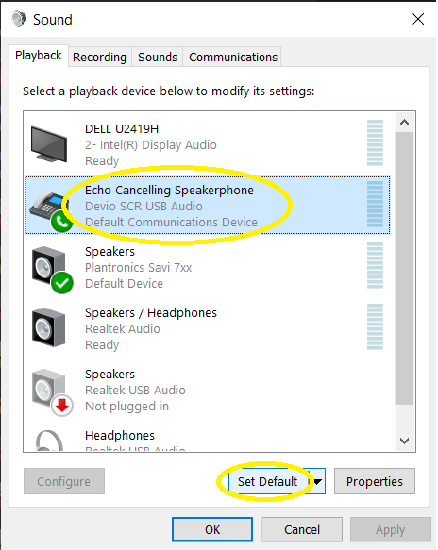
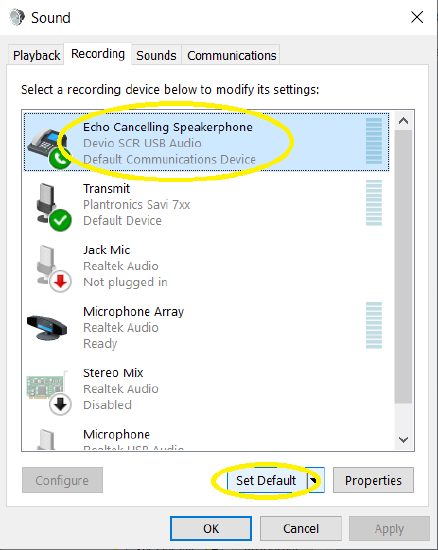
- Confirm that the Devio SCR-20/25 is listed in both of these places. It should enumerate as "Echo Cancelling Speakerphone."
- In each of these locations, select the Devio SCR-20/25 entry and click on "Set Default", then press OK to save the setting.
- If the Devio SCR-20/25 does not appear or does not enumerate properly, try the following:
- Ensure that all USB drivers are up to date on the computer.
- Disconnect and reconnect the USB cable connecting the computer to the Devio SCR-20/25.
- Try swapping in a different, known-good USB cable.
- Power cycle the Devio SCR-20/25.
- Reboot the computer.
Selecting Devio in Zoom
- Click on the Settings cogwheel icon in the top-right corner of Zoom's desktop application.
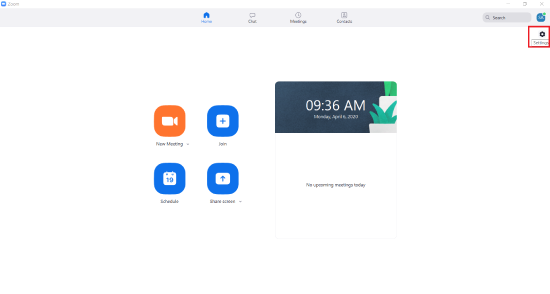
- Under both the speaker and microphone setting drop-down menus, select "Echo Cancelling Speakerphone (Devio SCR-20/25 USB Audio)".
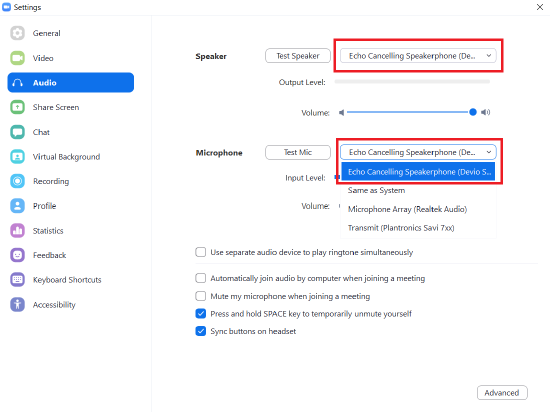
- Click on Test Speaker and Test Mic to verify both microphone and speaker audio are functioning as intended.