How can I remotely control a Liso using VNC?
 Note! To use the VNC feature you must use Note! To use the VNC feature you must use
|
Enable VNC
Evoko Home
To enable VNC, go to Monitoring, expand the room structure if needed, and click on a room.
Select the Device tab and click the Activate VNC button.
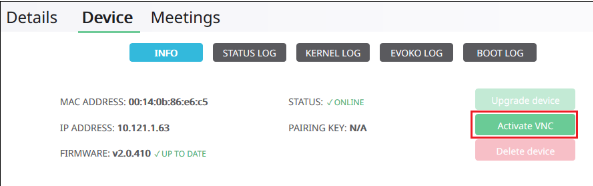
VNC will be activated for 2 minutes on the panel for a terminal to connect.
Connect to the Liso
Using a VNC client of your choice, enter the IP number of the Liso from the previous step. In this example we are using VNC Viewer from RealVNC, because it is free and easy to use.
When VNC Viewer opens, enter the IP number of the Liso in the server address field and press enter.
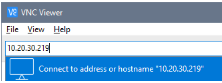
You might get a warning about the connection being unencrypted. Just click OK and you should be able to see and control the Liso screen.
 Note! Once the VNC client disconnects from the Liso, VNC is disabled. To reconnect, first re-enable VNC on the Liso from Evoko Home -> Monitoring. Note! Once the VNC client disconnects from the Liso, VNC is disabled. To reconnect, first re-enable VNC on the Liso from Evoko Home -> Monitoring. |

