How to add and delete users in Evoko Home
Add Users
1. Navigate to Evoko Home
2. Navigate to the Users tab in the left hand column.

3. To create a new user-press Create User in the top left hand corner.

4. Type in the Email of the user, Full Name, Description, Organization and user type (Global Admin, Local Admin, User & Statistic Users). In my case, I choose the user type as a user (internal or external) and Save

5. Once the user is created and depending on the type of user they were designated - their user information will be sent to their inbox. This includes the user pin.
Delete Users
The person who has the Global Admin role in Evoko Home is the only user able to delete the normal users from Evoko Home.
1. Navigate to Evoko Home.
2. Navigate to the Users tab in the left hand column.
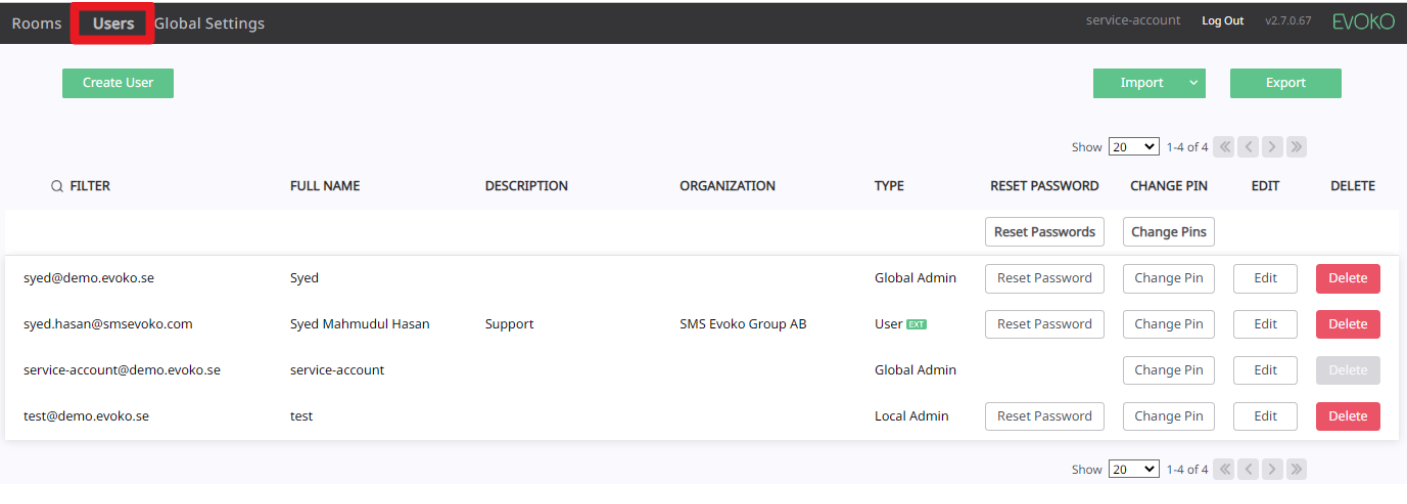
3. To delete a user from the users list-press Delete in the right hand corner.

4. One message will pop-up Do you want to delete user: XXXXXX, press-Confirm

5. The user will receive a notification via mail that was registered in evoko home:


