Configuring Modena general and room settings
Basic settings for the Modena Hub can be divided into two categories, hub (unit) settings, and room (virtual meeting space) settings. Configuration of the Modena Hub is performed through the Web Administration Console (web admin) via your browser. Detailed information on how to access the web admin can be found here: Accessing the Modena web admin. Once connected, select the "modenahub" screen item on the left-hand sidebar to access this configuration page.
Modena Hub
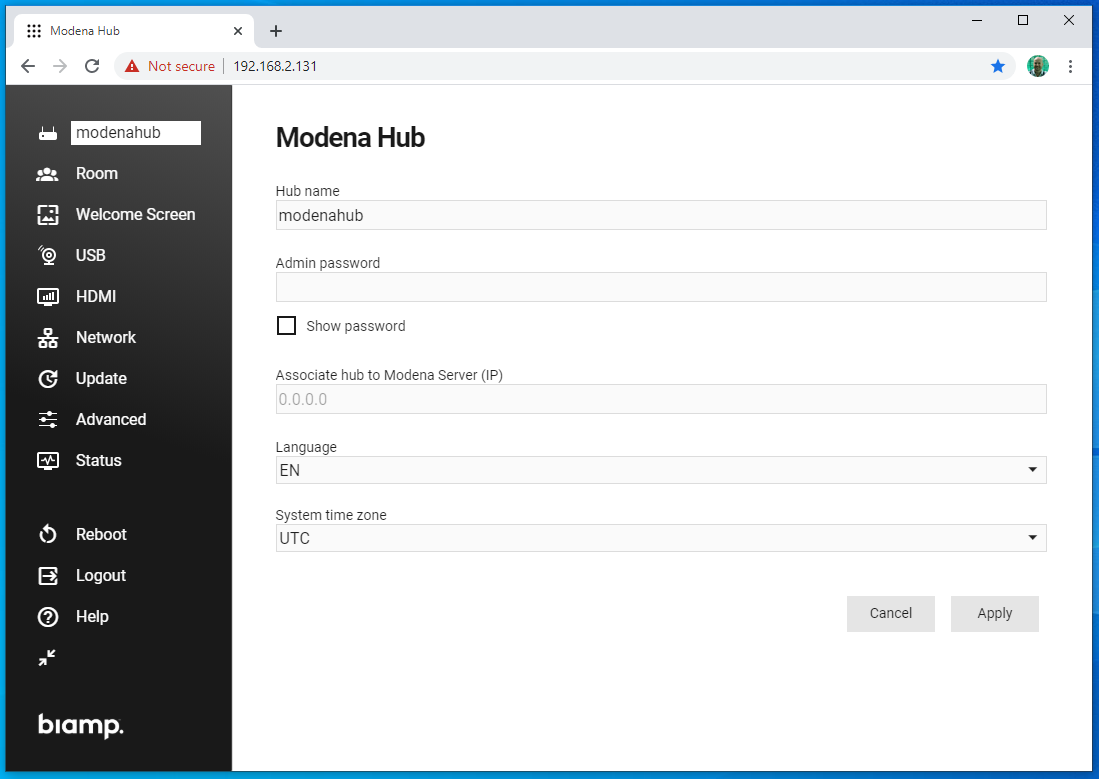
Hub name
This is the name of the device that identifies your Modena Hub. When multiple Modena Hubs are connected to the same network, it is recommended to assign a unique name to each device to avoid confusion, as every Modena Hub will ship with the same name. The name format must be 4 to 16 characters in length, and may comprise of numbers, upper and lowercase letters, underscores and dashes. Special characters and spaces are not permitted.
Admin password
The admin password restricts access to the web admin. The default value is "admin". This can be amended within the following format: 5 to 48 characters in length, and may comprise of numbers, upper and lowercase letters, underscores and dashes. Special characters and spaces are not permitted. The "Show password" checkbox reveals the password to the administrator while typing.
Language
Defines the user interface language within the Modena web admin and on the welcome screen.
System time zone
Sets the system clock, which affects the update scheduler and the timestamps within the system log files.
Room
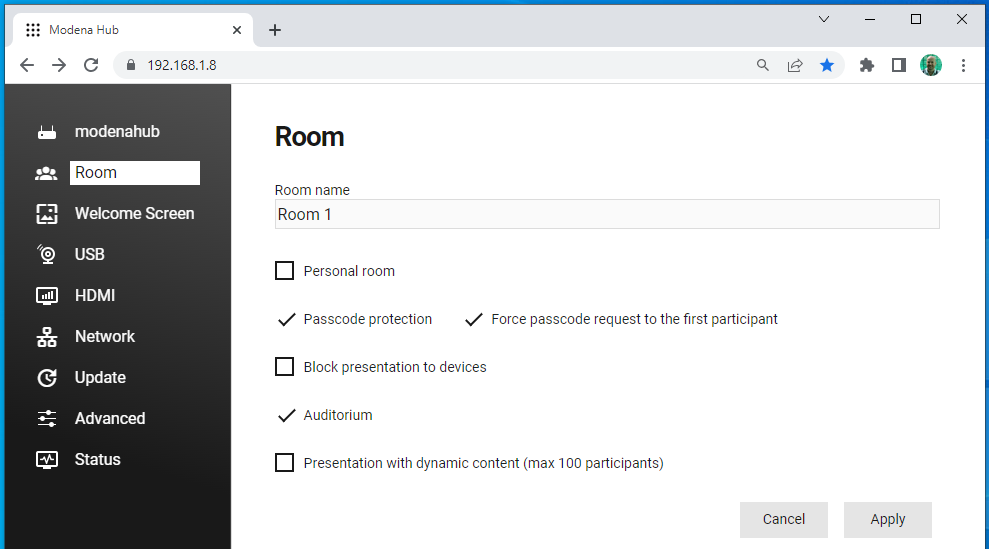
Room name
This defines the name that will appear in the Modena App client when a participant chooses a room with which to start or join a session. The room name can be between 4 to 12 characters in length, and may comprise of numbers, upper and lowercase letters, underscores and dashes. Special characters and spaces are not permitted. The "Show password" checkbox makes the password visible while typing.
Personal room
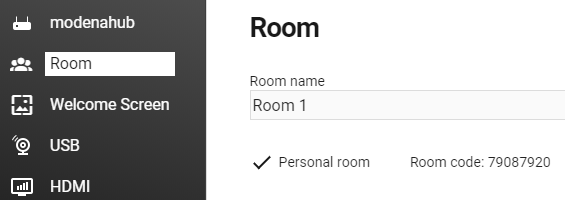
When checked, the room becomes reserved for some users. A random 8 digit code is generated, and this room will only be visible to users with the 8 digit code defined within their Modena App configuration settings. When the owner of the room starts a session, the room becomes visible to the other users who can join by entering the normal passcode.
Passcode protection
When checked, a passcode is required to join a Modena room session. The passcode is a random four-digit number, automatically generated by the system when the first participant starts the session. The first participant usually doesn't need to use the passcode (more detail below). Every successive participant must type in the passcode to join the session. Passcode protection is enabled by default and should remain checked, otherwise anyone with the Modena App with access to the network could connect to your session and view the content being shared. While you can confirm the number of users connected to a session, this is not the recommended method to ensure your session is private. If you wish a session to be public, the passcode may be disabled.
Force passcode request to the first participant
This is used to avoid someone connecting to the system and starting a session from outside the meeting room. When this checkbox is ticked, the system will request the passcode from the very first user when starting a session. This passcode is visible on the welcome screen and is changed at regular intervals and following any system event. Do not activate this feature without a display device connected to the Modena Hub HDMI output, as the first participant will have no way to view the passcode and begin a session.
Block presentation to devices
By checking this option, the Modena system will present shared content only to the HDMI display which is physically connected to the unit, without mirroring the presentation to all connected devices.
Auditorium
This mode has been optimized for very large rooms, like auditoriums. The feed received on the Modena Hub USB port is automatically broadcast to a maximum of 150 connected participants' devices, which are 'receive-only' and cannot become presenters.
Please refer to Modena Hub operation modes for a detailed explanation of the different operation modes.
Further reading
- Next configuration page: Configuring the Modena welcome screen
- Previous configuration page: Accessing the Modena web admin
- Index of configuration pages: Modena system configuration
- Modena Hub operation modes

